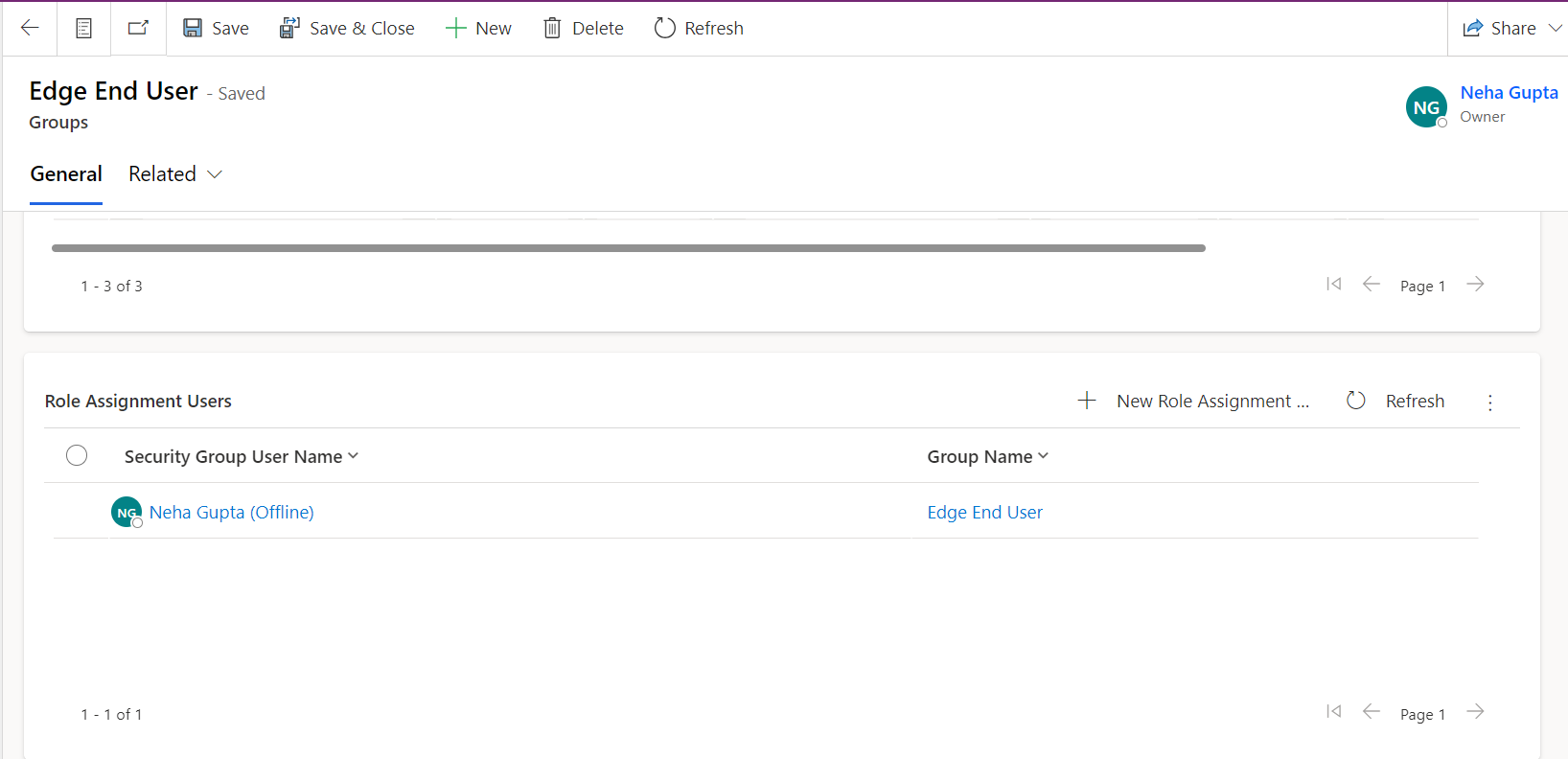Groups
A group is a collection of people in an organization that have similar duties, responsibilities, or tasks. Frequently, these teams are established to simplify and arrange the provision of IT assistance and services.
For example, there could be a "Network Support Group" responsible for handling network-related issues, or a "Desktop Support Group" for addressing problems with user desktops and laptops.
Within the group entity, there are two distinct views: one for managing support groups and another for managing security groups.
Support Group
Create a support group.
- Navigate to Foundation Data > Groups.
- Select New.
- On the form, fill in the fields.
- Select Save.
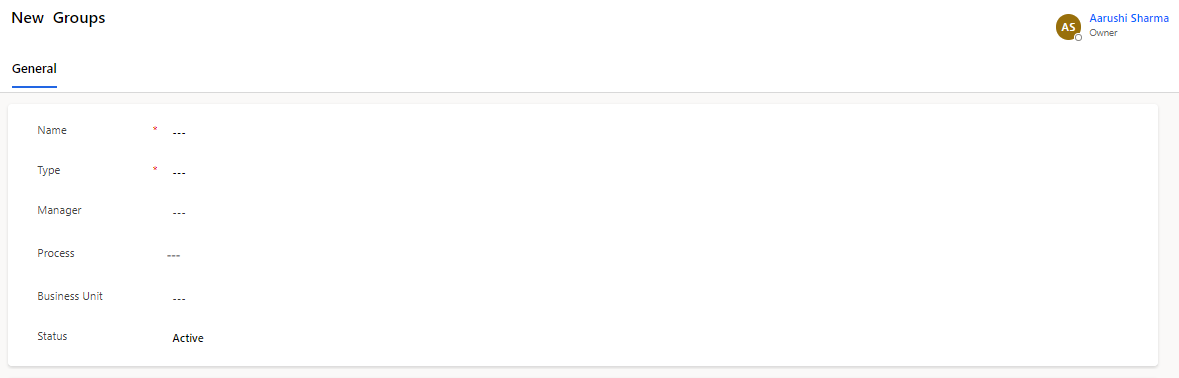
On the form, the user needs to fill in the below fields:
| Field | Description |
|---|---|
| Name | Name of the group. |
| Type | Category for this group. |
| Manager | Group manager or lead. |
| Process | Modules define the table where the assignment group will appear. |
| Business Unit | A logical grouping that helps organize and manage data and users within the application environment, allowing for better control and security. |
| Status | Status of the group. Out of box choices are: a) Active b) Inactive |
Security group
Create a Security group.
- Navigate to Foundation Data > Groups.
- Select Security Group View.
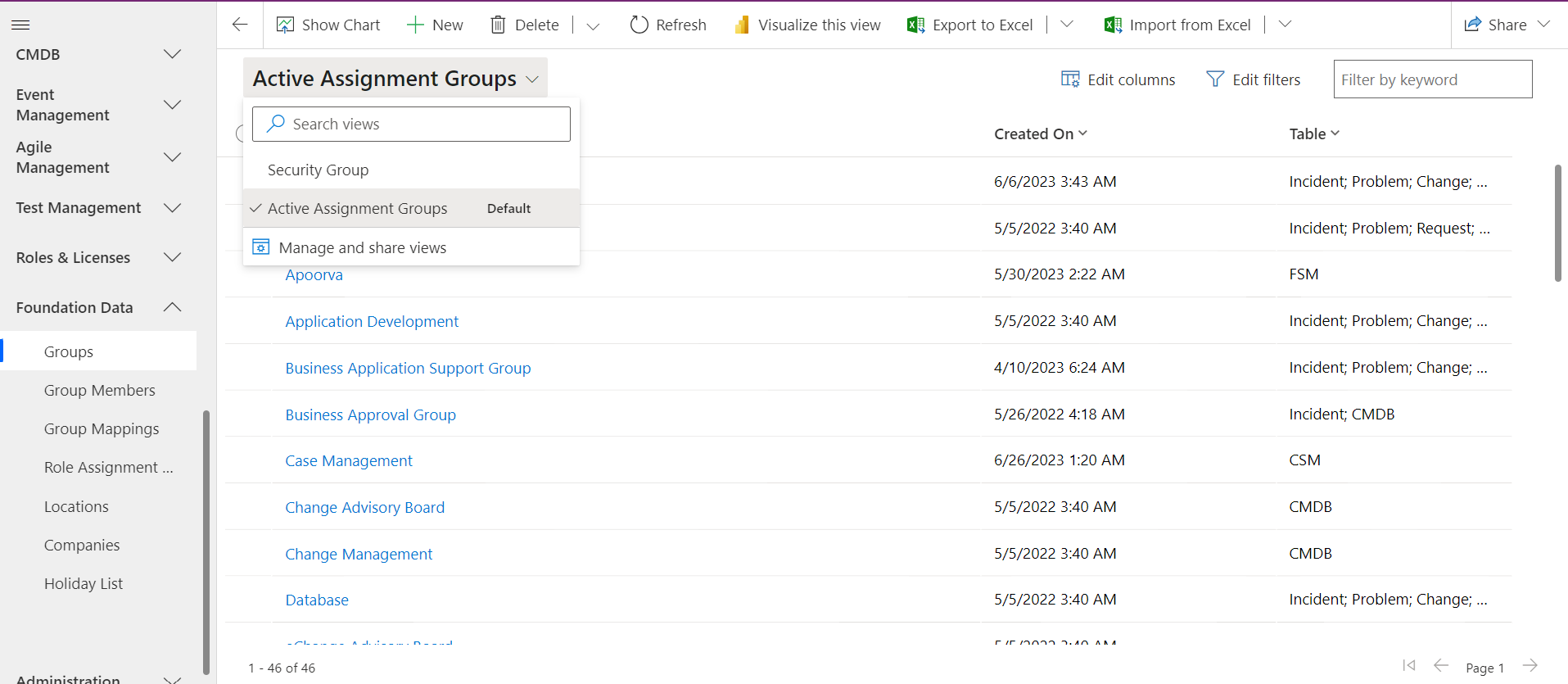
Within this view, you can observe all the security groups that are currently active.
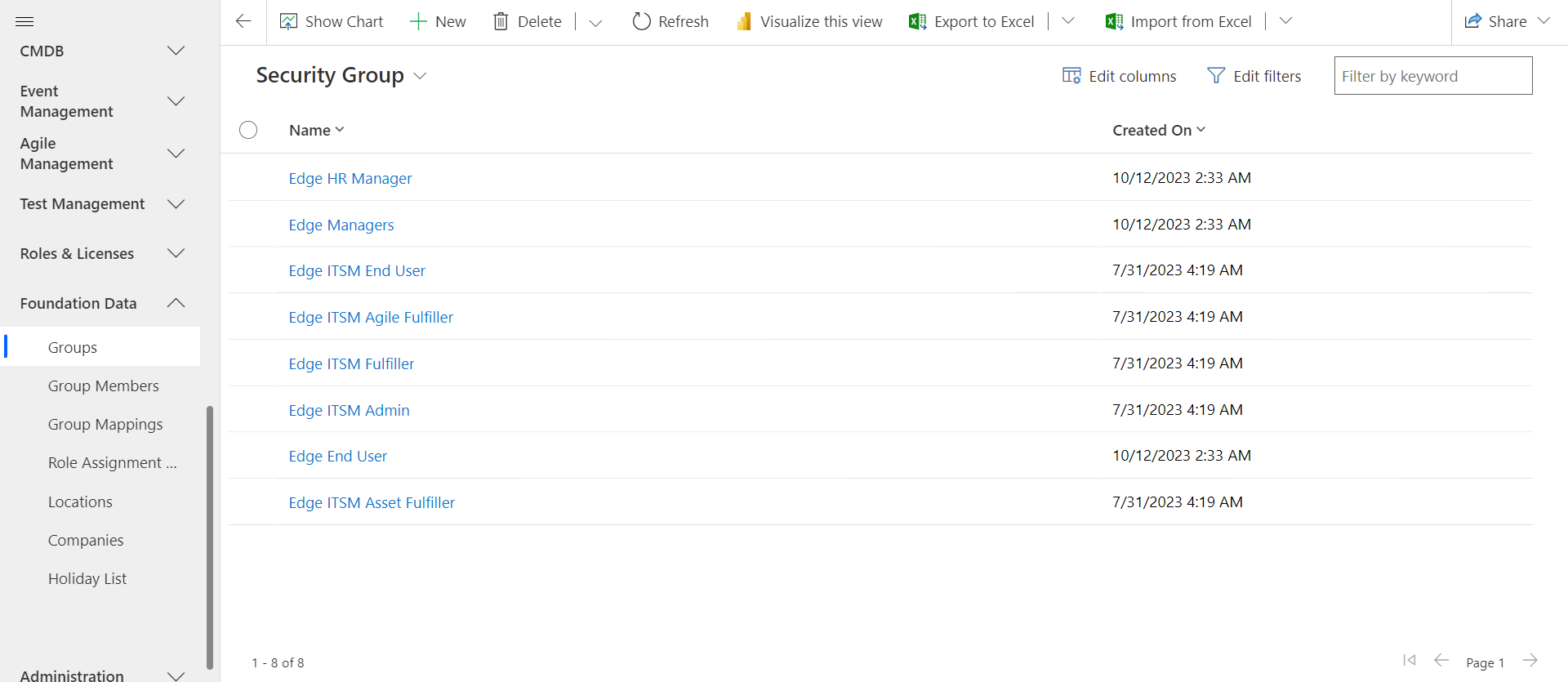
To create a new security group, you must first create a group in Azure. Then, a scheduled flow will automatically run, identifying any newly created security groups that start with the name "Edge," and it will generate records for them within this view.
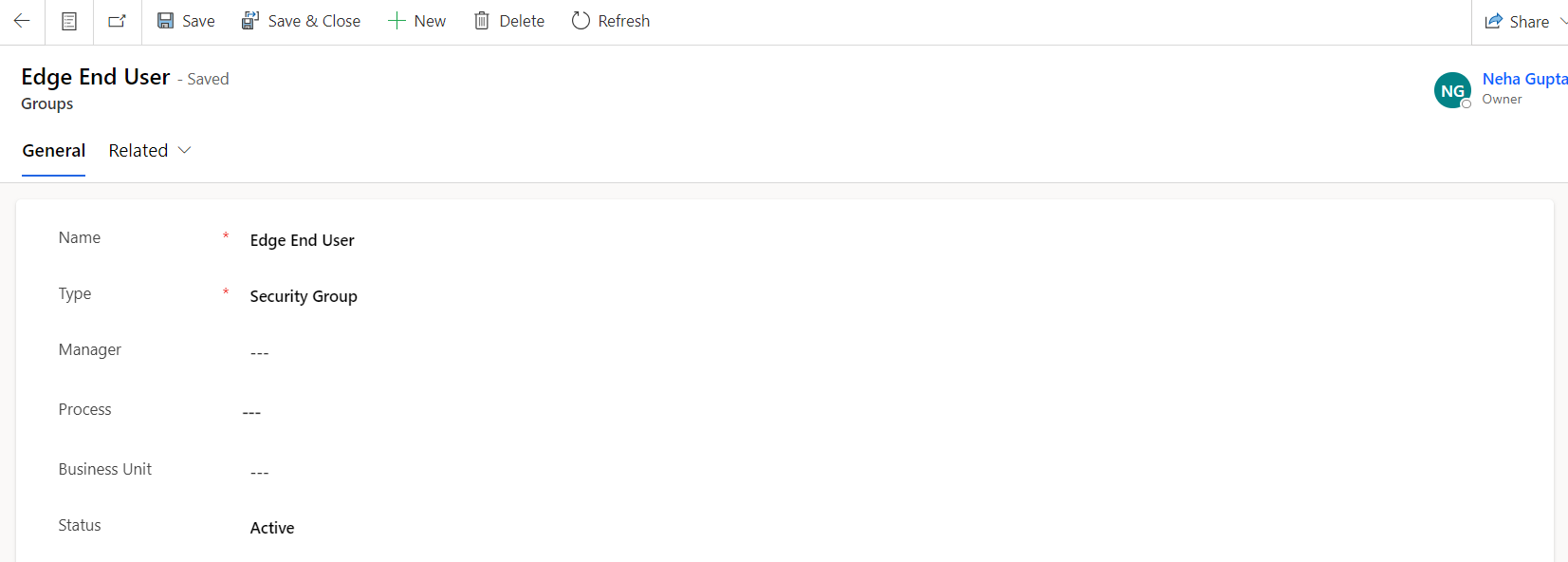
Within this context, there is a "Role sub-grid" where you can specify the security roles associated with the group.
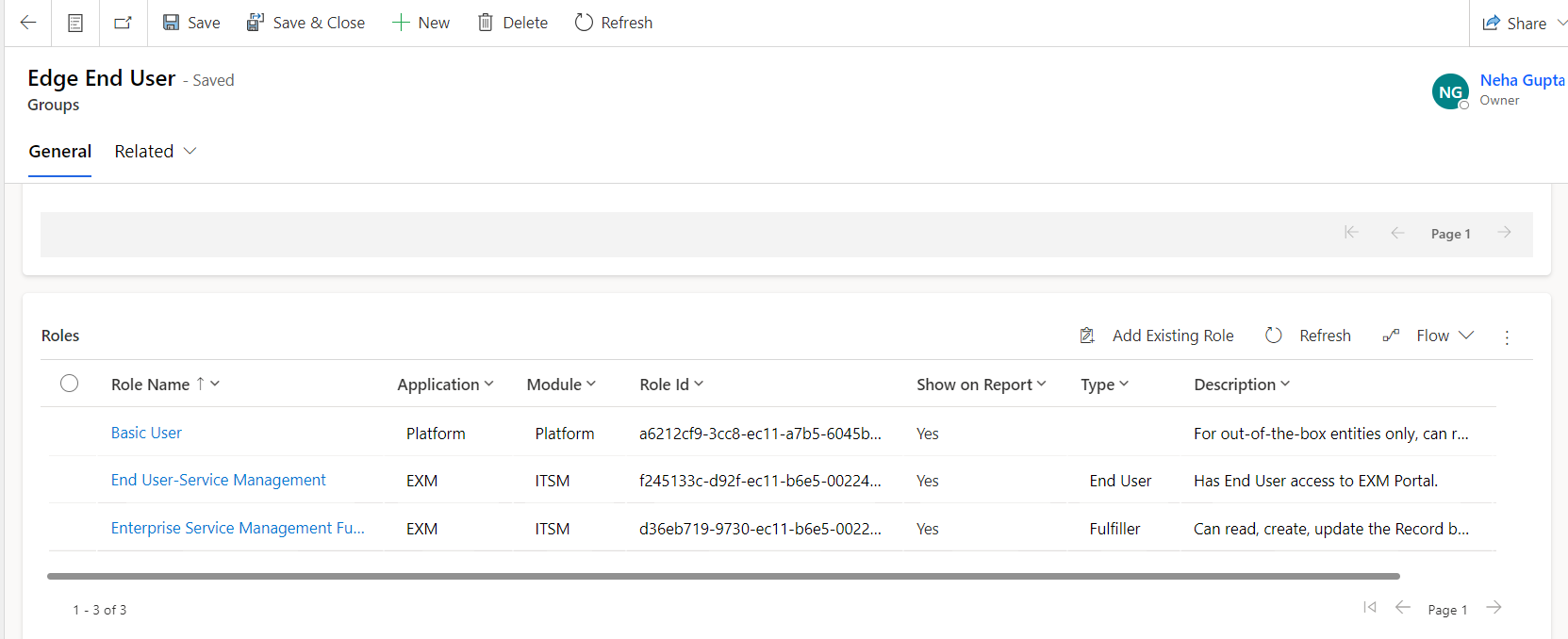
In this scenario, there is a "Role assignment user sub-grid" where you can include users in this security group, and these users will automatically inherit all the security roles associated with this security group.