Interacting with Customer Service Management - End User
Create Case
After you have successfully signed in, you can create a case by clicking on the “Create Case” tile
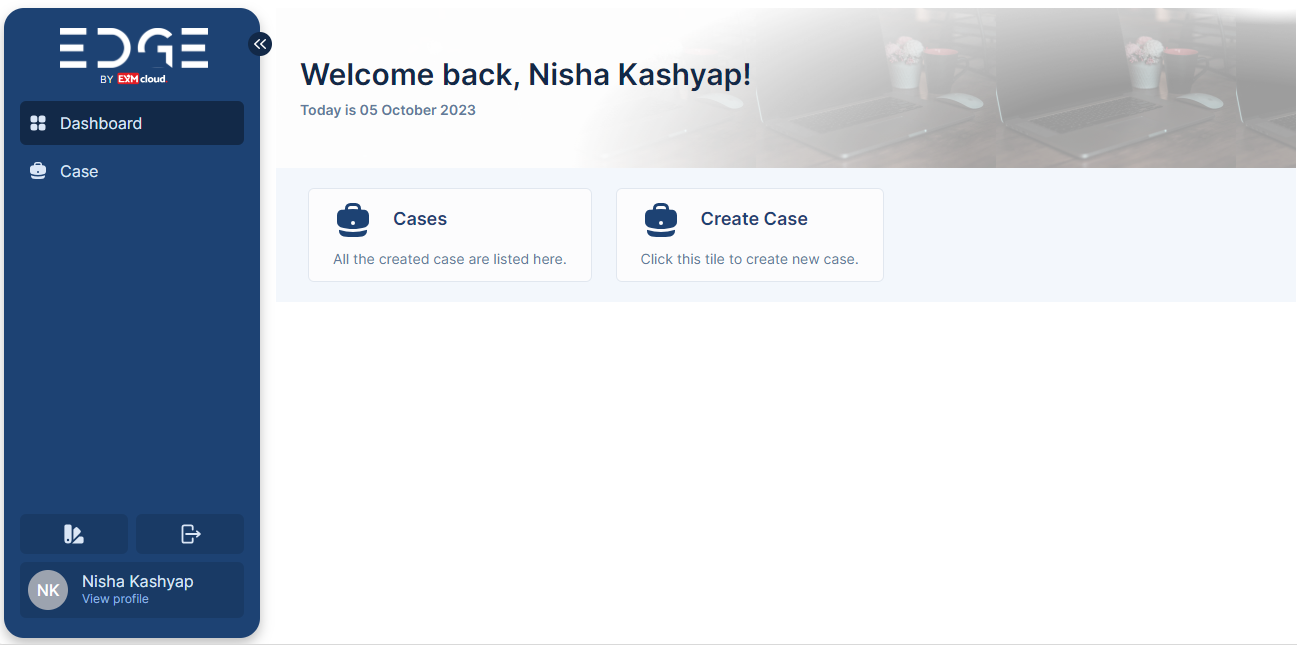
CSM Portal
The form shown below will appear on the screen, allowing the user to create a case.
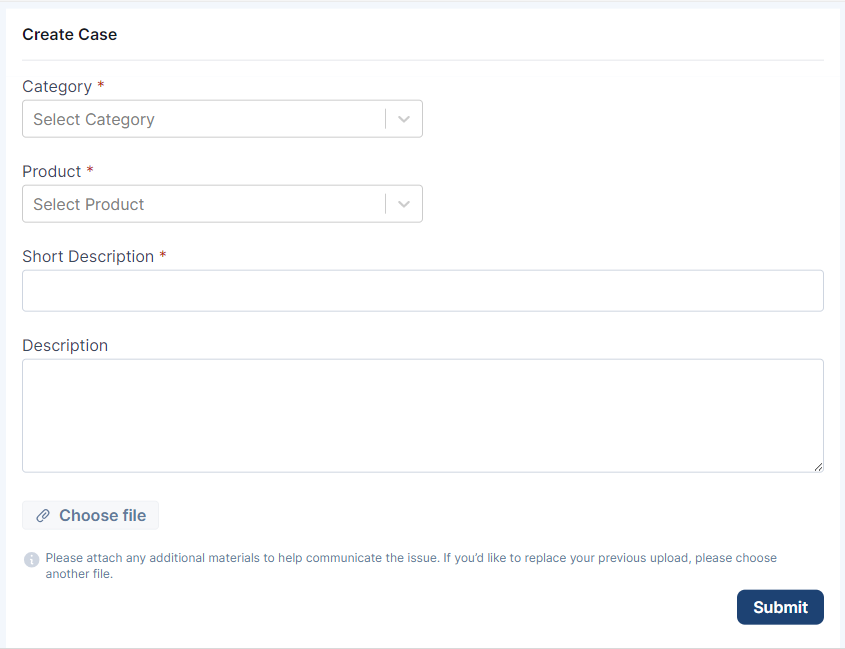
Create Case
The user must complete the following fields on the form:
| Field | Description |
|---|---|
| Category | Type of case. |
| Product | Select the product related to the case. |
| Short Description | Brief about the case. |
| Description | Detailed description about the case. |
| Choose file | Upload a file related to the case. |
The Category, Product and Short description fields are mandatory however the user can describe the case or upload document, or image file while creating the Work Order. |
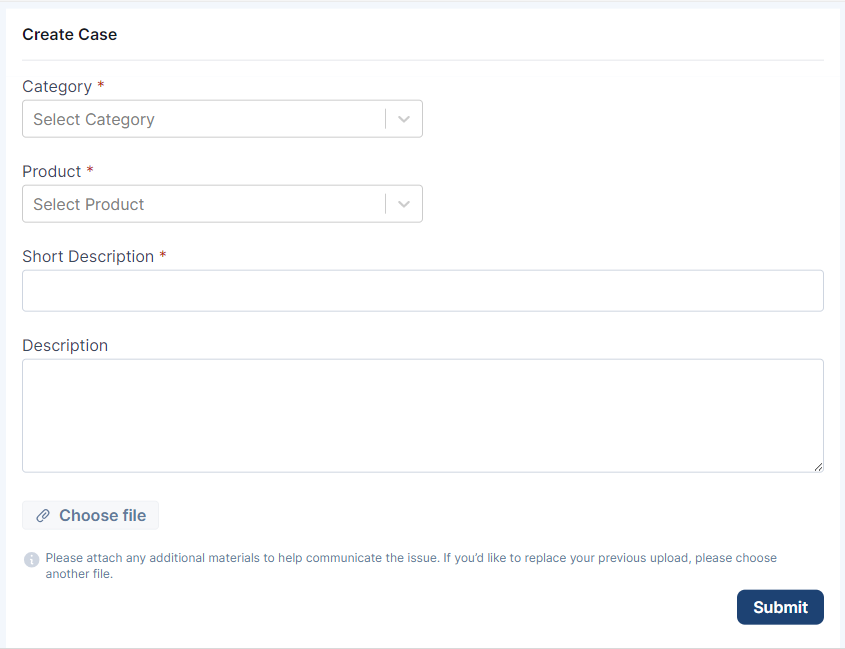
Create Case
After the Create Case form is filled, click on the “Submit” button.
View Case
On successful submission, user will be redirected to the case view or click on cases tile to view all the created cases.
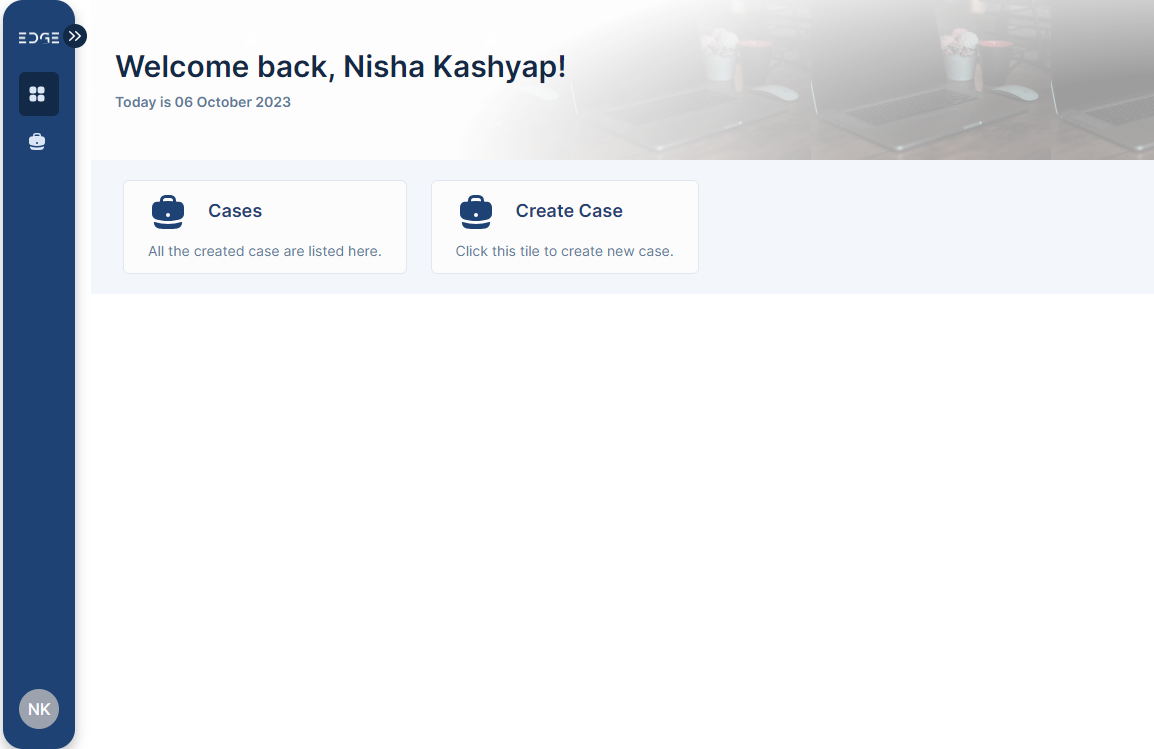
Cases
The list view will open and users can view the details for each case.
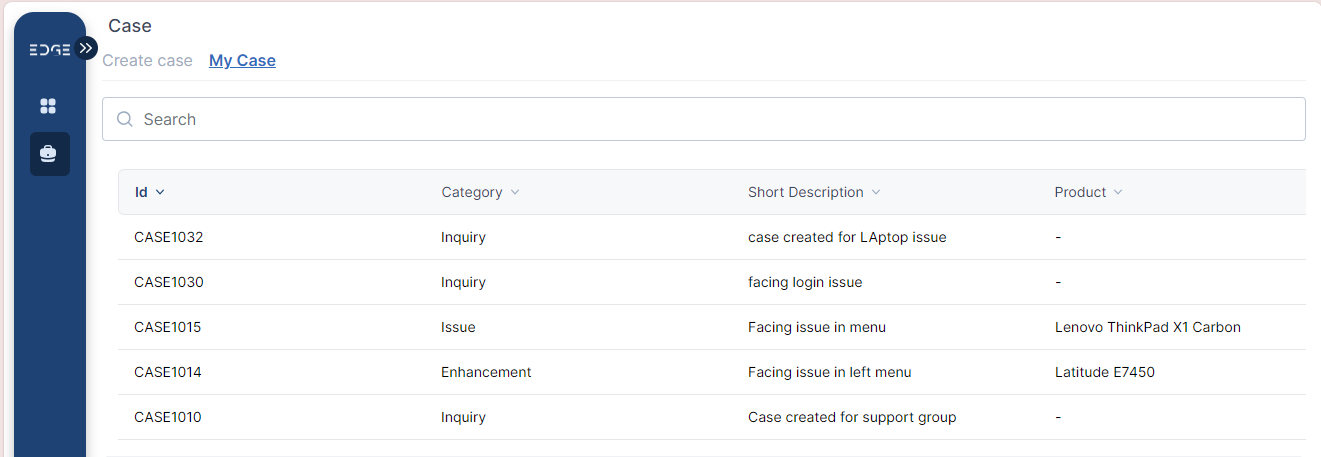
My Cases
Clicking on the most recent case will bring the user to a screen where they can view all of the case's data.
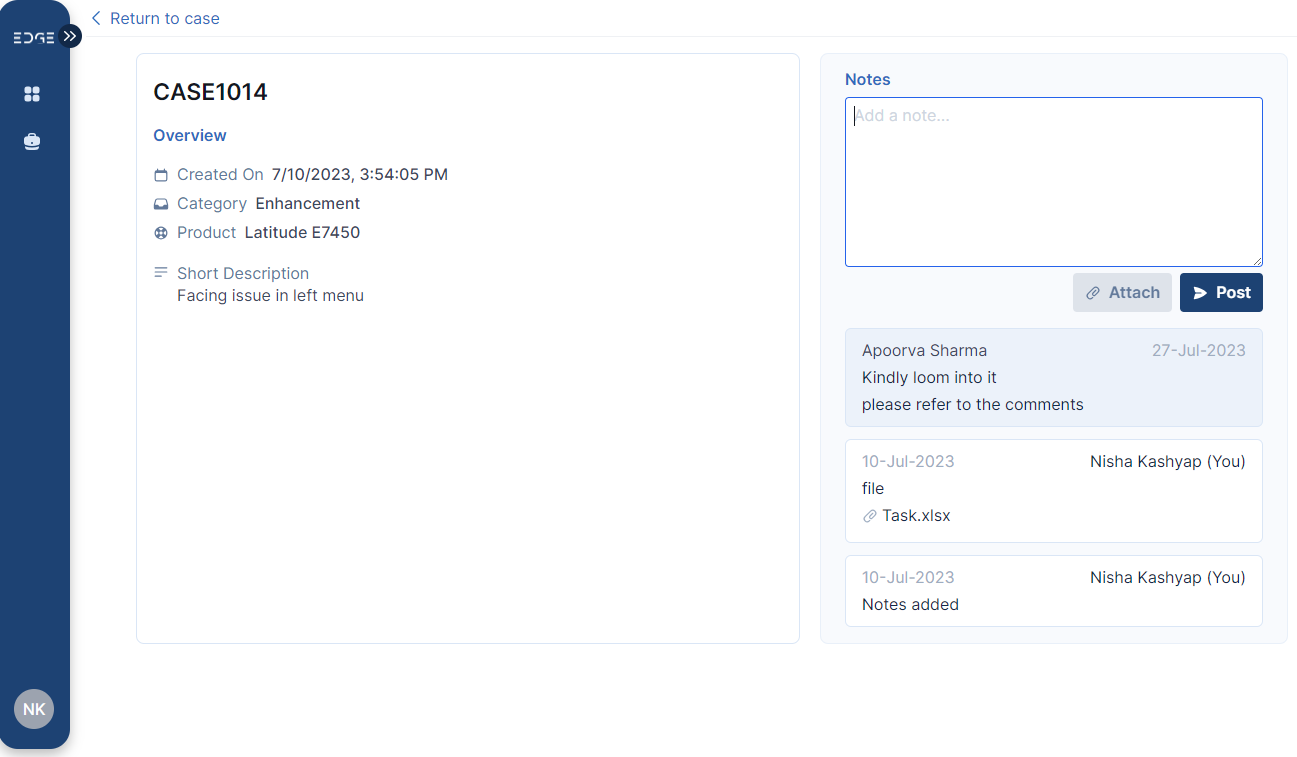
Case Details
Attach Button
In the Attach button, the user can upload documents or images to provide further information about the case.
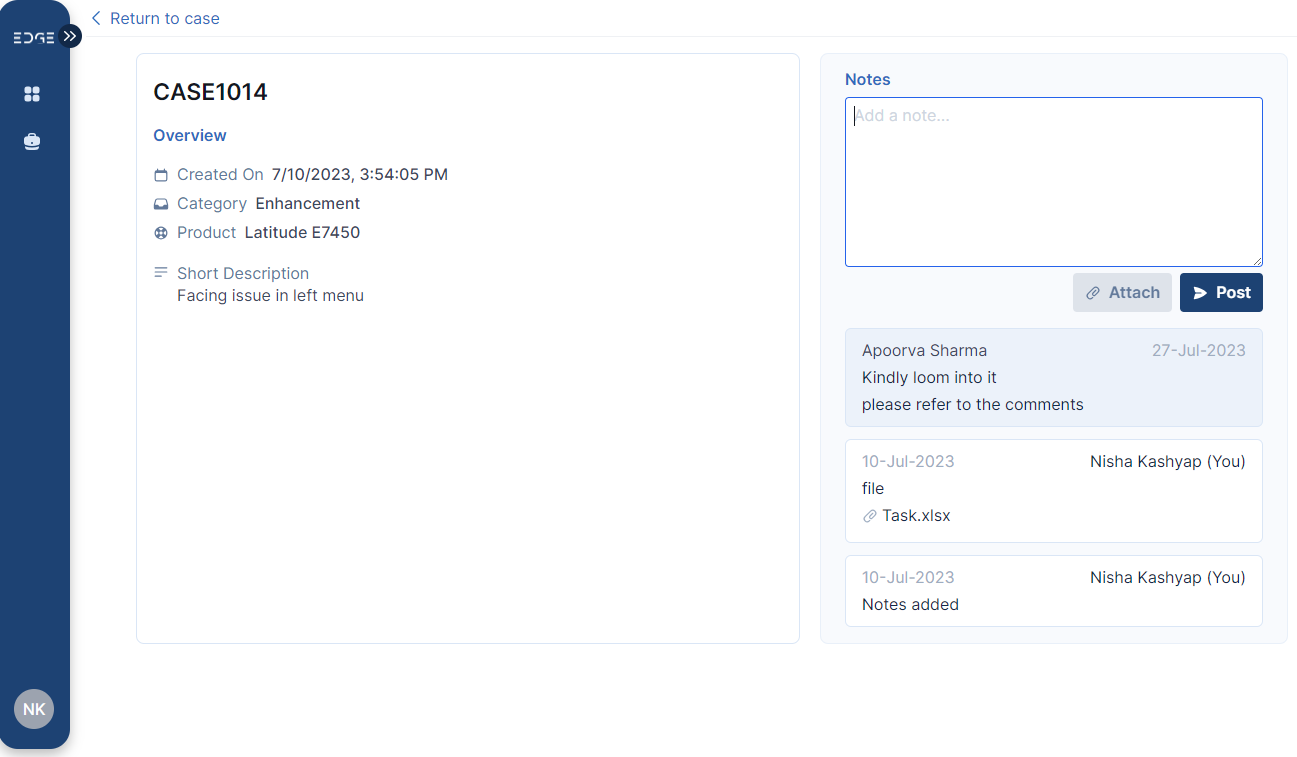
Case Details
Notes Section
The CSM system enables users to contact with the individuals in charge of completing the Case or to provide any additional information. The designated Notes section is where they can enter notes.
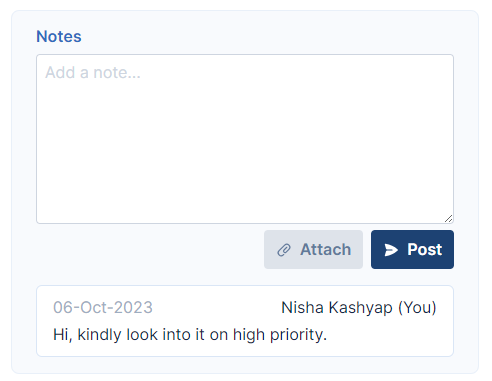
Notes Section