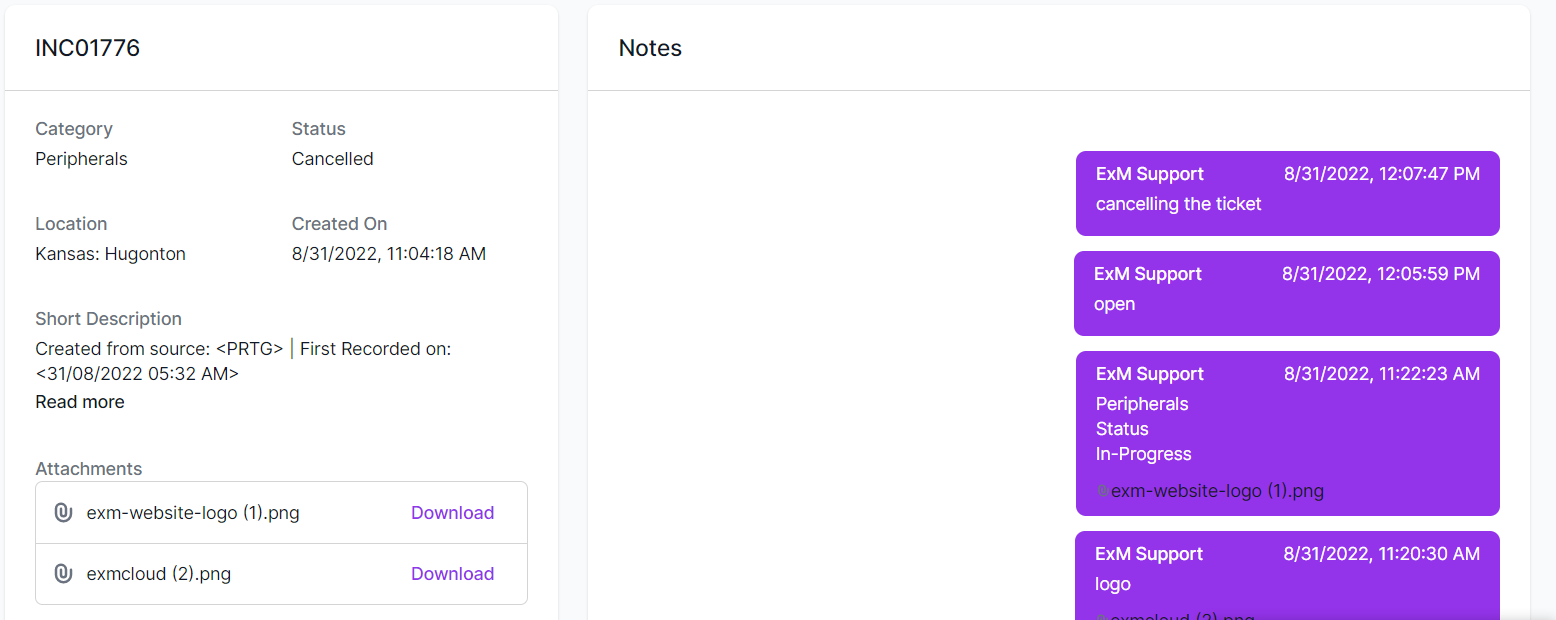My Incidents
To see all the incidents that the user has submitted and to keep track of them, go to My Support > Incident on the portal.
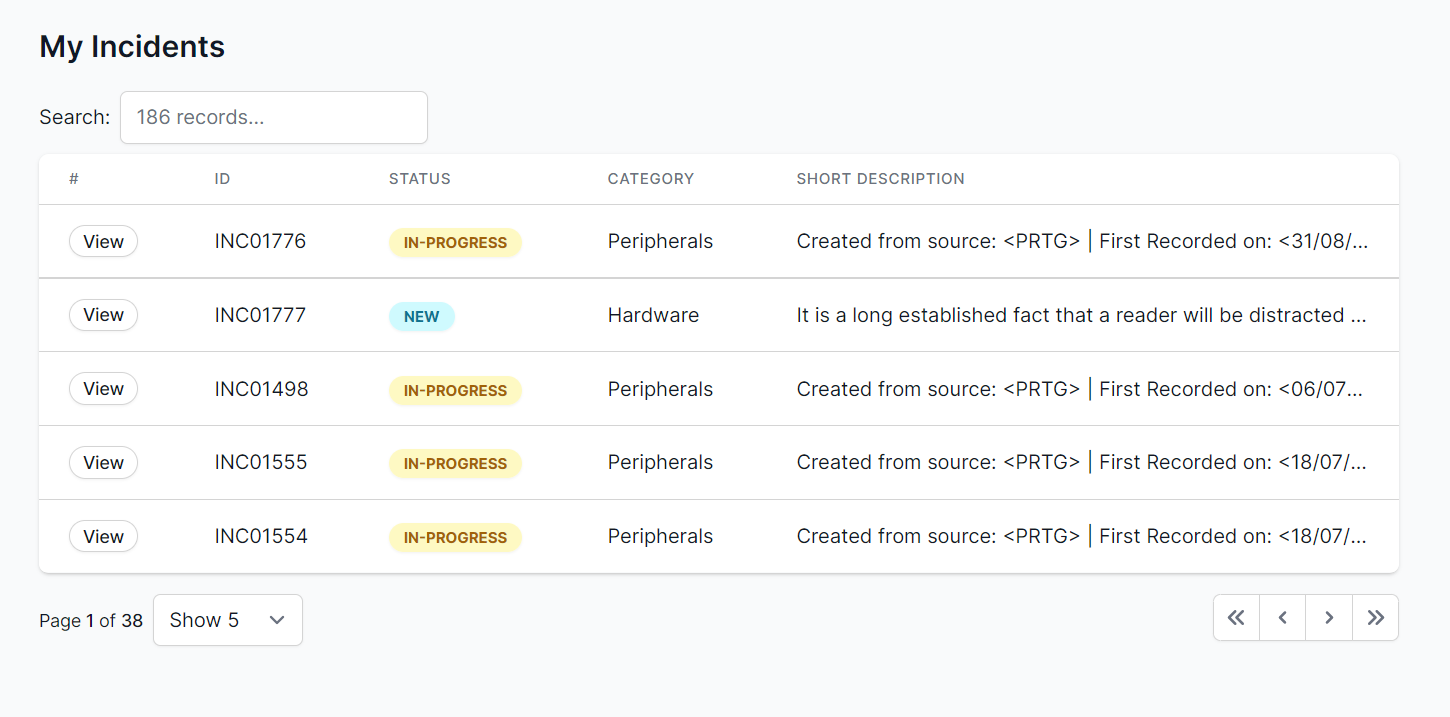
Click on the View button to track the Incident.
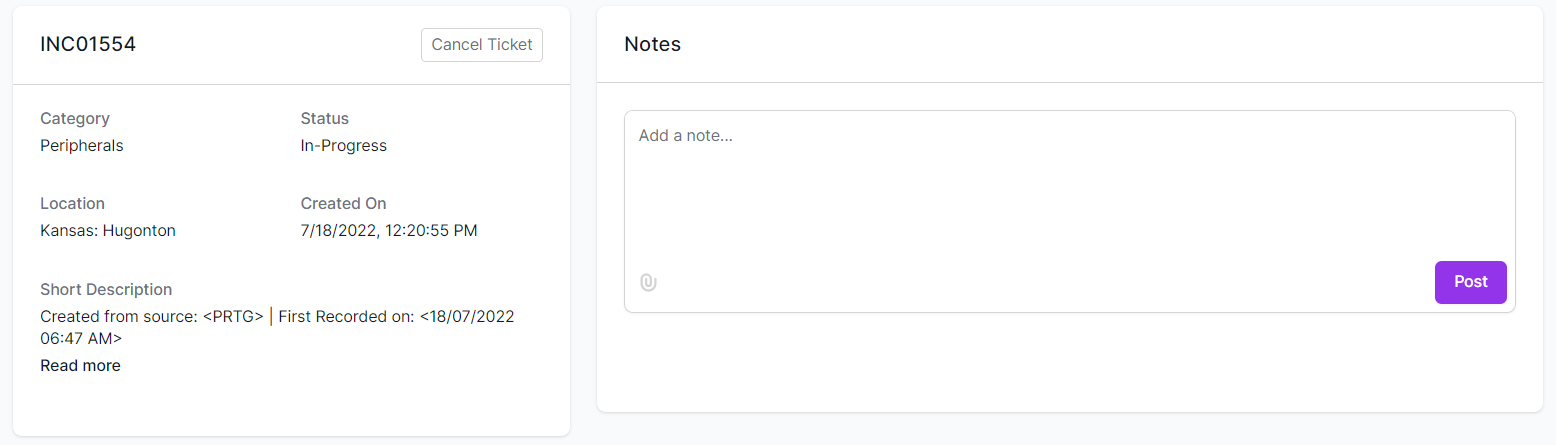
The Notes portion of this screen allows users to add any further information or communication with the fulfillers, as well as notes and attachments (if needed).
There will be a list of Attachments in the Attachments area, with the name and date of creation of each one.
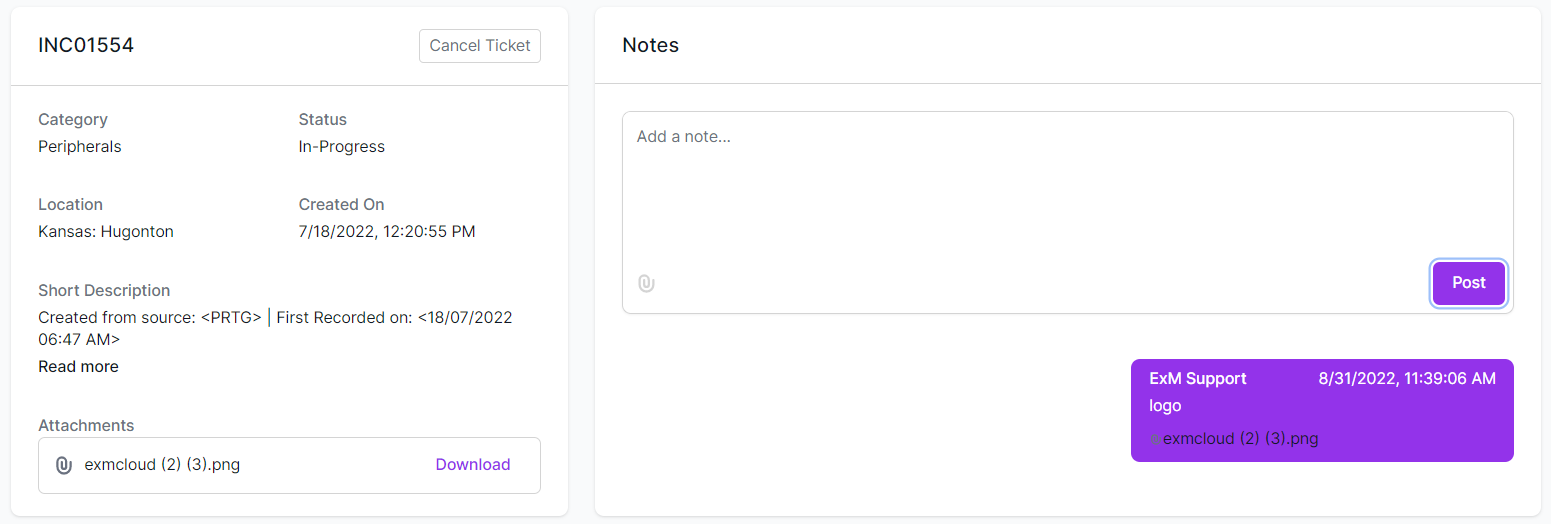
Users will receive email notifications when new notes are added.
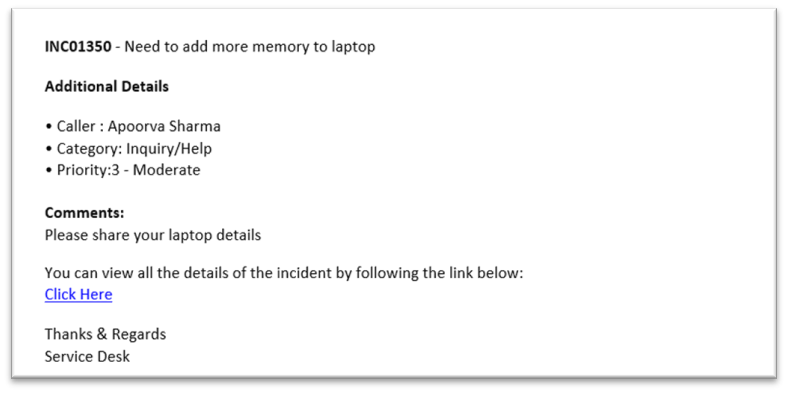
The user will also receive a notification from Microsoft Teams.
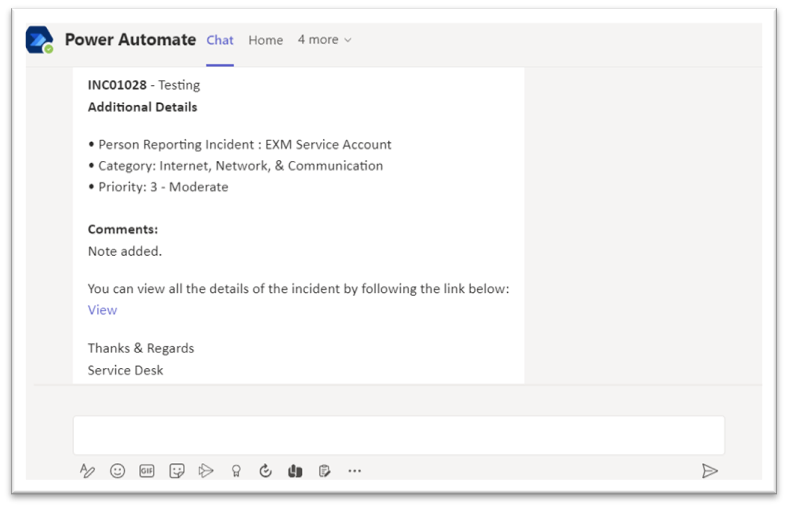
Resolved Incident
The status will be updated to resolve once the issue has been resolved from the fulfillment side.
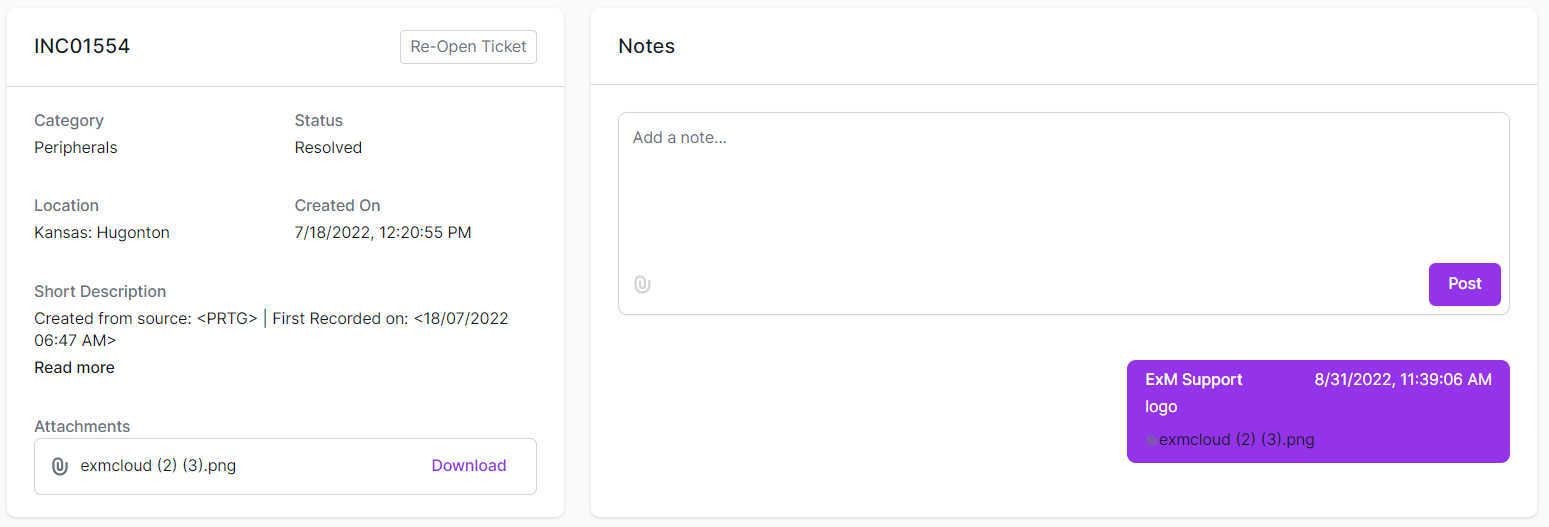
The user will receive an email and a notification on Microsoft Teams.
Closed Incident
As demonstrated in the screenshot below, an Incident will be marked as Resolved and Closed when the user is pleased with the remedy provided.
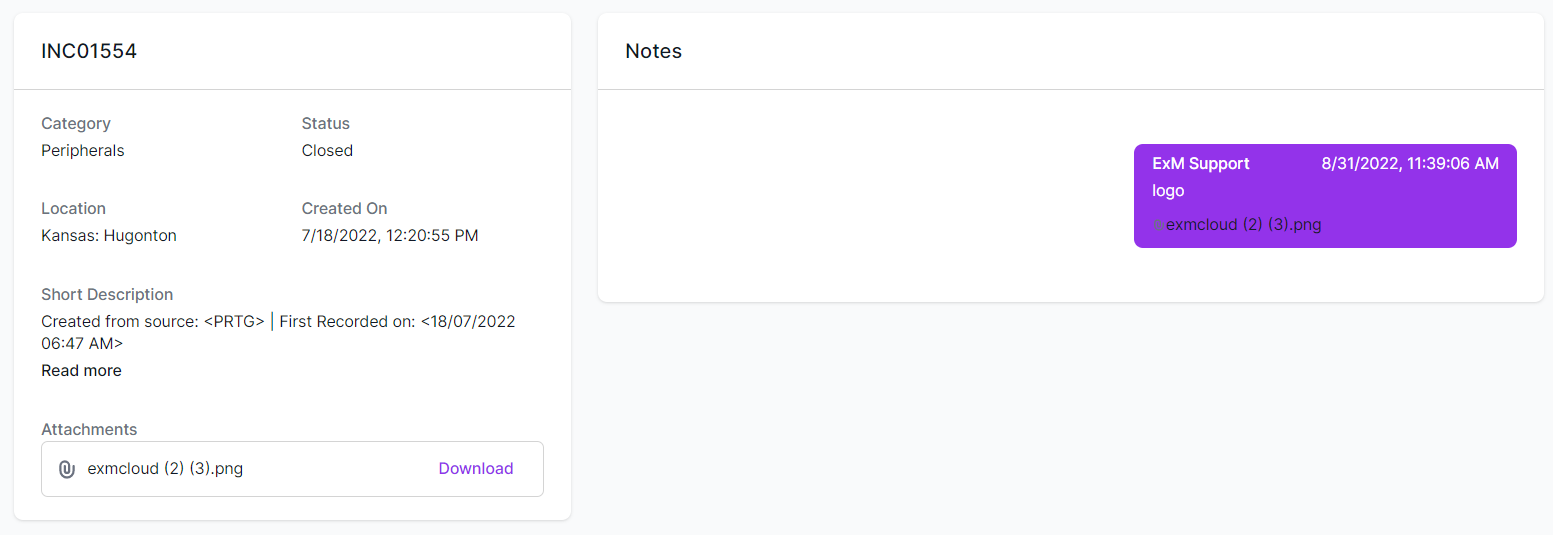
An email with a link to provide feedback is automatically delivered to the user once the incident has been closed.
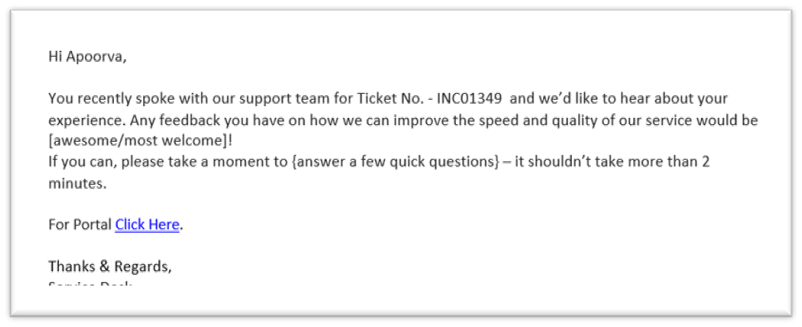
The feedback form can be submitted using the portal or Microsoft Teams.
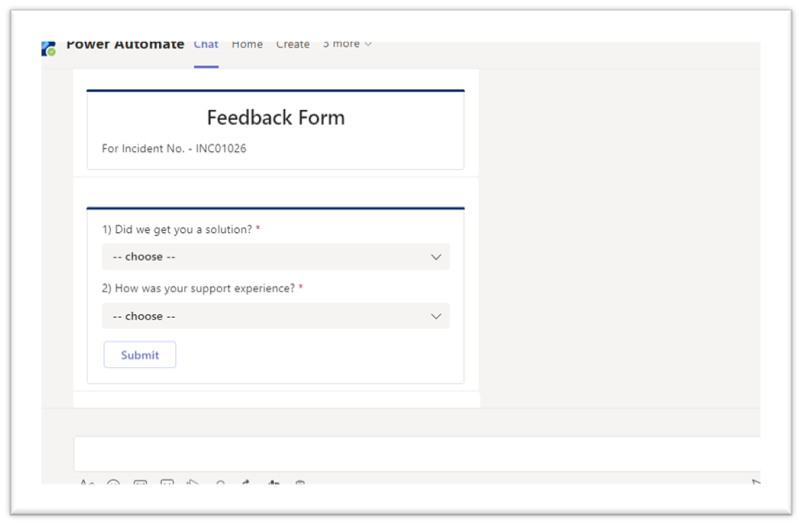
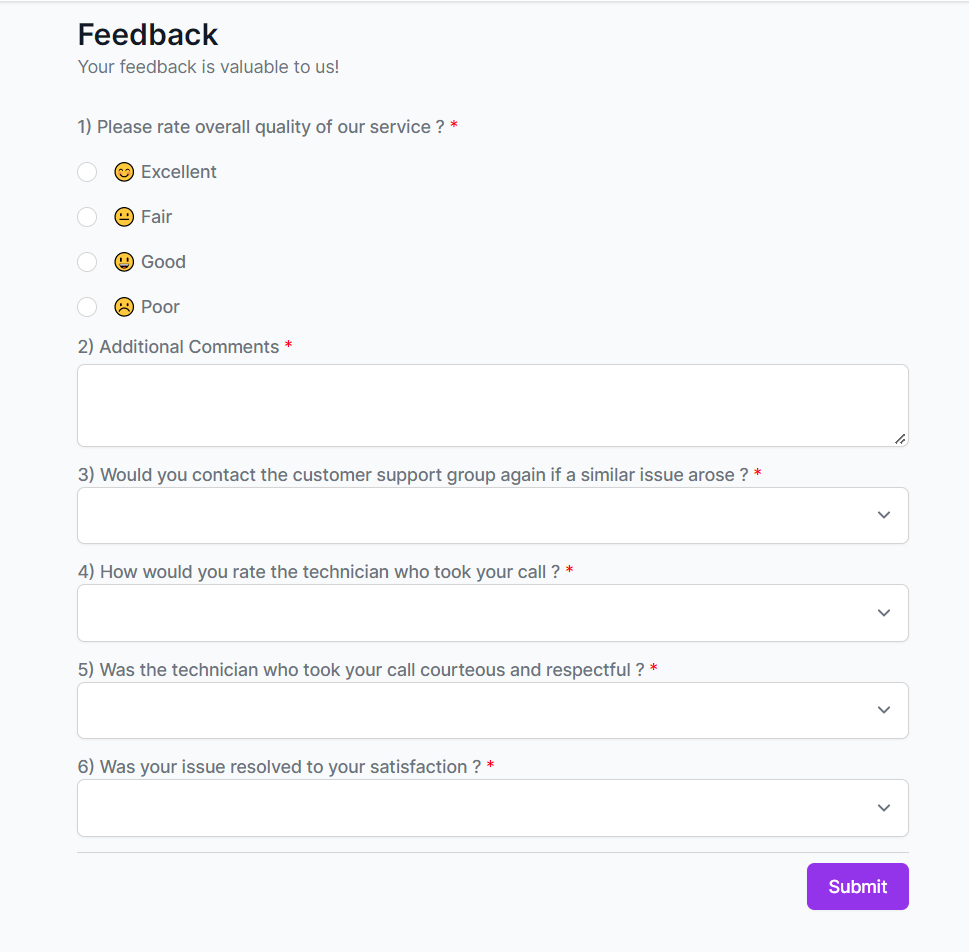
Re-Open Incident
Reopening the ticket from the portal within a predetermined time period is an option for users who are dissatisfied with the resolution offered.
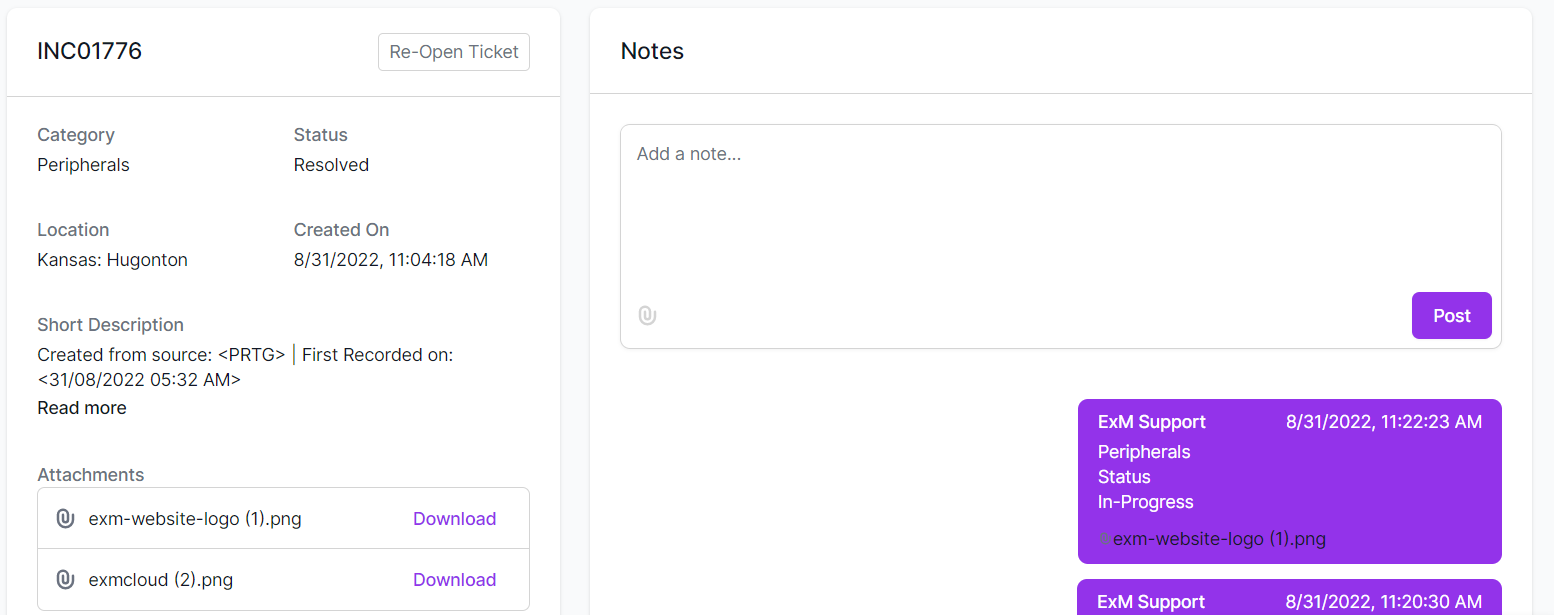
A window will open when you click Reopen. Click the Re-Open Ticket option and explain why you want to reopen the incident.
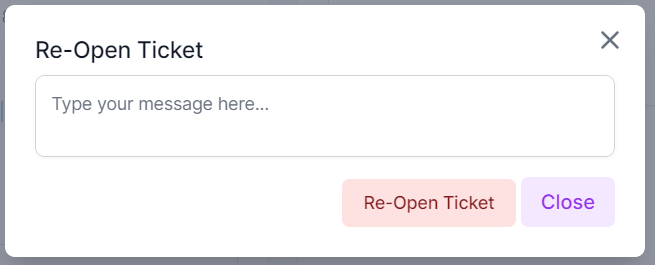
In the Activity section, a note is inserted, and the status is changed to In-Progress upon re-opening.
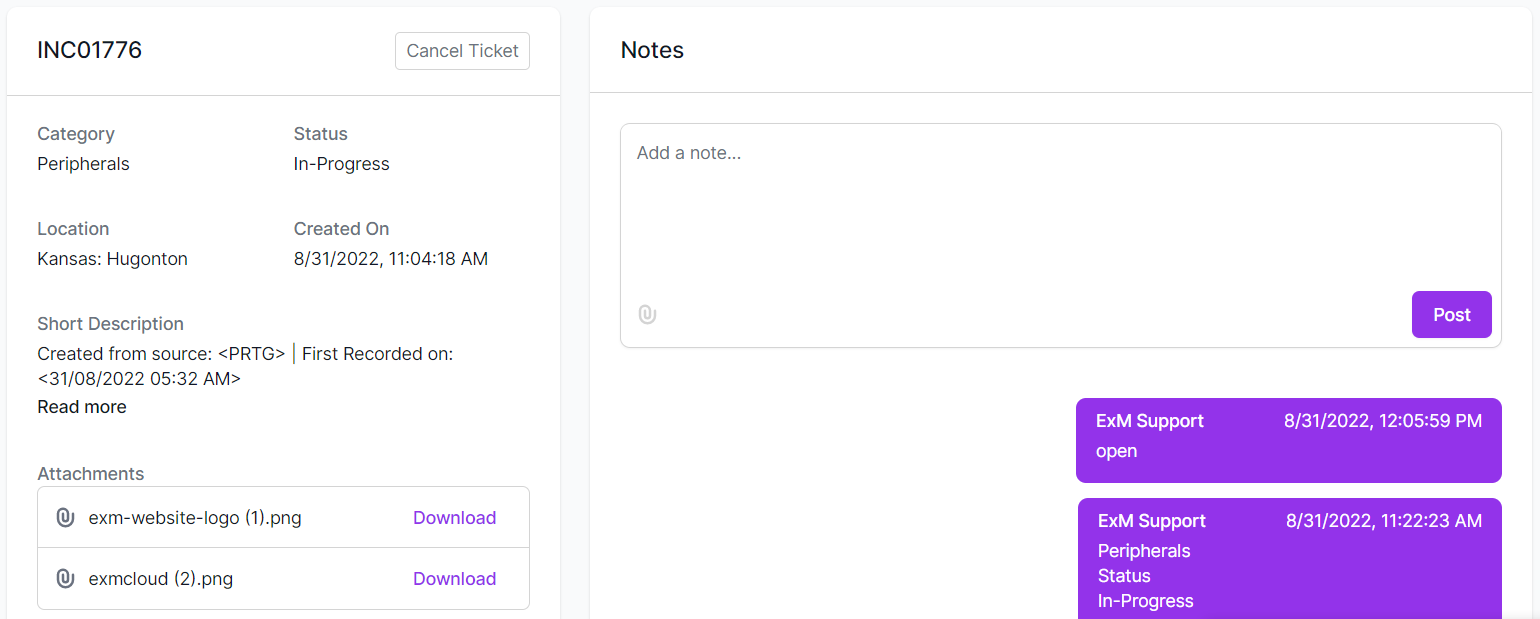
Cancel Incident
The user can cancel the ticket by clicking the Cancel Ticket button if they no longer need assistance with the Incident.
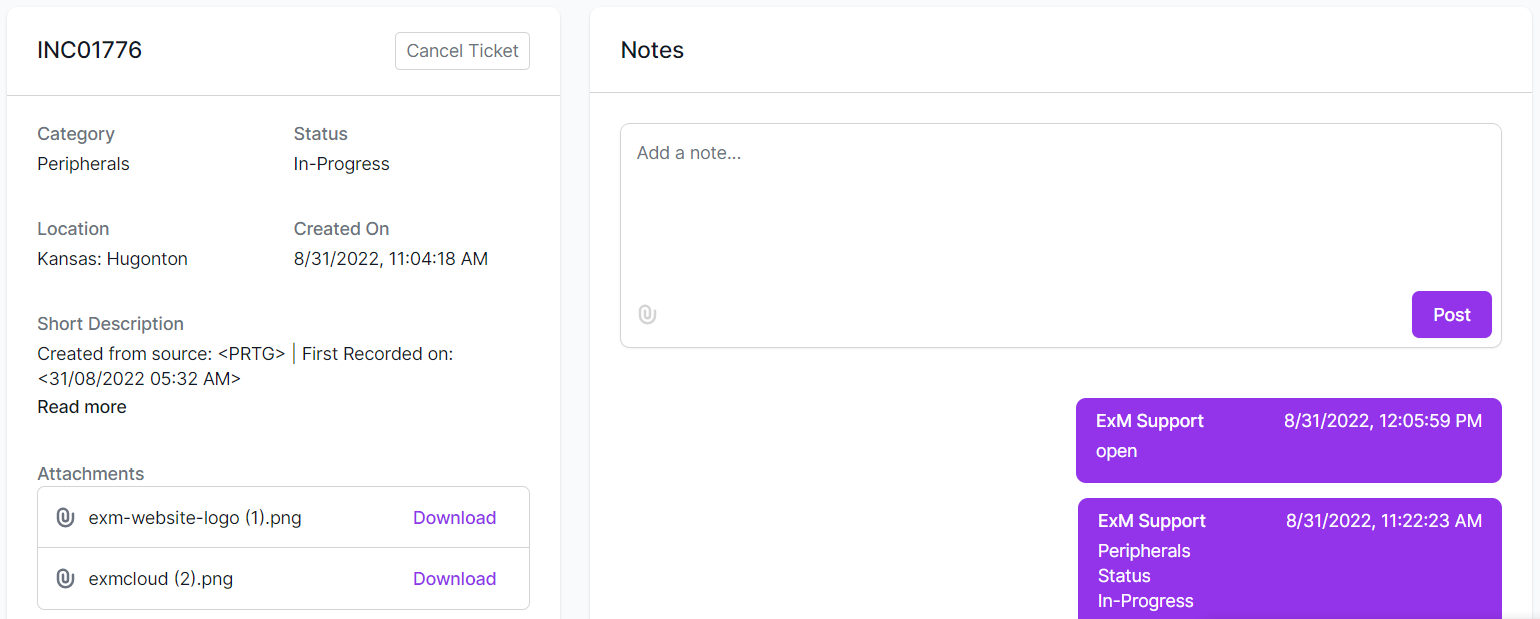
On clicking the "Cancel Ticket" button, a pop-up will appear. Clicking on the "Cancel Ticket" button and entering a reason for cancelling the incident is required.
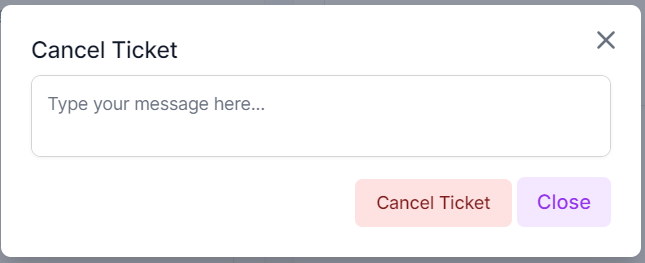
When you cancel, the status is changed to Canceled, and a note is added to the Activity section.