Security
The FSM platform has security controls in place to allow only authorized staff and users to view, open, modify, authorize, and close records based on their role.
Security Roles for FSM
| Security Role | Description |
|---|---|
| System Administrator | The System Administrator has complete control over the environment and can add or remove users from other Security Roles. The System Admin can add or remove users. |
| FSM Admin | The FSM Admin can read, create, update the Record but cannot Delete the Record and have only read access in the Administration Section. |
| FSM End User | The FSM End User can only view the FSM Portal and create the work order. |
| Basic User | The Basic User can run an app within the environment and perform common tasks for the records that they own. Note that this only applies to non-custom entities. |
System Administrator
The System Administrator has complete control over the environment and can add or remove users from other Security Roles. The System Admin can add or remove users.
Add or remove users
- Go to the Microsoft power Platform admin center, select the environment to which you want to add users.
- Select Settings > Users + permissions > Users. You will see the list of users that are already been added to the environment.
- If the user is not present, then we can add Select Add User.
- In the add user panel enter the user’s name or email address and then click on Add.
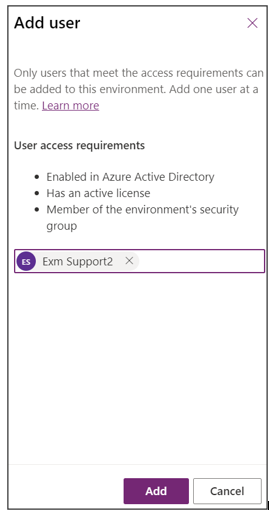
- Select Refresh to see the added user in the list.
Refer to the link: https://docs.microsoft.com/en-us/power-platform/admin/add-users-to-environment
Assign a Security role to the user
- Go to power platform admin center (Signed in as support team).
- Open the environment to be shared.
- Select “see all” under the “users.”
- Select the user to assign security roles to them and click on manage security roles.
- Select the roles to be assigned to the user. The user should have basic user role as well. The app should be later shared with the roles so that the user can have access.
- Click on Save.
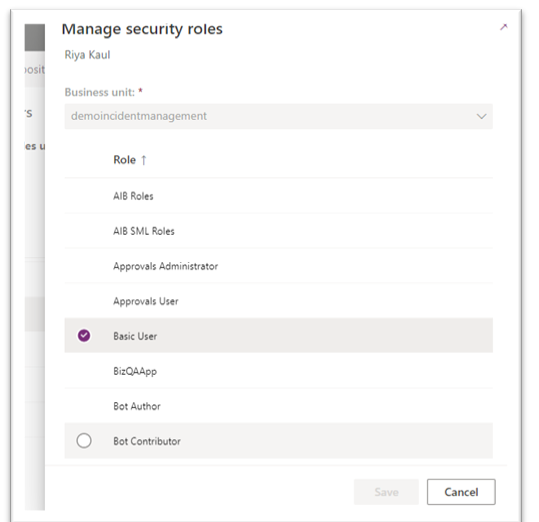
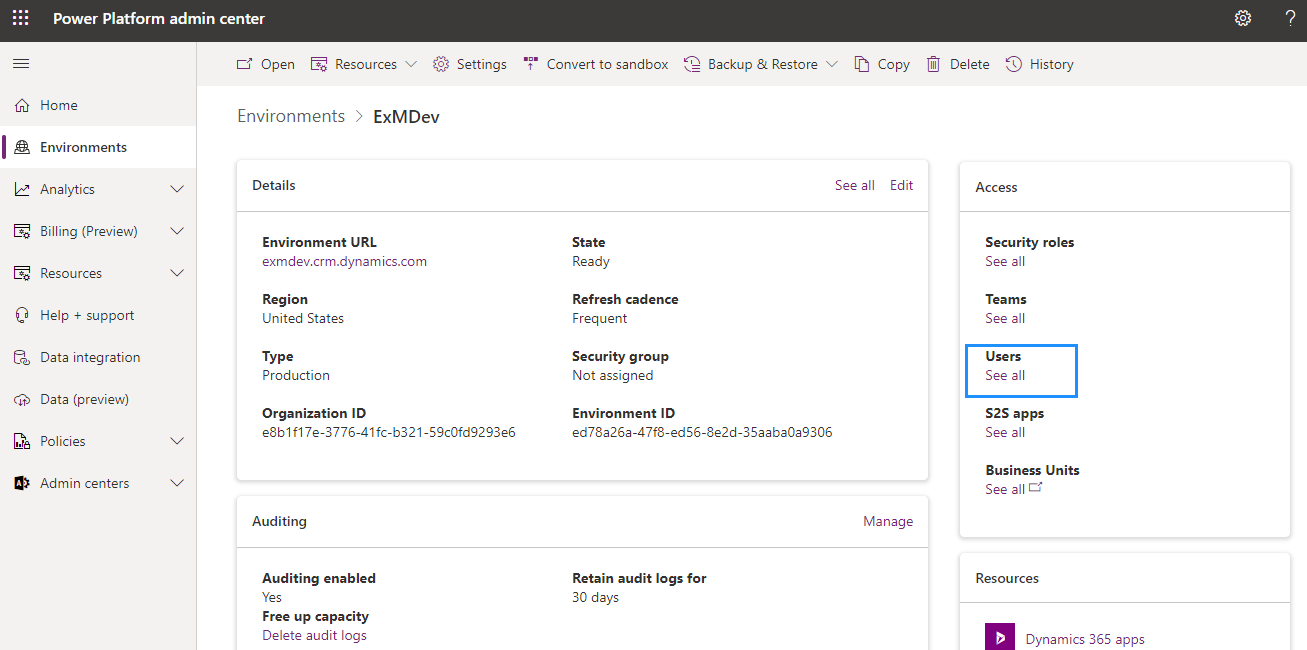
Share the application
- Go to the apps list on the power apps screen.
- Select the app to be shared and click on the share button.
- A dialog box will appear. Select the app name on the left side.
- Select the roles from the dropdown that should have access to app.
- Click on the share button.
- Share the link of the environment with the users to access the app.
FSM Admin
FSM Admin can read, create, update the Record but cannot Delete the Record and have only read access in the Administration Section.
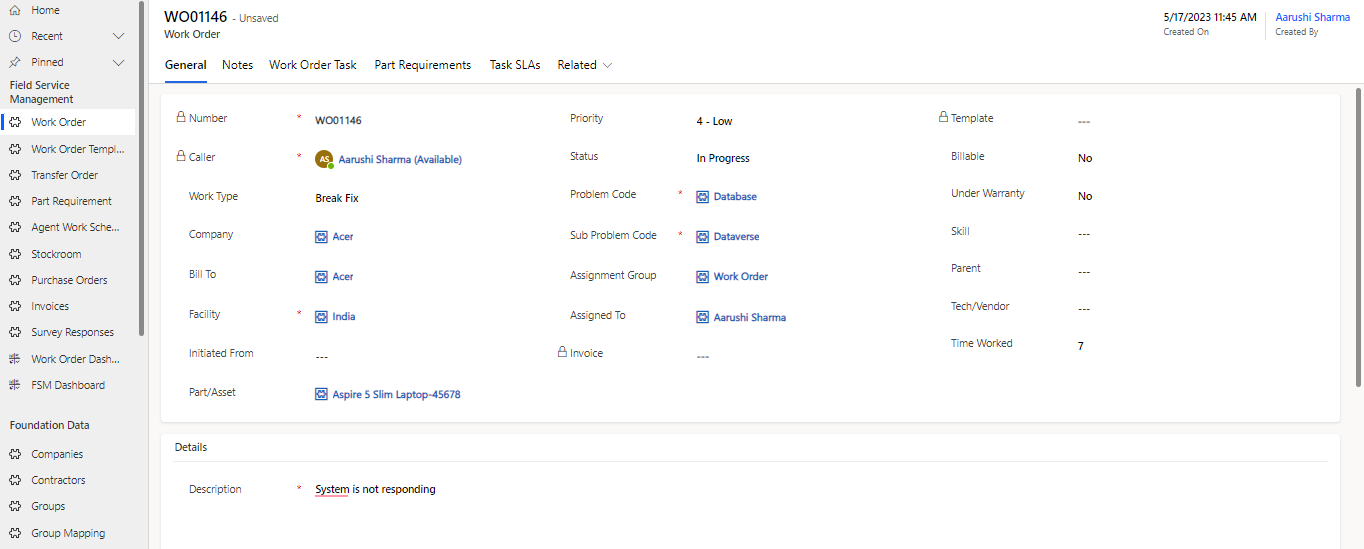
FSM End User
FSM End User can only view the EXM Portal and create the work order.
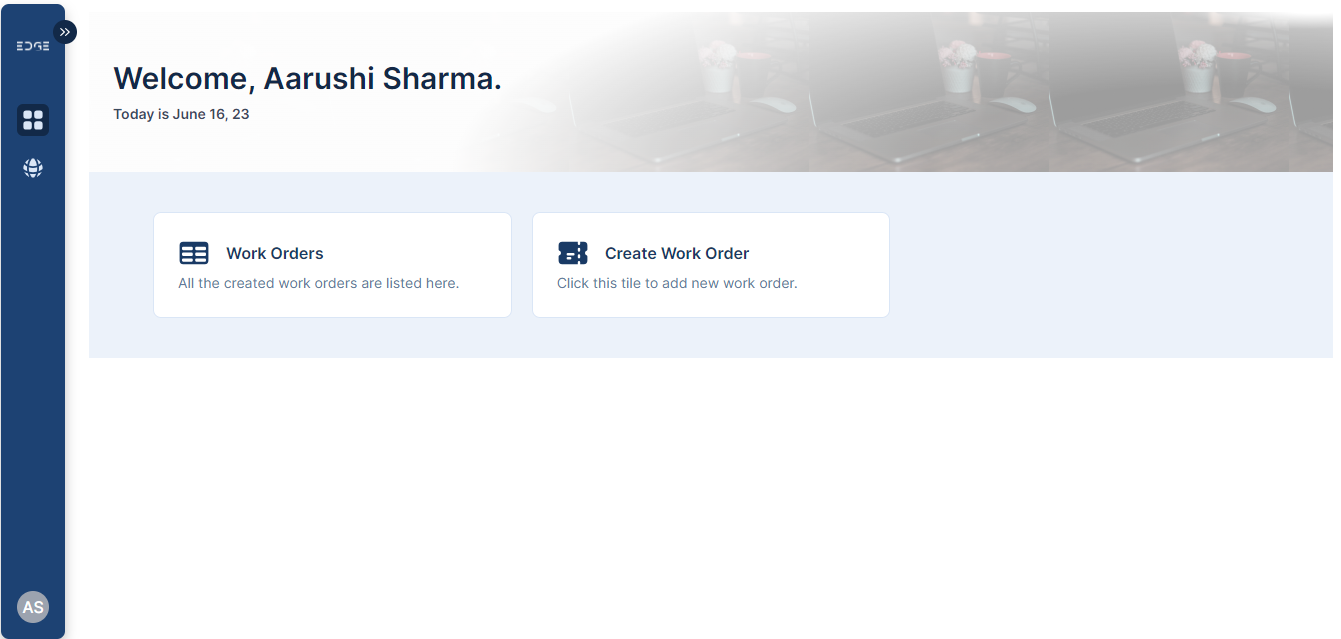
Basic User
Basic User can run an app within the environment and perform common tasks for the records that they own.
Note that this only applies to non-custom entities.