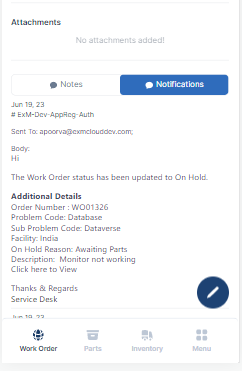Interacting with FSM Mobile View - End User
Create Work Order
After you have successfully signed in, you can create a work order by clicking on the “Create Work Order” tile.
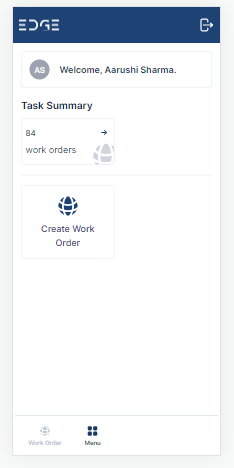
The form shown below will appear on the screen, allowing the user to create a work order.
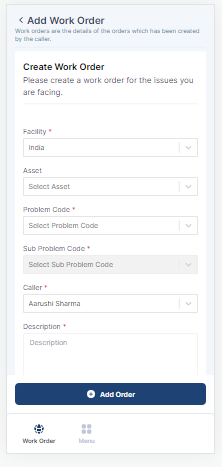
The user must complete the following fields on the form:
| Field | Description |
|---|---|
| Asset | Parts required to execute the work order |
| Caller | Person reporting the Work Order |
| Description | Detailed explanation of the Work Order |
| Facility | Location of the current user. |
| Problem Code | Type of issue. |
| Sub Problem Code | On Selecting Problem Code, select the Sub Problem Code, if applicable. |
| Upload Document | Add files related to the Work Order |
The Facility, Problem code, Sub Problem Code, Caller and Description fields are mandatory however the user can upload document, or image file while creating the Work Order. |
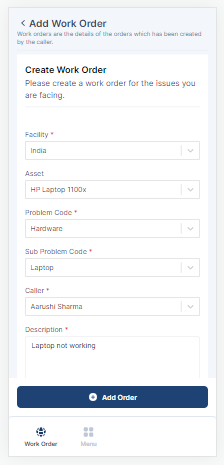
After the Create Work Order form is filled, click on the “Add Order” button.
View Work Orders
On successful submission, user will be redirected to the Work Order view or click on Work Orders tile to view all the created work orders.
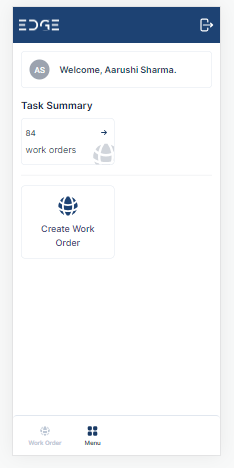
The list view will open and users can view the details for each work order.
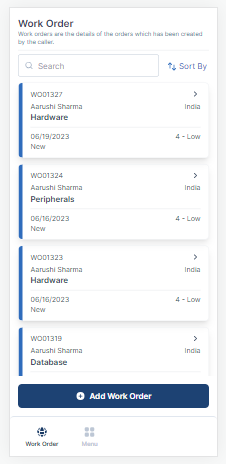
Clicking on the most recent work order will bring the user to a screen where they can view all of the work order's data.
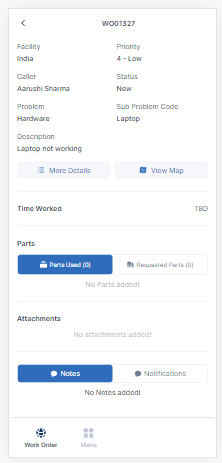
Attachment Section
In the Attachments section, the user can upload documents or images to provide further information about the work order.
Click on button to manage attachments.
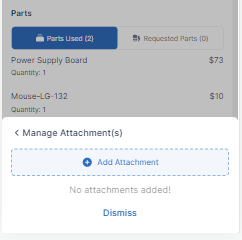
Click on Select Attachment to choose the file to upload and click on Save.
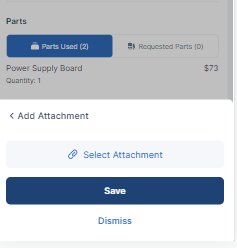
Manage Notes
The FSM system enables users to contact with the individuals in charge of completing the work order or to provide any additional information. The designated Notes section is where they can enter notes.
Click on button to add new notes.

Agents can access all the emails that the system has sent out by visiting the Notification section of the Work Order.