Security
The EXM platform has security controls in place to allow only authorized staff and users to view, open, modify, authorize, and close records based on their role.
The EXM platform has the following roles:
- System Administrator
- Enterprise Service Management-Super Admin
- Enterprise Service Management Fulfiller
- Problem Request Fulfiller-ESM
- Data Administrator
- End User Service Management
- Basic User
- VIP User Role
- Knowledge Article Fulfiller
System Administrator
The System Administrator has complete control over the environment and can add or remove users from other Security Roles. The System Admin can add or remove users.
Add or remove users
- Go to the Microsoft power Platform admin center, select the environment to which you want to add users.
- Select Settings > Users + permissions > Users. You will see the list of users that are already been added to the environment.
- If the user is not present, then we can add Select Add User.
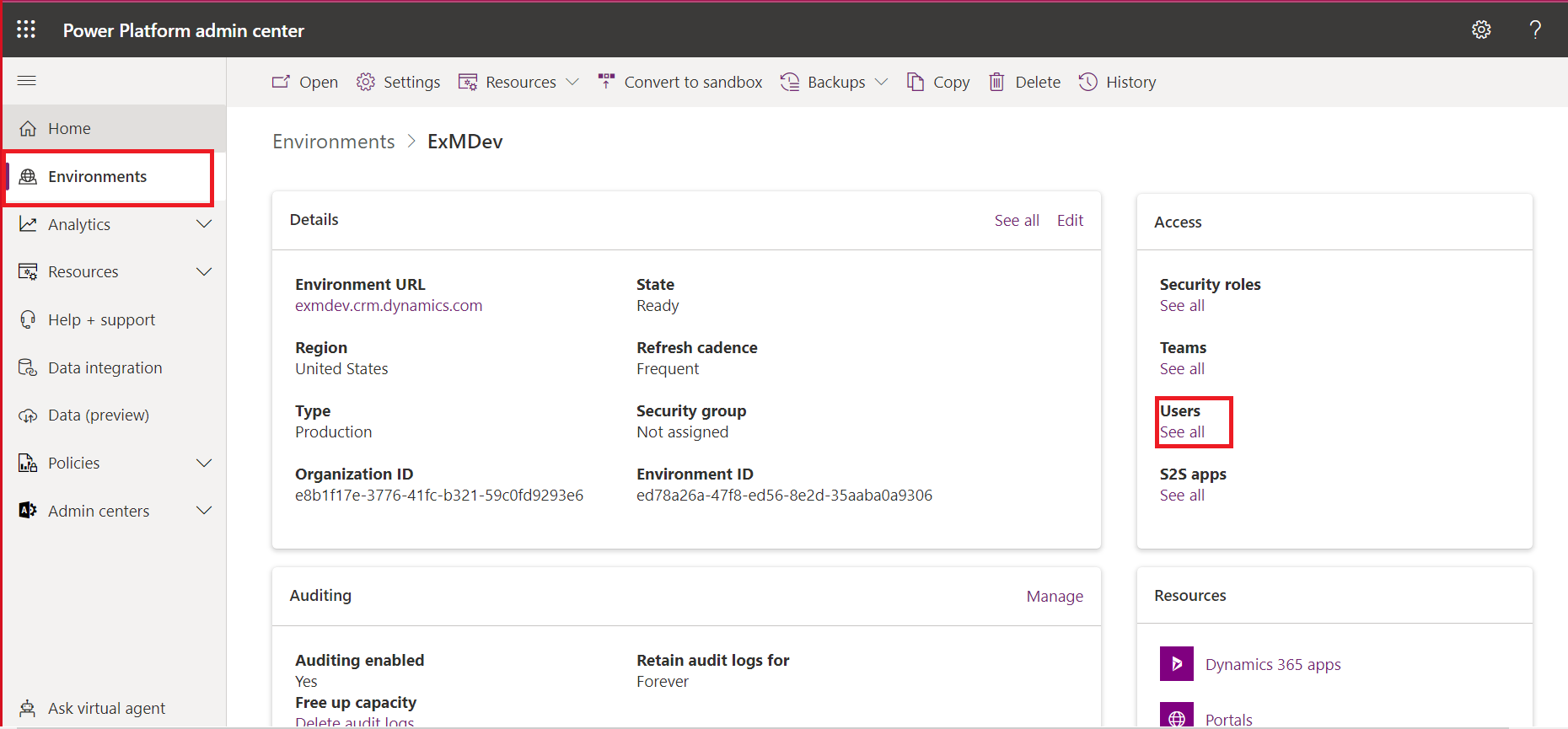
- In the add user panel enter the user’s name or email address and then click on Add.
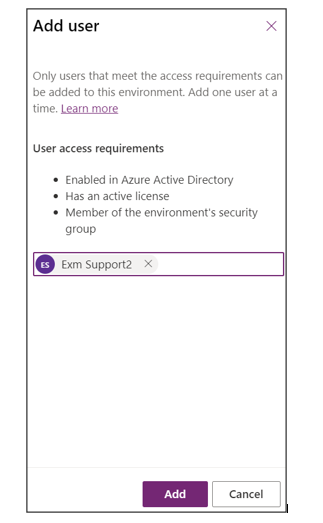
- Select Refresh to see the added user in the list.
Refer to the link: https://docs.microsoft.com/en-us/power-platform/admin/add-users-to-environment
Assign a Security role to the user
- Go to power platform admin center (Signed in as support team).
- Open the environment to be shared.
- Select “see all” under the “users.”
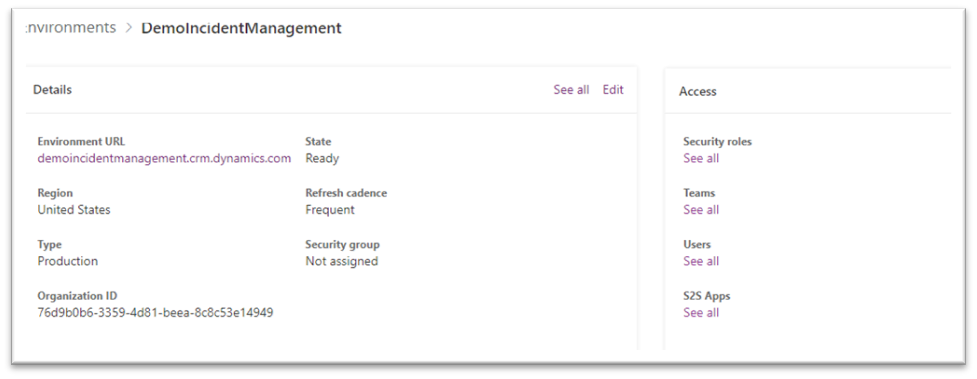
- Select the user to assign security roles to them and click on manage security roles.
- Select the roles to be assigned to the user. The user should have basic user role as well. The app should be later shared with the roles so that the user can have access.
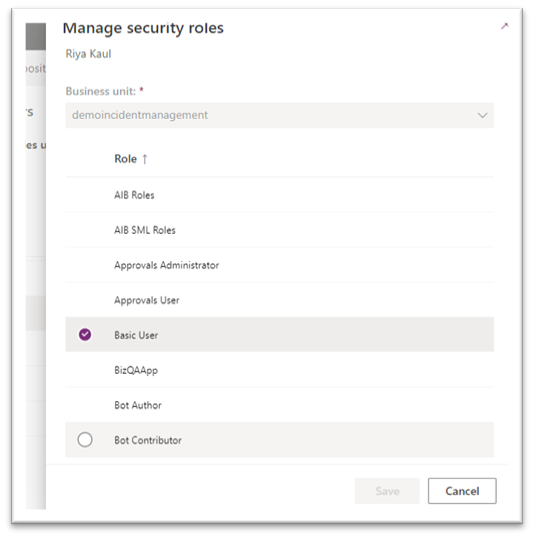
- Click on Save.
Share the application
- Go to the apps list on the power apps screen.
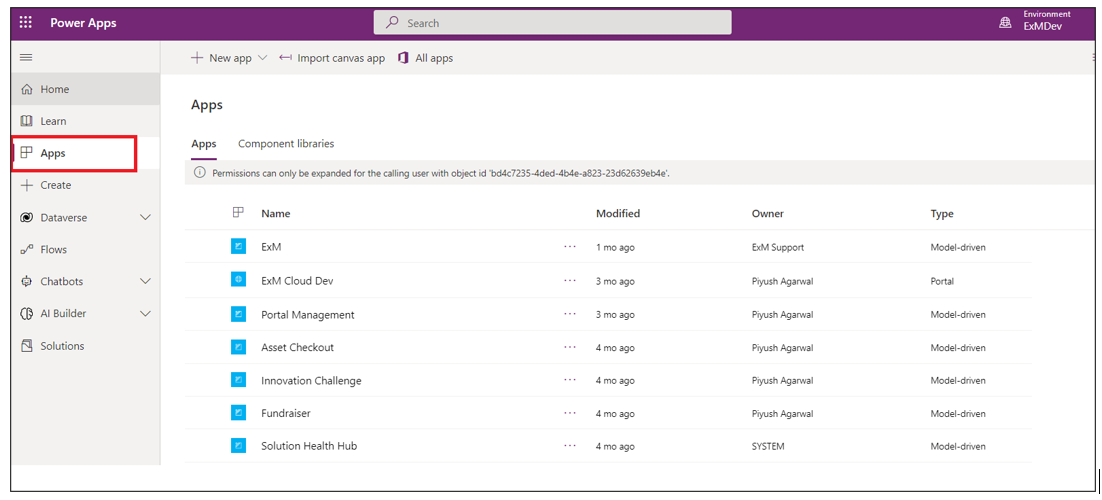
- Select the app to be shared and click on the share button.

- A dialog box will appear. Select the app name on the left side.
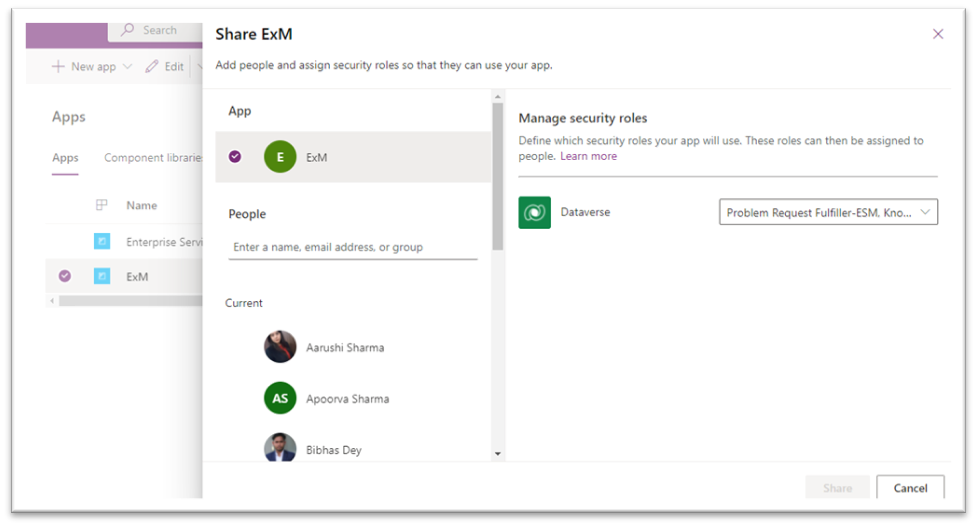
- Select the roles from the dropdown that should have access to app.
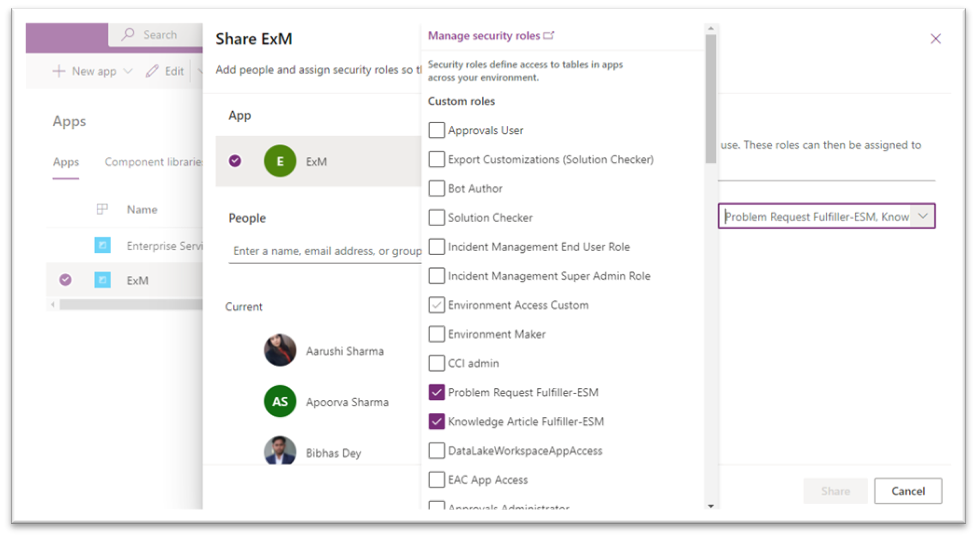
- Click on the share button.
- Share the link of the environment with the users to access the app.
Enterprise Service Management-Super Admin
Enterprise Service Management-Super Admin has full access to the application.
Enterprise Service Management Fulfiller
Enterprise Service Management Fulfiller can read, create, update the Record but cannot Delete the Record and have only read access in the Administration Section.
Problem Request Fulfiller-ESM
Problem Request Fulfiller-ESM can read, create, update the Problem but cannot delete the record and have only read access in Administration Section.
Data Administrator
Data Administrator can directly export data into Excel, modify it and then upload the data back into the system. A transfer occurs, data is processed and then an update into the final table.
End User Service Management
End User Service Management can only view the EXM Portal and create the incident.
Basic User
Basic User can run an app within the environment and perform common tasks for the records that they own. Note that this only applies to non-custom entities.
VIP User
In some circumstances, VIP users have advantages since organizations frequently designate VIP status for some of their VIP users. When a person with a VIP position causes an incident, their priority is automatically raised to 3-Moderate if the priority is set to 4-Low or 5-Planning. On the top right corner of the Incident Form, we have a field called VIP User that will highlight only when the person reporting the incident is VIP.
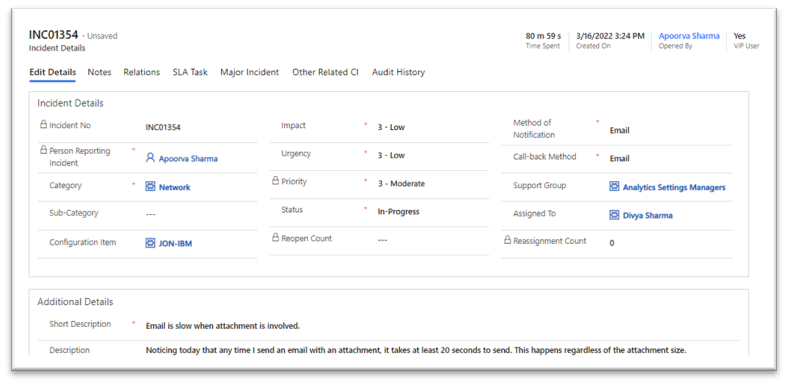
Knowledge Article Fulfiller
Knowledge Article Fulfiller has privilege to create Knowledge Article from a Resolved Incident.