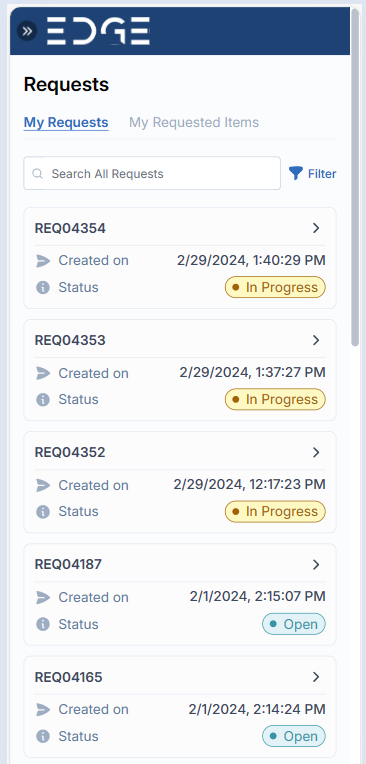Service Catalog
Create Request
After completing the sign-in process, click on Service Catalog.
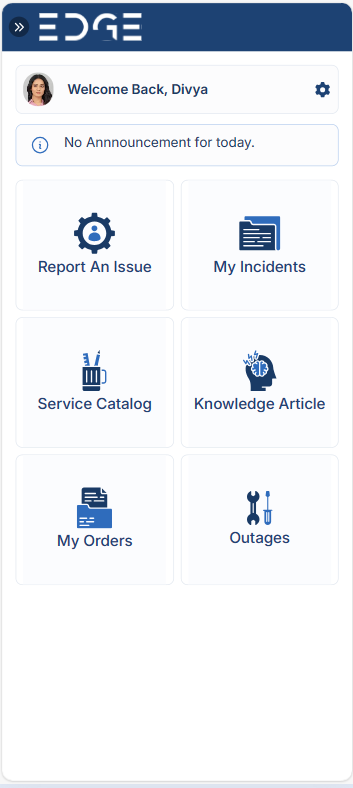
After clicking on the "Service Catalog". Scroll through the list and find the item you want to order. When you find it, click on that item.
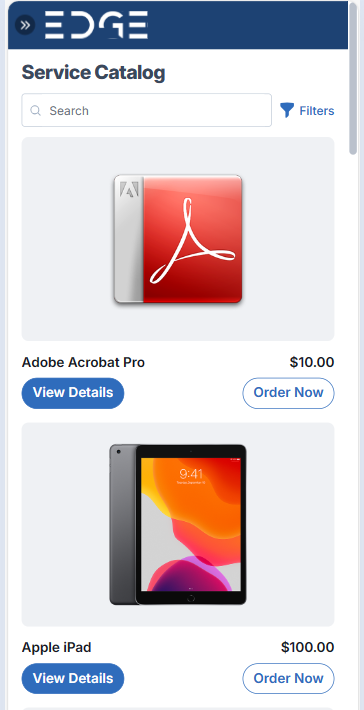
Procedures for Ordering Catalog Items
- A catalog item can be ordered directly without adding it to the shopping cart. If catalog item has a field labeled "Additional Details". After filling in the necessary information in the fields, you can proceed to order the catalog item.
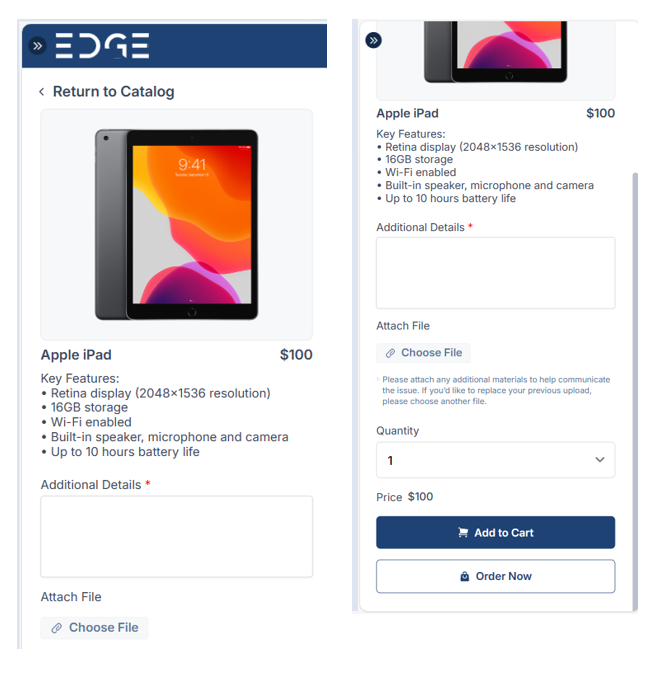
After clicking on the "Order Now" Button, An "Order on Behalf" pop-up window will appear.
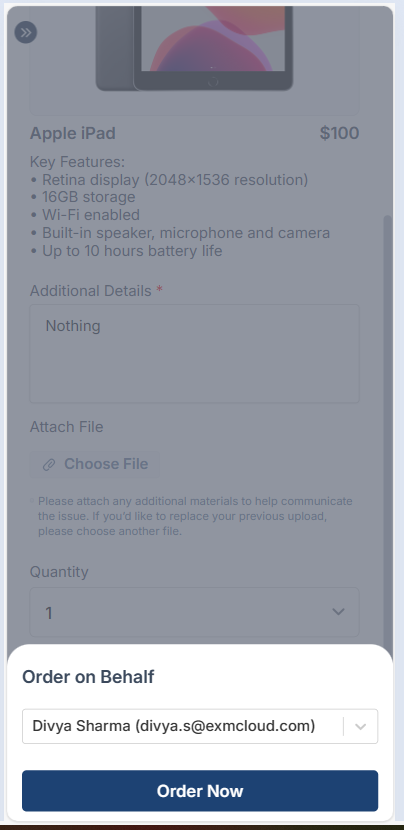
If you wish to request the catalog item on behalf of someone else, you can select that person's name. If no selection is made, the system will display the name of the currently logged-in user by default. Once you click on "Order Now", a request will be generated as shown below.
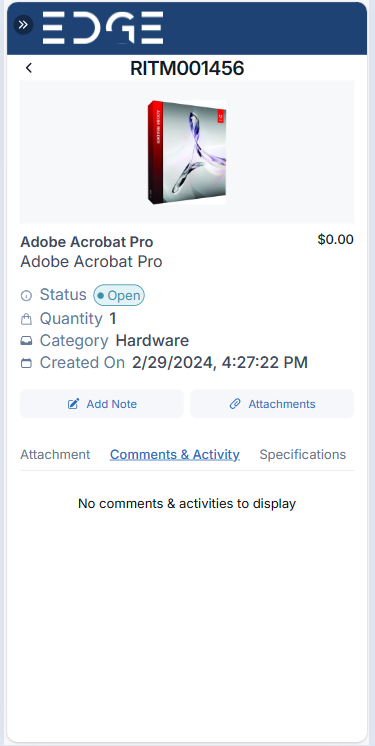
- If you wish to request multiple items in a single transaction, you can utilize the shopping cart feature. To do this, click on "Add to Cart".
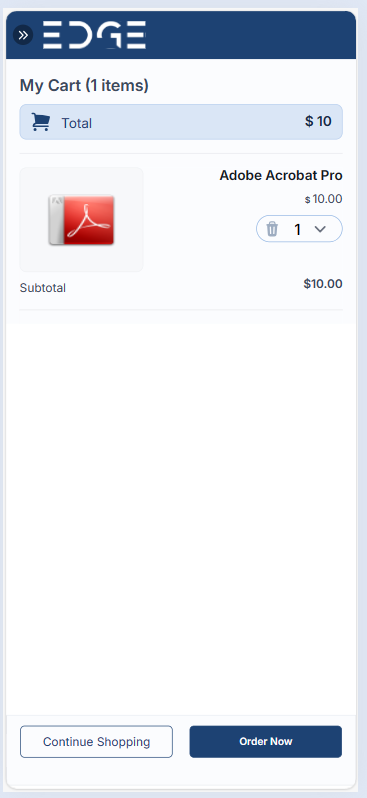
By clicking on "Continue Order", you have the option to request multiple items within a single request.
Once the request is successfully created, you will be redirected to a confirmation screen. This screen will display essential details such as the request number, the item(s) requested, the quantity of each item, and the current status of your request.
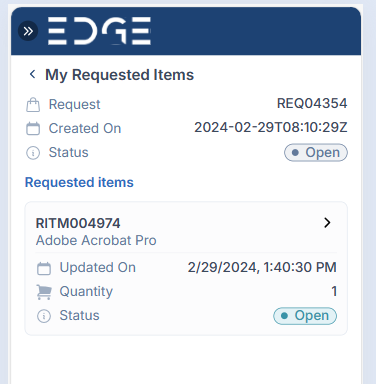
Track Request
To view all submitted requests and track their progress, users should "My Orders", then select "My Requests".