Change States
New
Requester can build out the details of the change request prior to submission for approval. Fill out the details by selecting the "New" state or under the general tab in change. Clicking on "Next Stage" would move the change to the next state.
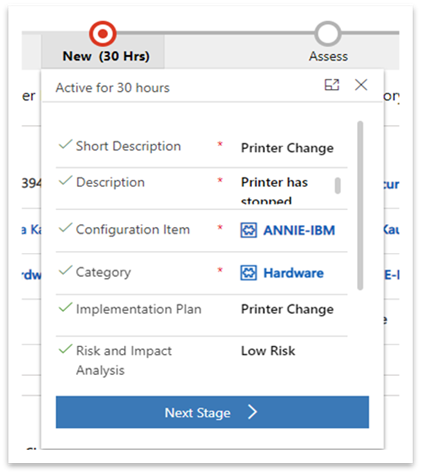
Assess
Review and technical approval of the change details are performed during this state.
CI Based Approval
Approval Request is sent to the Approval Group members, Business Approval Group members linked to the configuration item selected in the change. Admin can view/add the groups by navigating to CMDB > Configuration Items or other CI classes in the left navigator.
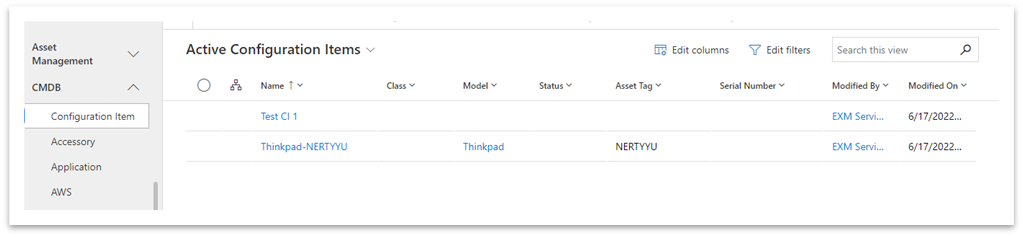
Open the configuration item to link the approver for change. A form will open with the details of the configuration item. Select the Business Approval Group and the Approval Group on the form.

The approval request is in the form of an email notification and team notification with the details of the request and the link.
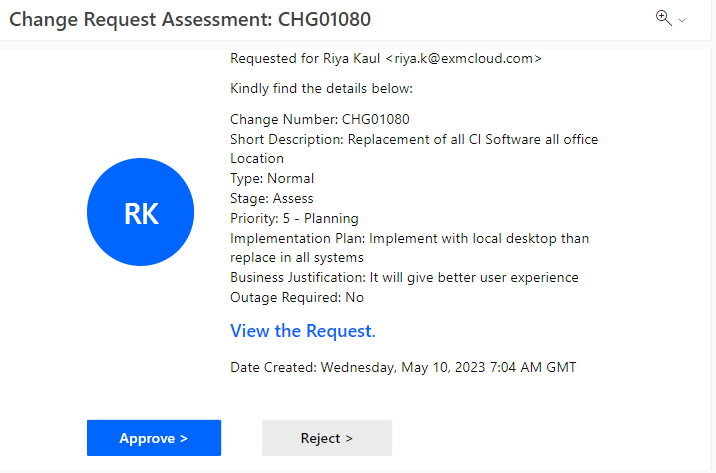
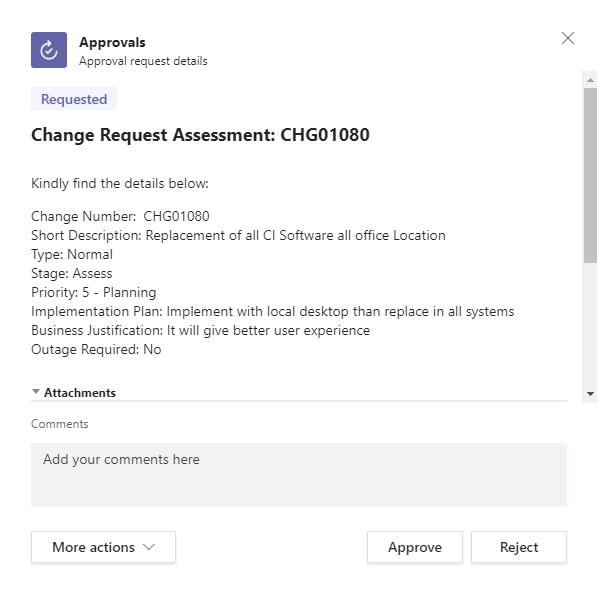
Approver can add their comments while responding to the request.
The criteria for the request to be approved includes:
First to Respond amongst the Approval Group members and
First to Respond amongst the Business Approval Group members and
Everyone to Respond for the Additional Approvers if specified for the change.
Once approved/rejected, change proceeds to the next state automatically. On rejection by any one of the approvers, change is cancelled.
Authorize
The CAB/eCAB provides final authorization to proceed with the change.
CAB/eCAB Approval
Approval Request is sent to the users in CAB or eCAB based on the change type in the form of email and team notification. Approver can add their comments while responding to the request. Once approved/rejected, change proceeds to the next state automatically. On rejection by any one of the approves, change is cancelled.
For Normal change, approval is sent to the users in CAB while for Emergency change, approval is sent to the users in eCAB.
The criteria for the Normal change to be approved includes percentage-based approval while for Emergency change it is First to Respond among eCAB members.
Admin needs to specify the approval percentage for the change to proceed. To set/view percentage, navigate to the Administration > System Properties from the left navigation.
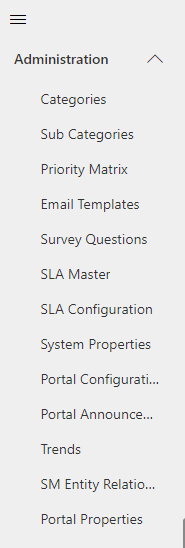
Open the record with the Key: Percentage of Approval Required by CAB. You can search it from the grid view.
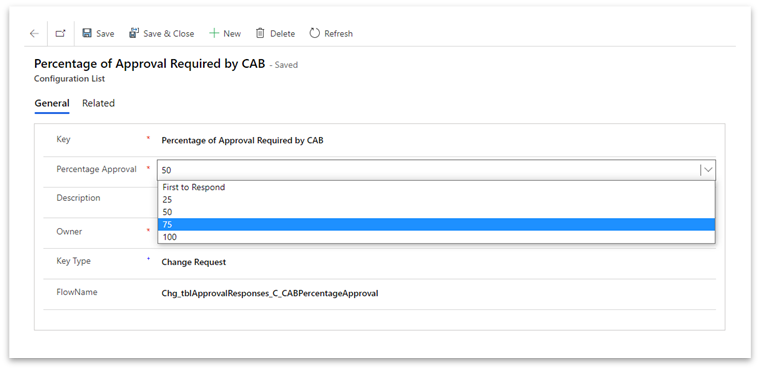
Select the percentage of approval required from the CAB members.
Admin can add/view the CAB or eCAB by navigating to Administration > Groups from left navigator.
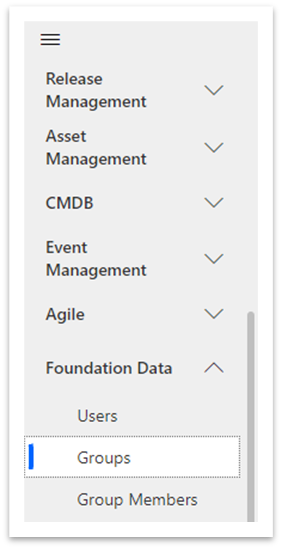
To create CAB group, click on the button at the top. A form will open. Fill out the group name and manager under the general tab and save the record.
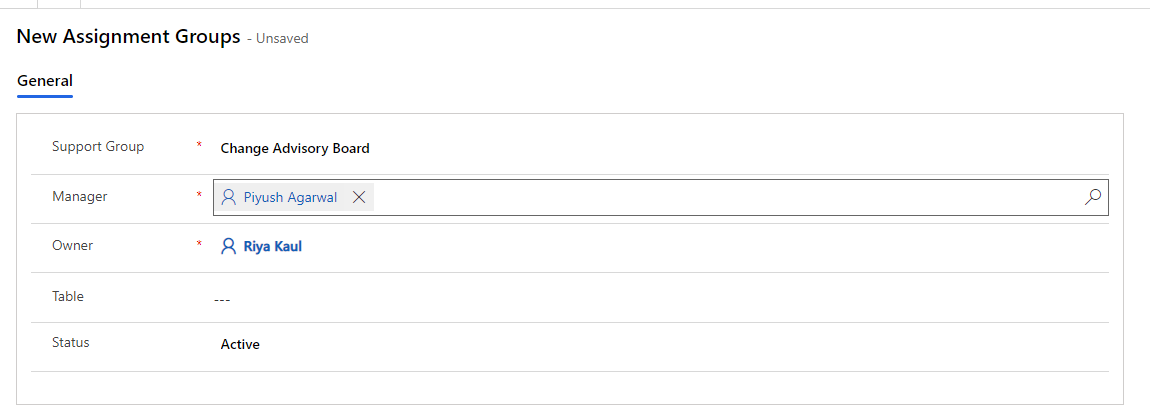
On save, the Group members section would appear. To add users to CAB, click on the button.
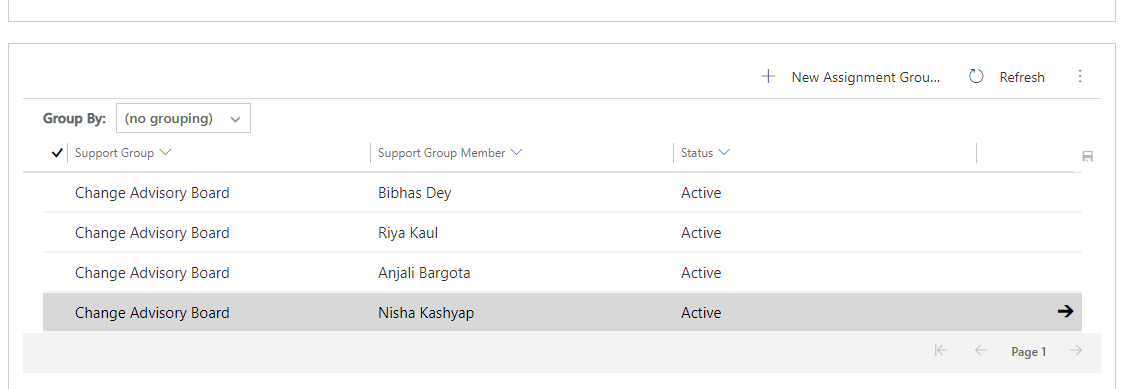
A form will open. Fill out the CAB member's name and select the CAB member. On save, the user will be added to CAB group.
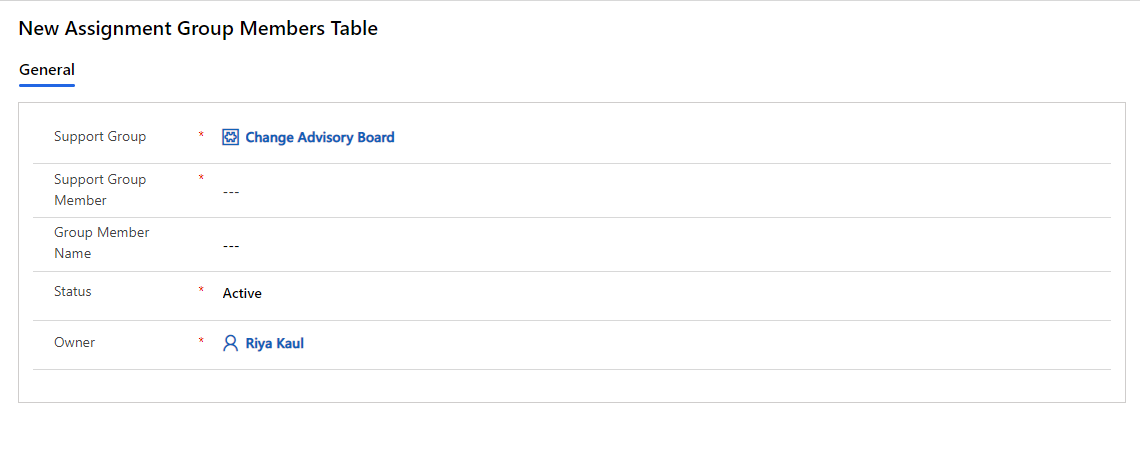
Scheduled
The change is fully authorized and is waiting to be executed.
On click of button, change proceeds further.
Scheduled Change Team Meeting
Once the change moves to Scheduled stage, a Team Meeting is scheduled to provide the ability to view the Scheduled changes on outlook and teams.
The attendees include the following users - Requestor, Change Request Assigned To, Change Task Assigned To, Additional Approvers (If Any), Informed Users (If Any), CAB Approval Group (If Normal Change), eCAB Approval Group (If Emergency Change), Business Approval Group (If Normal Change), Technical Approval Group (If Normal Change).
The Teams Meeting is scheduled within the Outlook calendar based on the specified system properties outlined below:
Navigate to "System Properties" under "Administration" section from the left navigation.
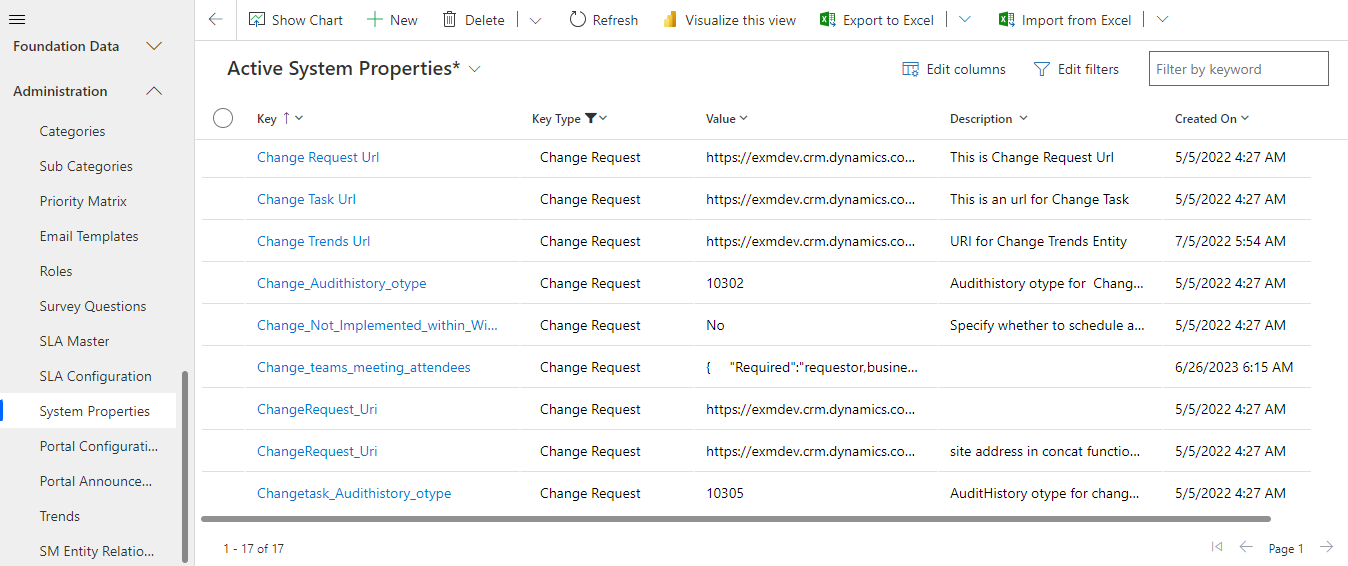
We have the following System Properties:
- Create_teams_meeting_on_change_approval (yes/no): This property indicates whether a Teams Meeting should be scheduled within the Outlook calendar.
· If the value is set to "yes," a meeting will be scheduled when transitioning from the "Authorize" to the "Schedule" stage.
· If the value is set to "no," no meeting will be scheduled when transitioning from the "Authorize" to the "Schedule" stage.
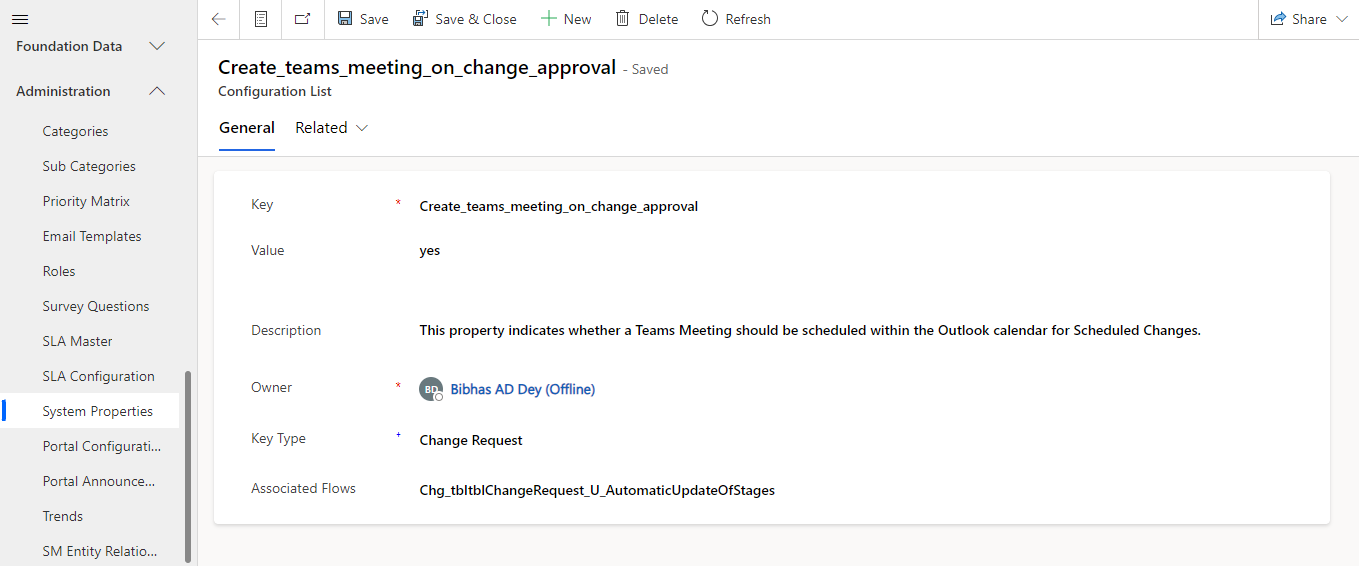
- Change Meeting Time Zone: This property indicates the time zone in which the meeting is to be scheduled for all the attendees when the change requests move to the Scheduled stage.
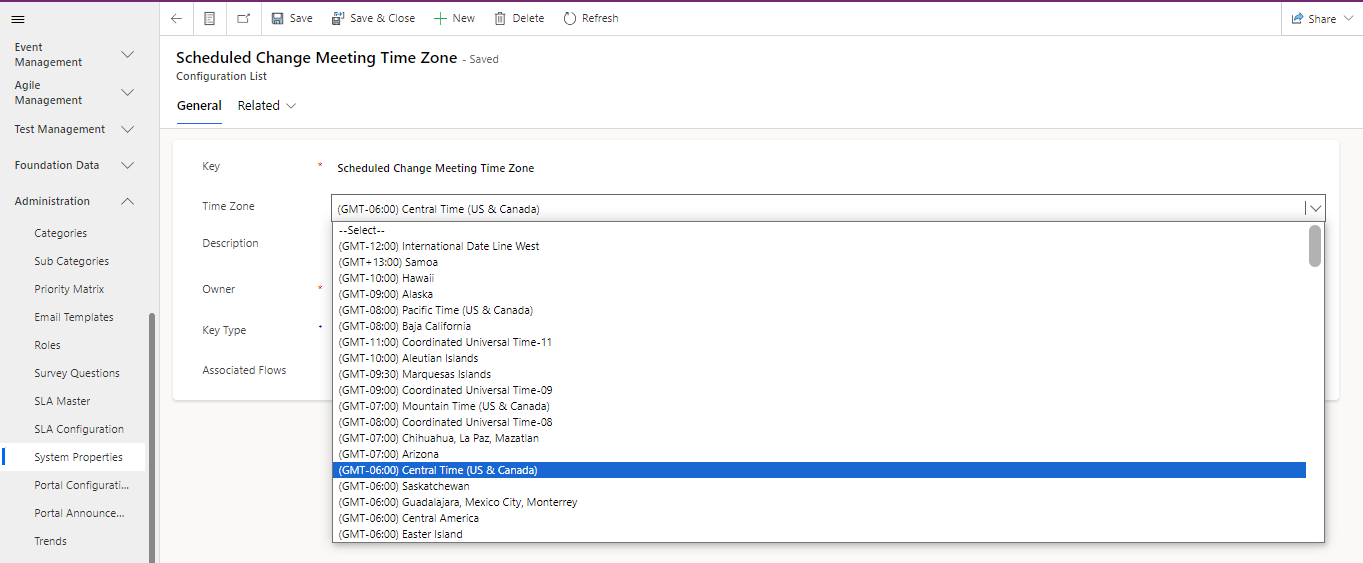
If the time zone for the meeting is not selected in the system properties, the system would by default schedule the meeting in the time zone of the “Assigned To” User in the Change Request. |
Implement
The actual work to implement the change is being conducted. Actual Start Date is auto populated with the current date and time when the change is moved to Implement state.
On click of button, change proceeds further.
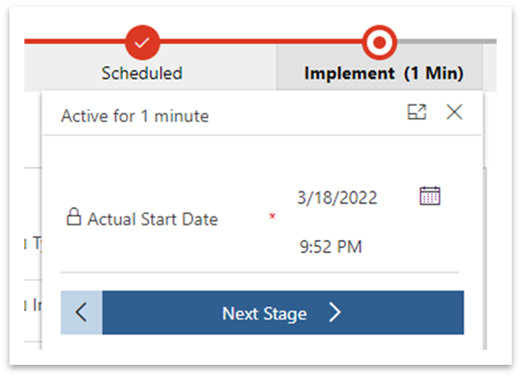
Review
Once the change has been implemented, it is then reviewed at this status. Actual End Date is auto populated with the current date and time when the change is moved to Review state.
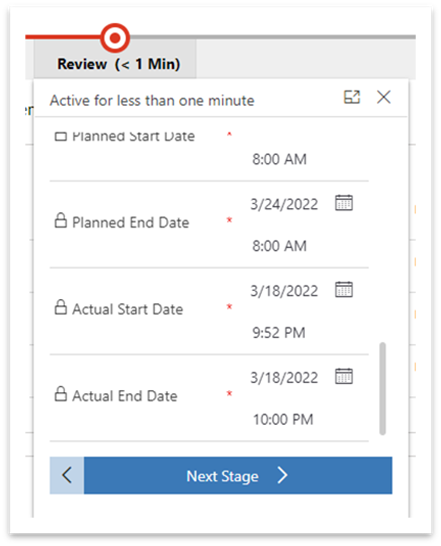
On click of button, change proceeds further.
Closed
All review work is complete. The change is closed with no further action required. Close Code and notes are to be filled up on closure of change.
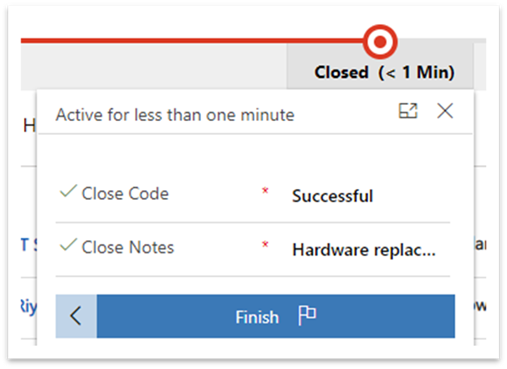
If change is marked as unsuccessful, an email and/or teams notification is sent to the CAB members for Normal and Standard change and to eCAB members for Emergency Change.
Cancelled
If any of the approvers reject the change approval requests, the change is marked as cancelled.