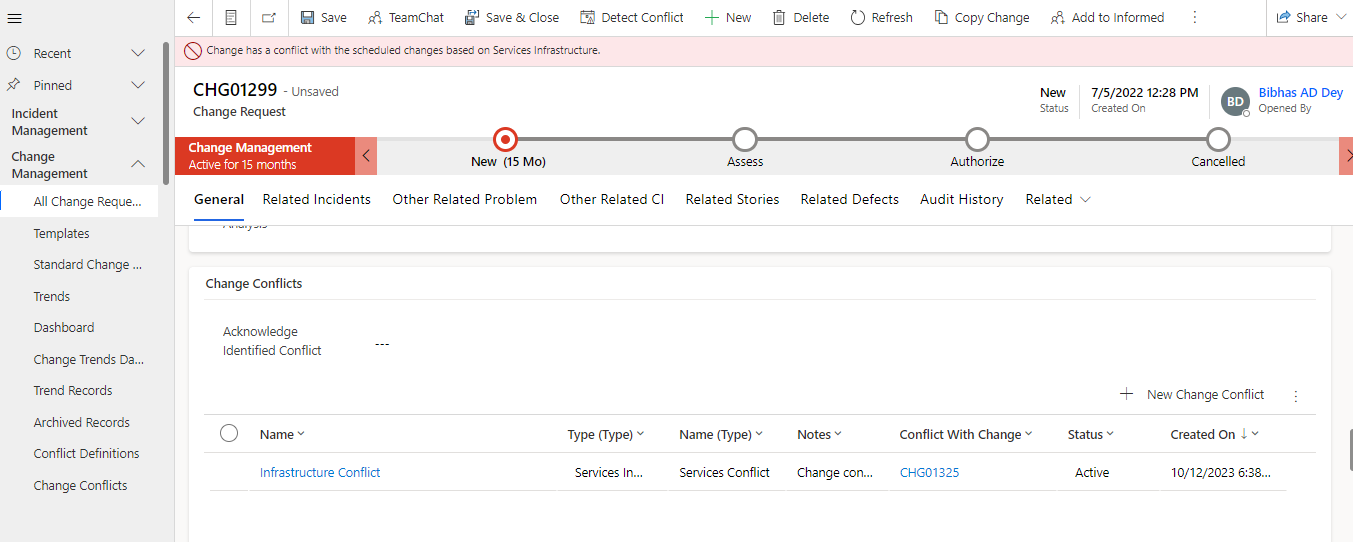Conflict Detection
Conflict Detection Overview
Conflict detection in Change Management is a critical aspect of ensuring that changes are executed without causing disruptions or conflicts. Conflict detection is essential to this procedure since it helps identify and mitigate any potential issues that could arise from these changes.
Conflict Definition
Conflicts in Change Management can be categorized into various types, including:
- Services Infrastructure Conflict
- Blackout Window Conflict
- Maintenance Window Conflict
In order to add a conflict definition against which the conflict detection would run for the planned duration of Change, navigate to Change Management > Conflict Definition from the left navigator.
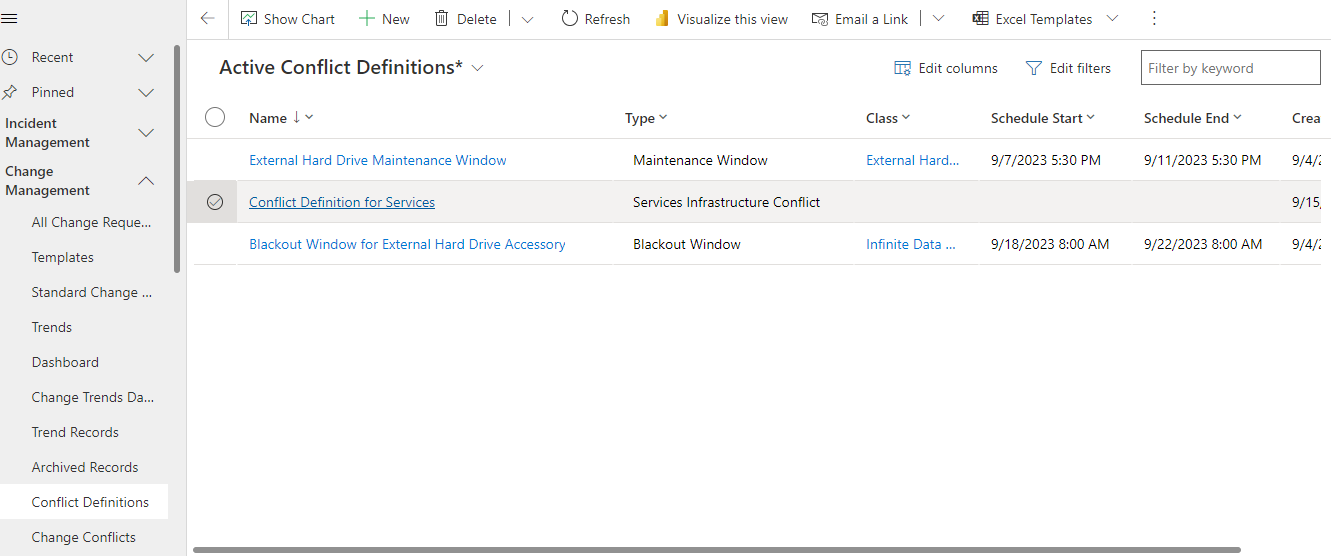
Click on button to add a definition for conflict.

General Tab
| Fields | Description |
|---|---|
| Name | Define the name for conflict. |
| Description | Define the explanation for conflict. |
| Class | Select the Configuration Item for which the conflict is to be detected. |
| Type | Select the type of the conflict (Blackout Window, Maintenance Window) |
| Schedule Start | The scheduled start time for the conflict. |
| Schedule End | The scheduled end time for the conflict. |
| Timezone | Select the time zone in which the scheduled duration of the conflict need to be converted to. |
| Exclude Weekends and Holidays | Select yes/no whether to include Weekends and Holidays in conflict detection or not. |
Holidays List Tab
It includes all the holidays that would be considered while running conflict detection for the change based on the logged in users time zone.
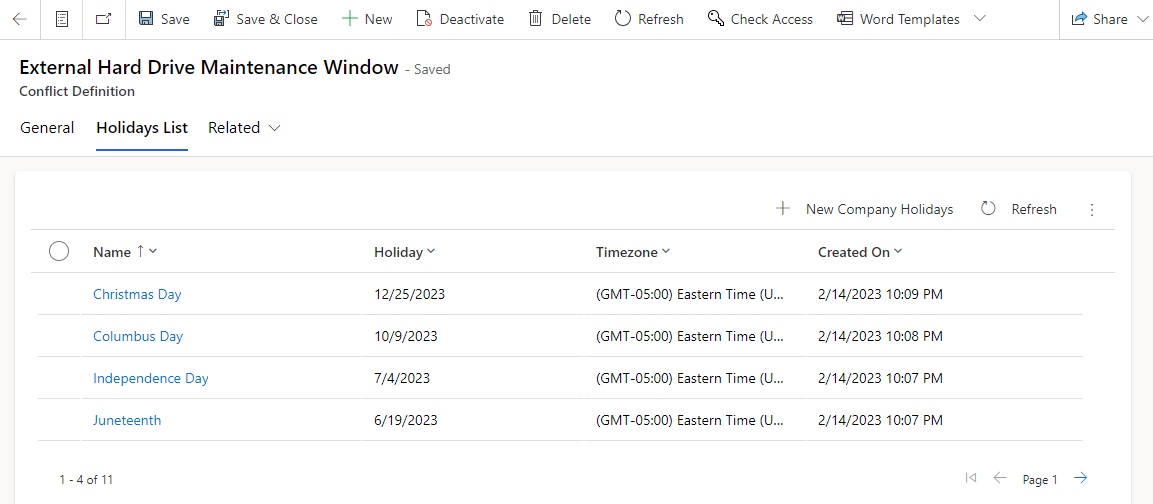
Conflict Detection Process
Once the change is created and the requestor needs to move on to the next stage, conflict detection has to be run for the planned duration of the change before proceeding further.
Navigate to Change Management > All Change Requests. Open a New Change Request.
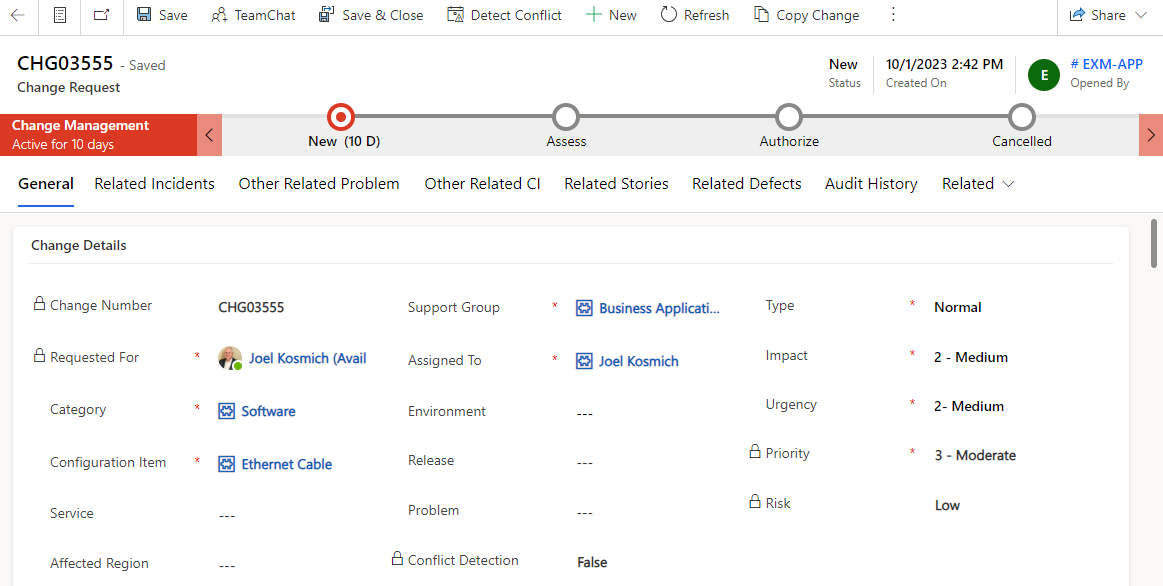
Click on button to run conflict detection for the Change Request. The system detects conflict based on the following criteria:
- Blackout Window: The system will check if there is a Blackout Window Conflict Definition present for the Configuration Item selected in the Change. If yes, it would check if the planned start date and end date overlap with the scheduled start and end date of the conflict definition after converting these time durations in the Time Zone selected for the Conflict Definition.
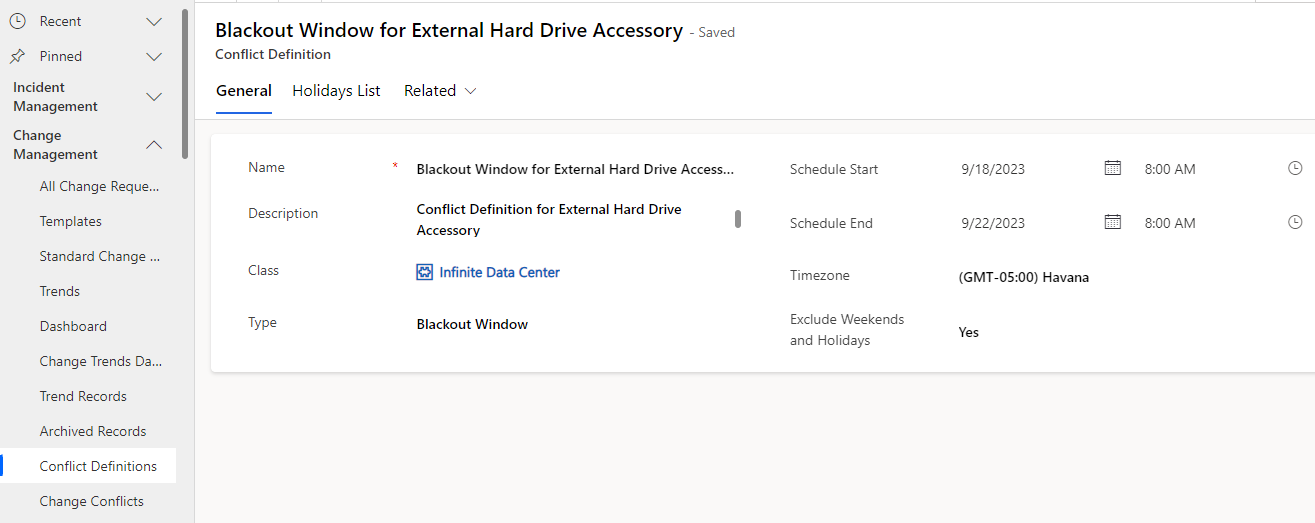
If the option of Exclude Weekends and Holidays is marked as yes, the weekend and holidays will not be included in the detection of conflict. |
- Maintenance Window: The system will check if there is a Maintenance Window Conflict Definition present for the Configuration Item selected in the Change. If yes, it would check if the planned start date and end date overlap with the scheduled start and end date of the Conflict Definition after converting these time duration in the Time Zone selected for the Conflict Definition.
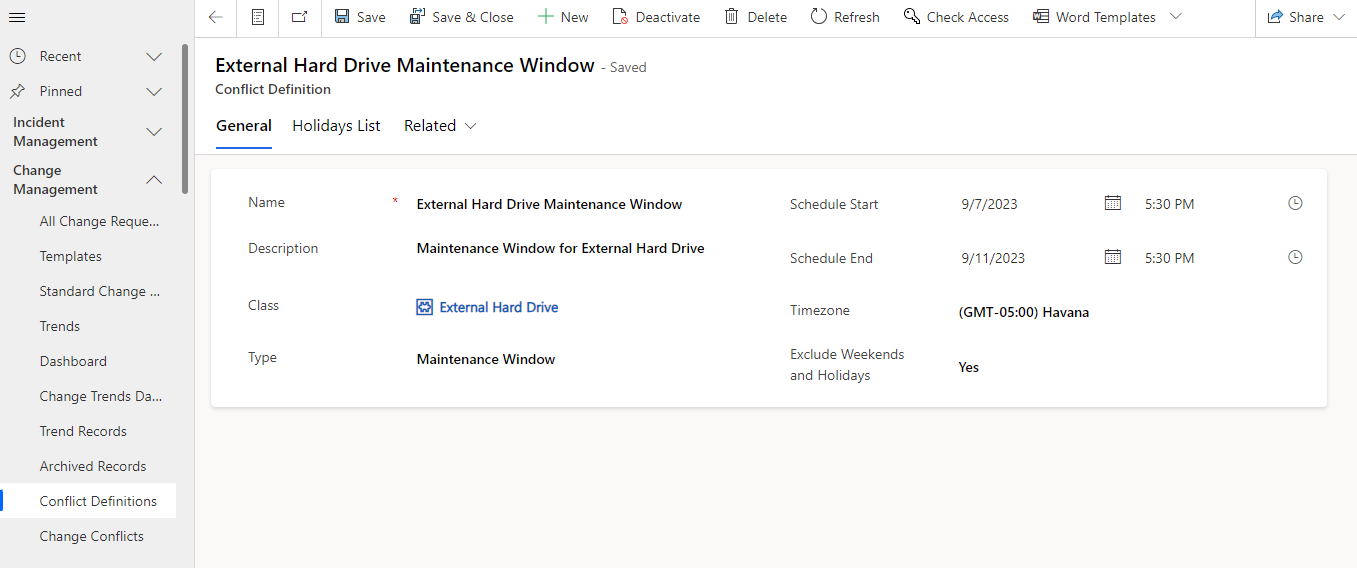
If the option of Exclude Weekends and Holidays is marked as yes, the weekend and holidays will not be included in the detection of conflict. |
- Services Infrastructure Conflict: The system would check all the Change Requests which are in Scheduled or Implement stage with the same CI as the Change Request and the Change Request with the CI that are present in 5 levels down the hierarchy and 1 level up the hierarchy in the CI relationships and are in Scheduled or Implement Stage. It would check if the chosen planned start date and end date for the change conflicts with the queried change requests. After you click on button to run conflict detection, if a conflict is detected, it would be logged into the Change Request. And if you run conflict detection again and conflict is resolved, the status would be updated accordingly.
Notifications would popup for any type of conflict detected.

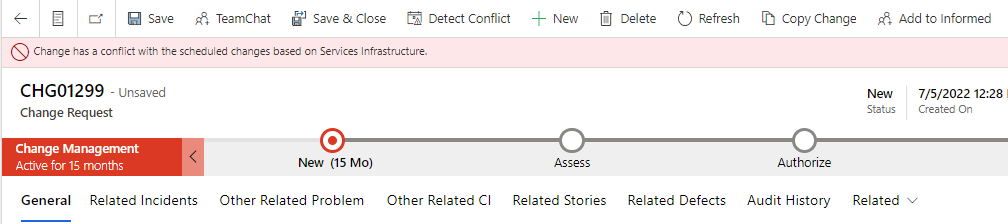
Navigate to the Change Conflicts section on the Change Request form.
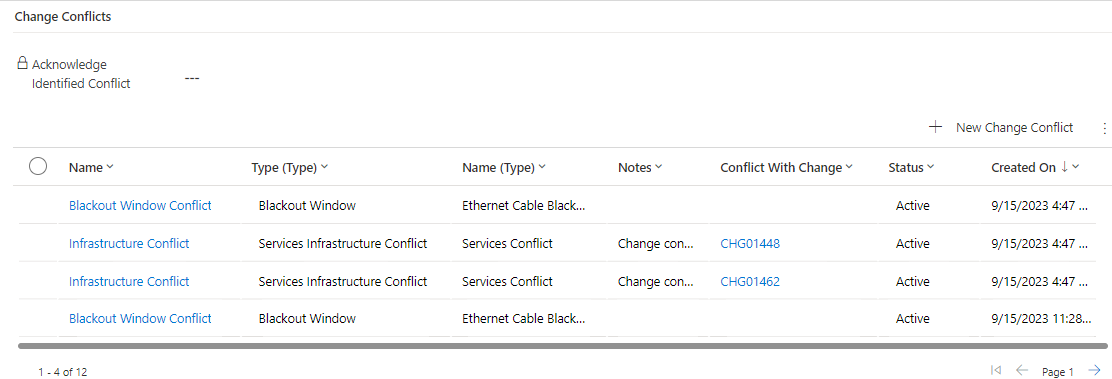
Change Conflicts
Any type of the 3 conflicts that are detected would be logged in the Change Conflicts with the following fields populated.
| Fields | Description |
|---|---|
| Name | Based on the conflict detected it would have the Type name (Blackout Window Conflict or Maintenance Window Conflict or Infrastructure Conflict) |
| Change Request | Populated with the Change Request for which conflict detection has run. |
| Type | Populated with the Conflict Definition Record based on which conflict has been detected. |
| Run On | Captures the time when the conflict detection was run. |
| Status | Indicates the status of conflict whether it is active/resolved. |
| Conflict with Change | For Services Infrastructure Conflict, it would be populated with the Change Request with which conflict is detected. |
| Notes | Any notes for conflicts. |

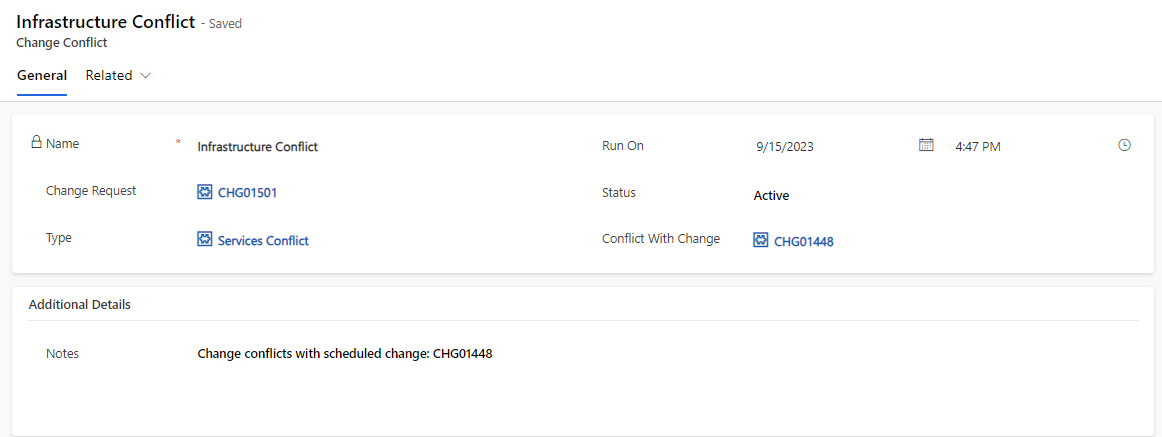
If you have any active Change Conflicts and you need to proceed with the Change Request, user would have to acknowledge the identified conflicts by marking the following field in Change Form as yes.
"Acknowledge Identified Conflict"