Interaction with Agile Management
The Agile Development process encompasses various activities to manage product development efforts, including tasks like creating a product, tracking sprints, and managing releases. This process emphasizes iterative and incremental development, ensuring flexibility and responsiveness to changing requirements. Agile methodologies employ techniques such as backlog management, sprint planning, task management, daily stand-ups, and sprint reviews and retrospectives to facilitate effective product development and delivery. These practices enable teams to collaborate efficiently, prioritize work, track progress, and continuously improve their development process. Agile project management tools are often utilized to streamline and support these activities, providing features for organizing backlogs, planning sprints, managing tasks, conducting meetings, and generating insightful reports. By adopting Agile practices, organizations can enhance their product development capabilities and deliver valuable solutions to customers in a dynamic and adaptive manner.
Create Product
A product can be a set of features or functionality offered to users. Each product can have an owner that maintains the work pipeline, such as epics and stories, for the product. These work items can be associated to a theme, which is related with a business goal.
In order to create product, Navigate to Agile Development > Products.
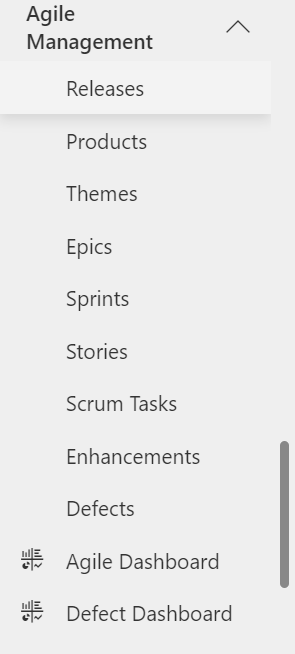
Click on button on the top ribbon of the view.

The new Product form will open.
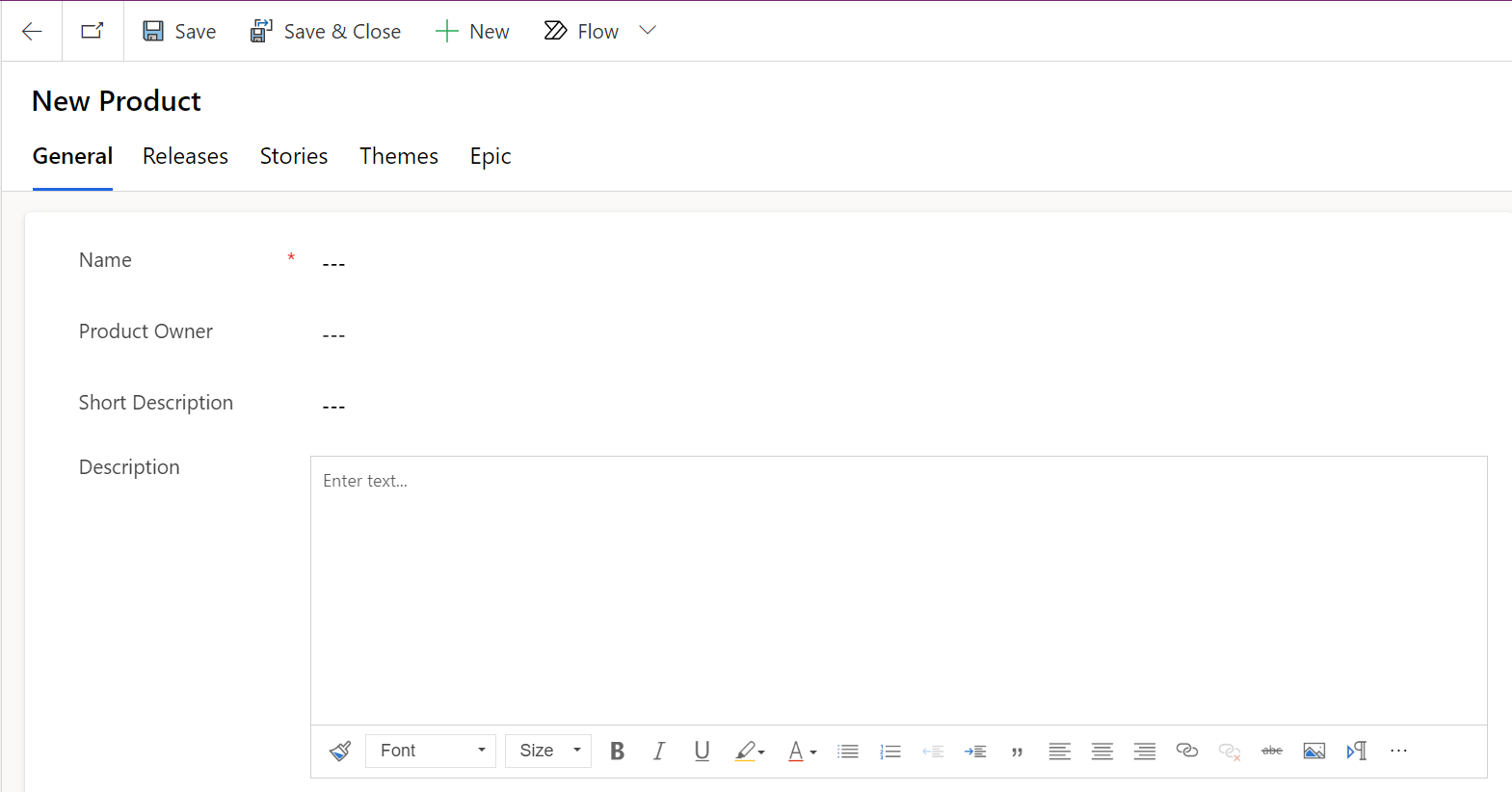
On the Form, fill in the fields.
| Fields | Description |
|---|---|
| Name | Name of the product. |
| Short Description | Description of the product that briefly explains its features and mentions the theme and groups associated to it. |
| Product owner | User responsible for managing the development and releases for the product. |
| Description | Detailed description about the Product. |
Create Theme
To effectively group stories from different products together, enabling you to work towards a common abstract goal, Agile Development offers the option to create themes.
Within Agile Development, locate and select "Themes" to access the Themes section.
Click on button on the top ribbon of the view.

A new Theme form will now appear.
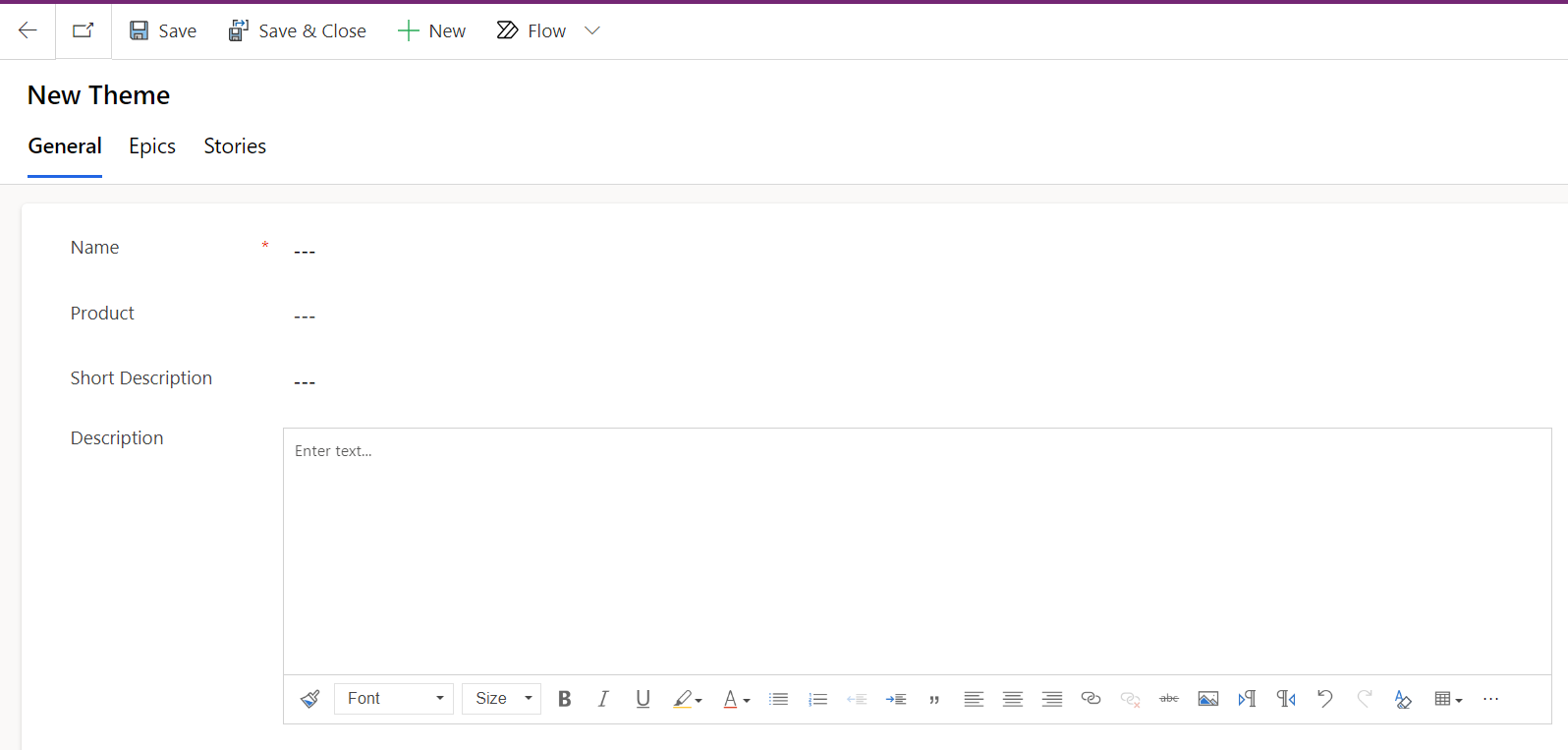
Fill out the information on the form.
| Fields | Description |
|---|---|
| Name | Name for the theme that states the high-level business case. |
| Product | Product with which this theme is associated. You can associate a theme with just one product at a time. |
| Short Description | Brief description of the theme. |
| Description | Detailed description about the theme. |
Create Epic
Within the Epic section, select the option to create a new epic, triggering the epic creation process.
Click on button on the top ribbon of the view.

The new Epic form will now appear.
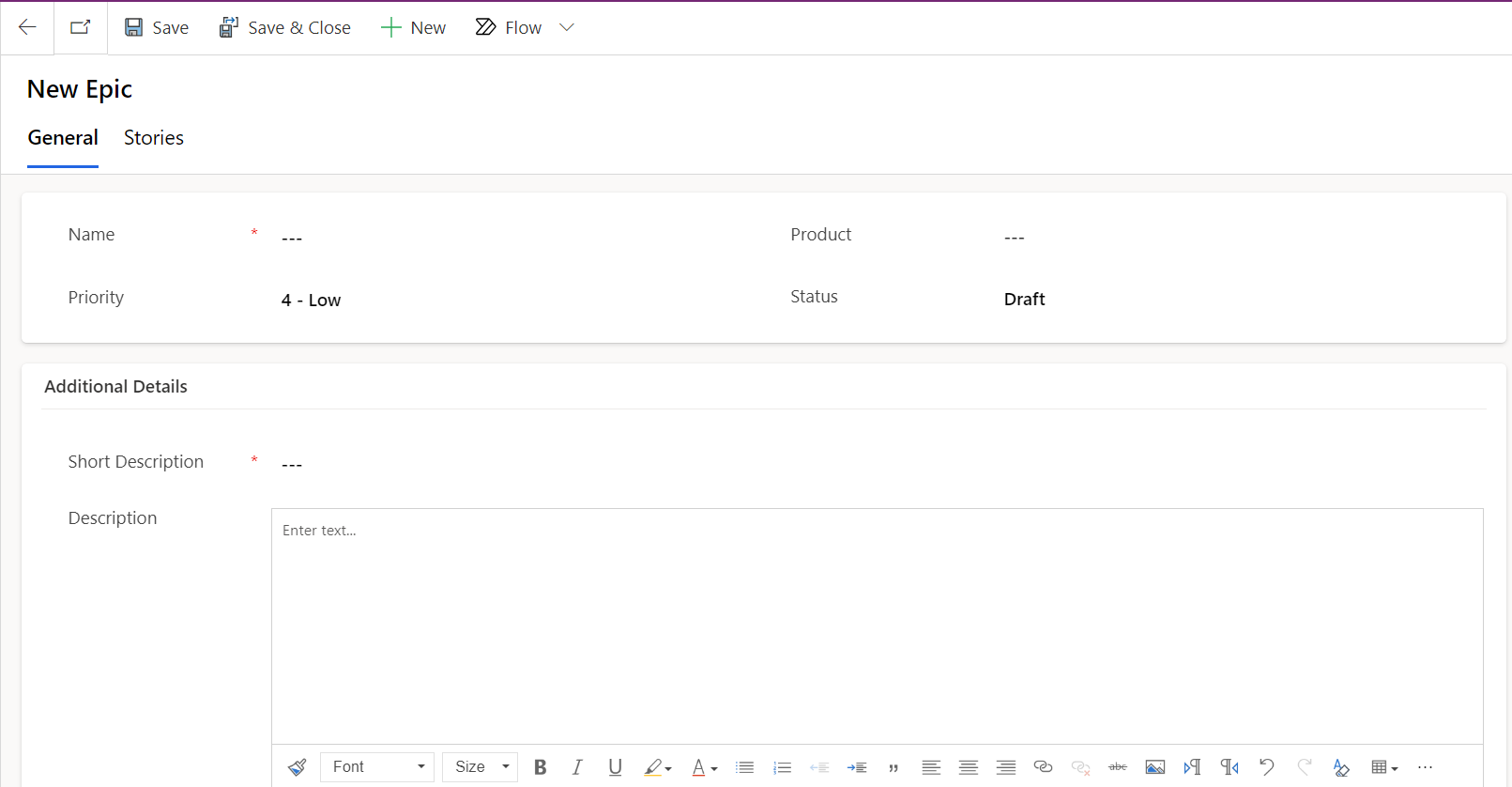
On the Form, fill in the fields.
| Fields | Description |
|---|---|
| Name | Name for the epic that states the high-level business case. |
| Product | Product associated with this epic. You can associate an epic with only one product at a time. |
| Priority | Priority of the epic. This field is automatically set to 4 - Low. we can change it as per requirement. |
| Status | Status of the epic. Select one of the following: Draft: The story requirements, such as the description and acceptance criteria, are still being drafted. Ready: The story is ready for pickup by the development team. Work in Progress: The development team is working on the story and recording the changes in the work notes field. Complete: The development and testing efforts on the story are complete. Cancelled: The story has been canceled. This field is automatically set to Draft. |
| Short Description | Brief description of the epic. |
| Description | Detailed description of epic. |
Create Release
A release has a start and end date during which several development iterations are completed. Releases are created by a product owner and contain user stories, sometimes from multiple products, and can also involve multiple teams.
In order to create Release, Navigate to Agile Development > Releases.
Click on button on the top ribbon of the view.

The new Release form will open.
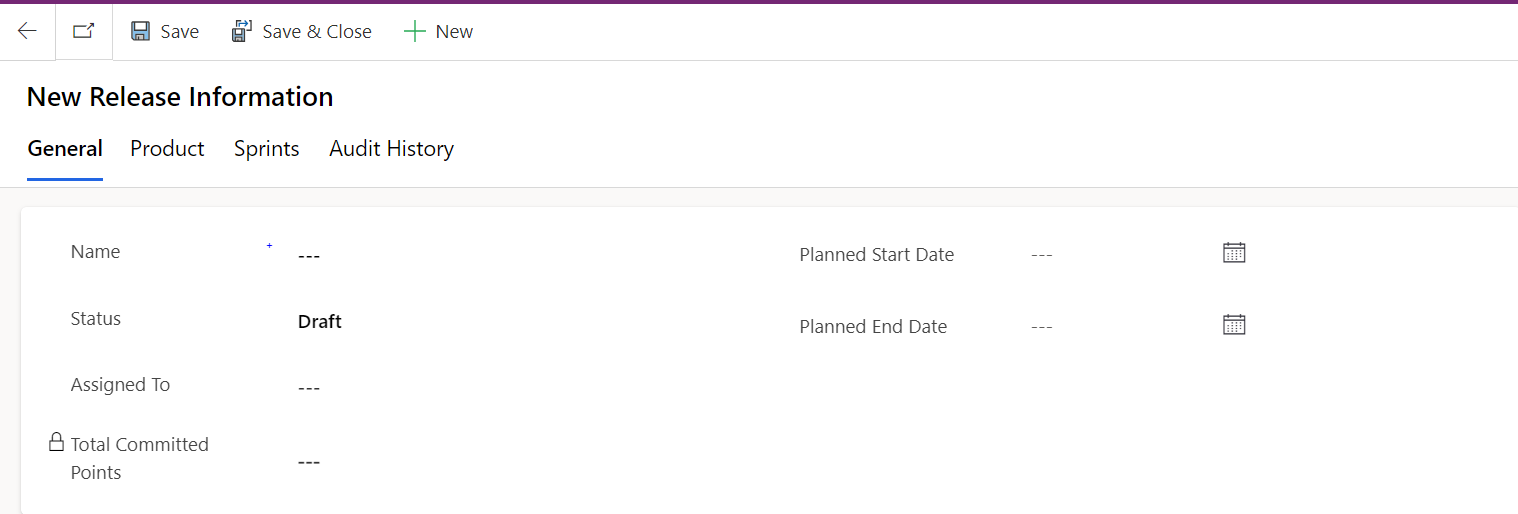
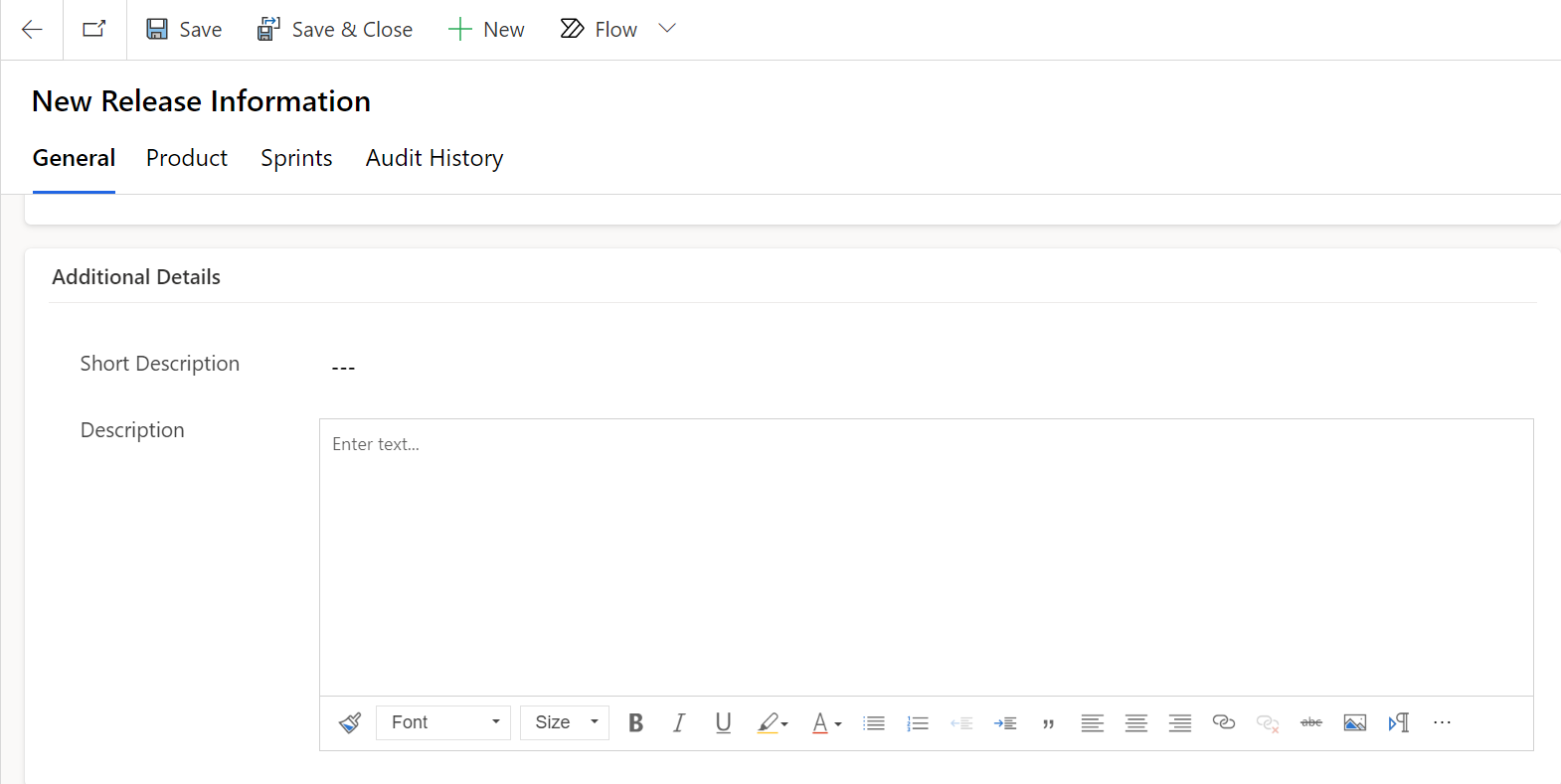
On the Form, fill in the fields.
| Fields | Description |
|---|---|
| Name | Name of the release. |
| Status | Current status of the release. The default is Draft. |
| Total committed points | Sum of all sprint points from the Sprints associated with this release. |
| Planned start date | Estimated start date of the release. |
| Planned end date | Estimated end date for the release. |
| Assigned to | User assigned to the release. |
| Short Description | Brief description of the release. |
| Description | Detailed description of the release. |
Features:
1. Total committed points field is auto calculated from all sprint points from the Sprints associated with this release.
Create Sprint
The period of time during which the development team produces one or more stories is known as a sprint. Any length can be a sprint, although they usually take one to four weeks to complete.
Within the Sprints section, select the option to create a new sprint, triggering the sprint creation process.
Click on button on the top ribbon of the view.

The new Sprint form will now appear.
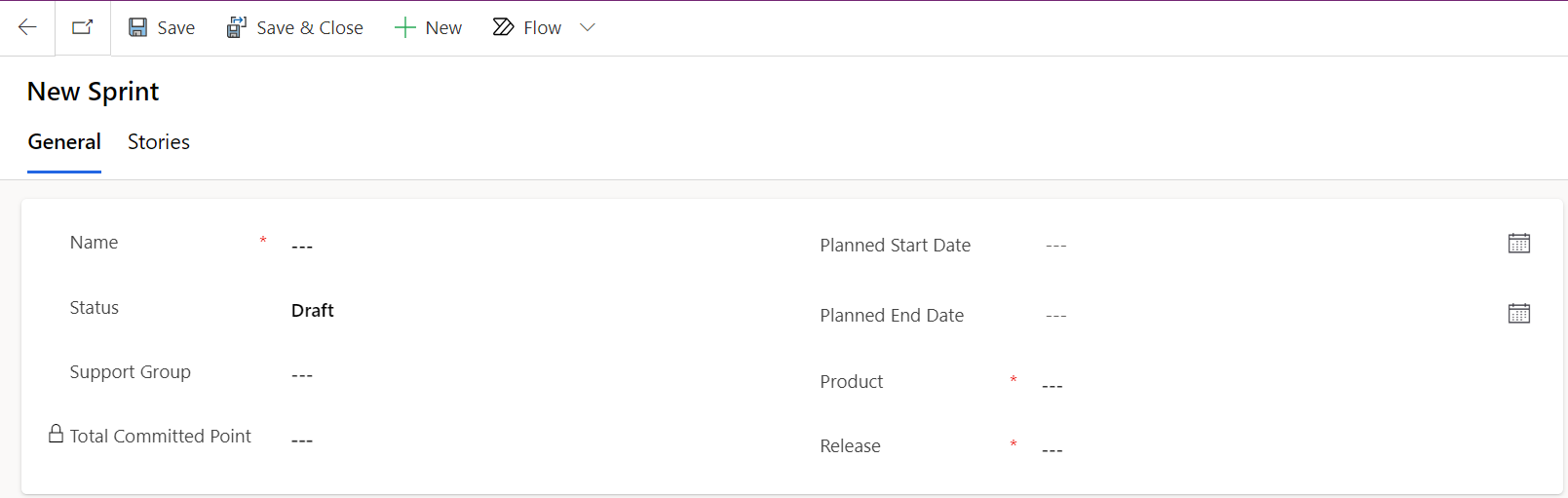
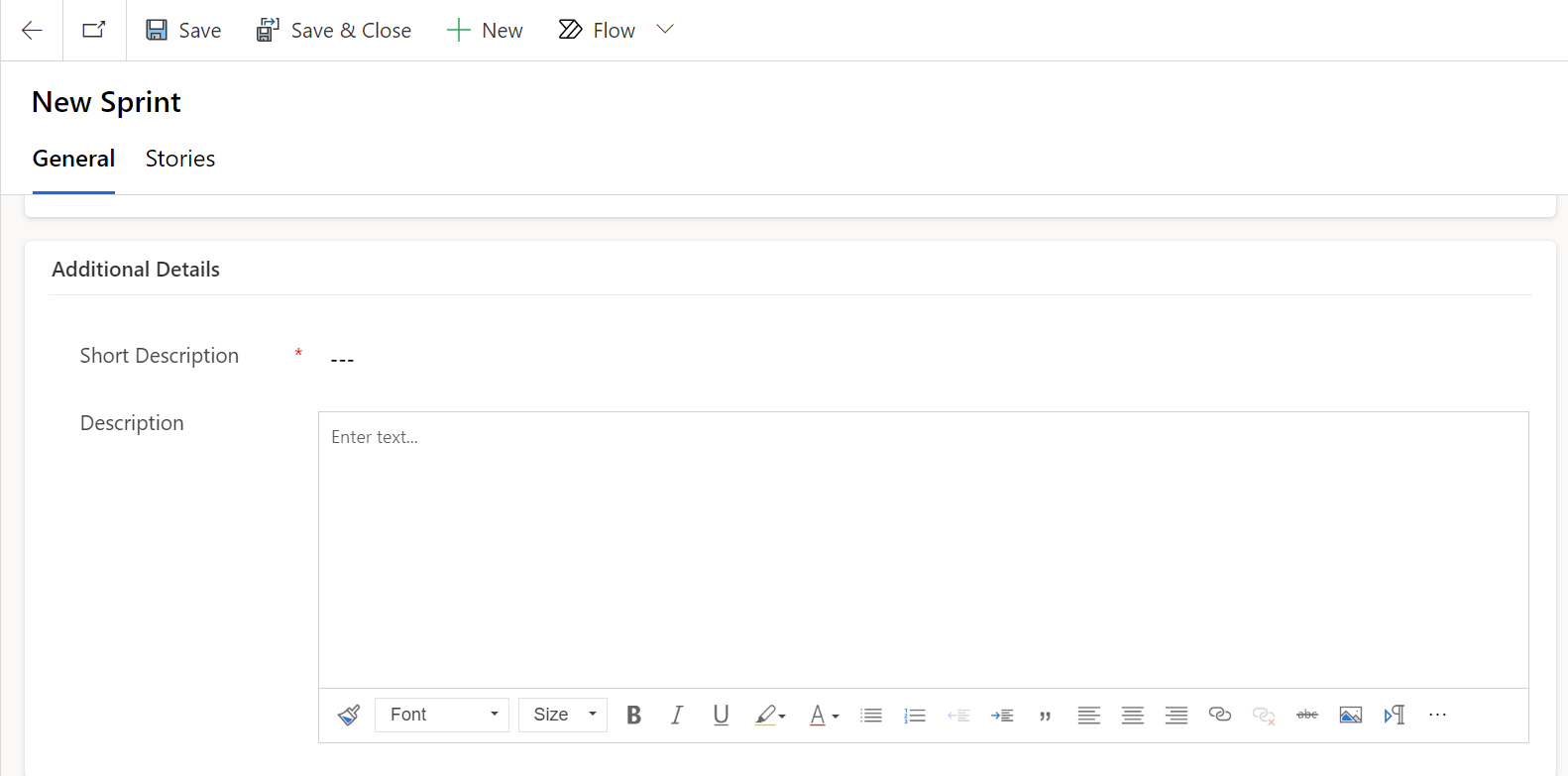
On the Form, fill in the fields.
| Fields | Description |
|---|---|
| Name | Name for the sprint. |
| Planned Start date | Date that the sprint starts on. |
| Planned End date | Date that the sprint ends on. |
| Total committed points | Sum of all stories points from the Stories associated with this sprint. |
| Status | Define the status of that sprint. Default is set to Draft. |
| Product | Name the product with which the sprint is affiliated. |
| Release | Name the Release with which the sprint is affiliated. |
| Support Group | Define the support group that has been chosen for this sprint. |
| Short Description | Brief description of the sprint. |
| Description | Detailed description of the sprint. |
Features:
- In Name field Product name and Planned Start date will automatically be associated with sprint name while that record is being saved.
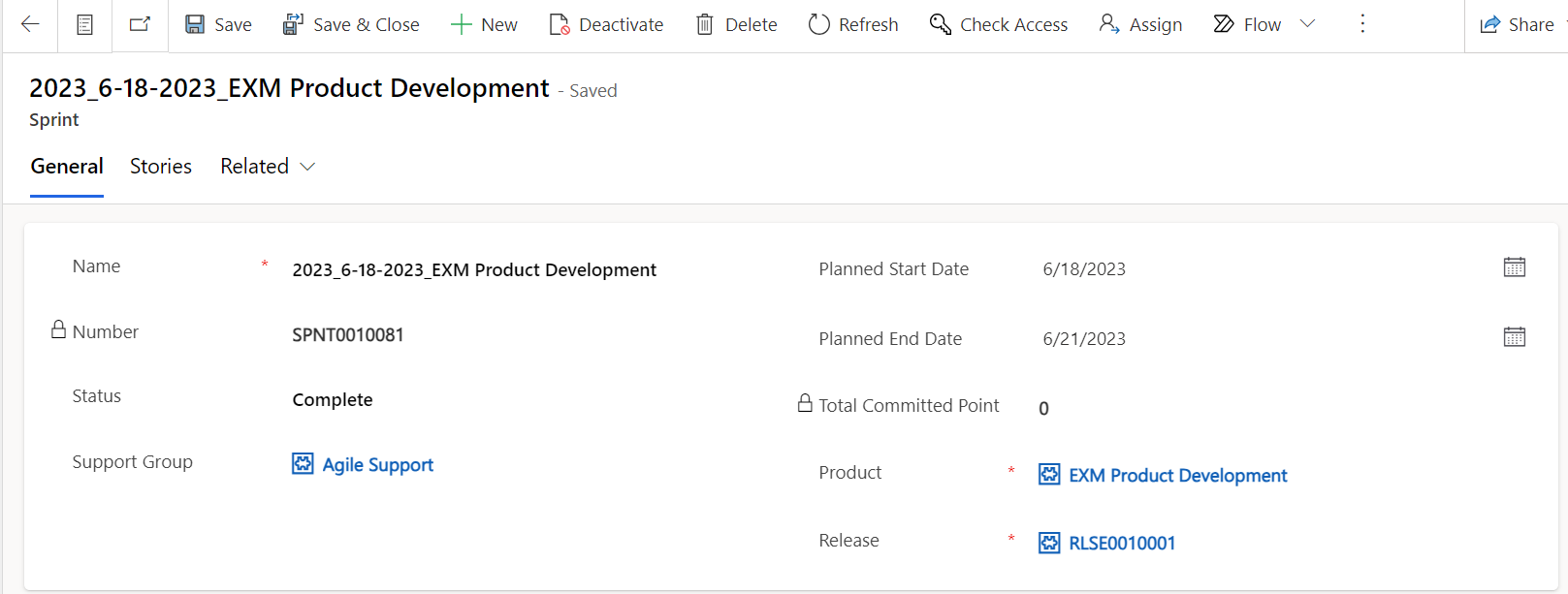
- Total committed points field is auto calculated from all stories points from the Stories associated with this sprint.
- In the context of our release management, it is essential to ensure that we maintain just one active sprint within a given release at any given time. Attempting to add more than one active sprint within the same release will result in a system notification and prevent the action.
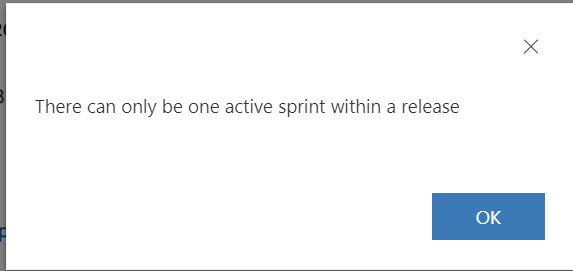
Create Stories
Create high-level definitions of your requirements in the form of stories in Agile Development.
Within the Stories section, select the Option to create a new story, triggering the story creation process.
Click on button on the top ribbon of the view.

The new Story form will open.
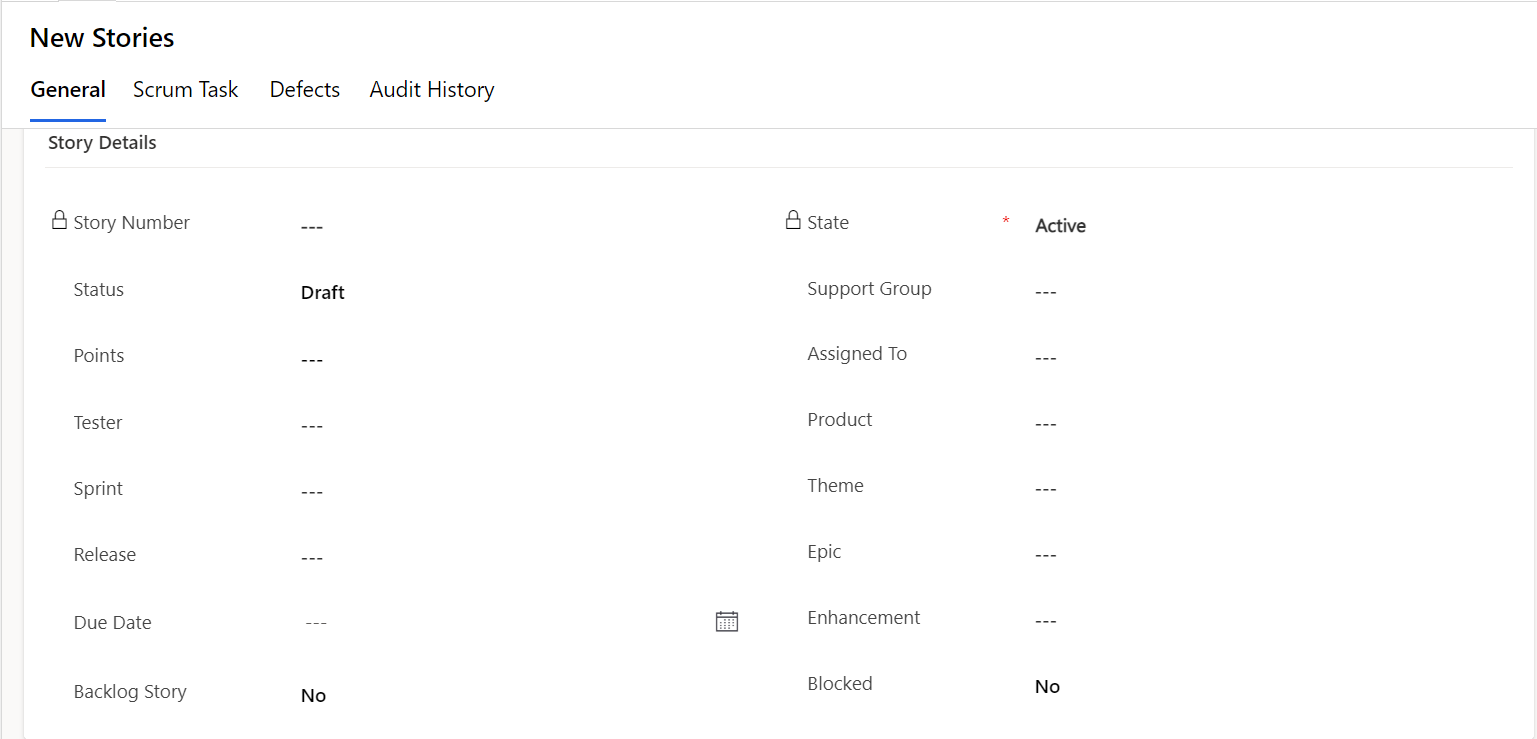
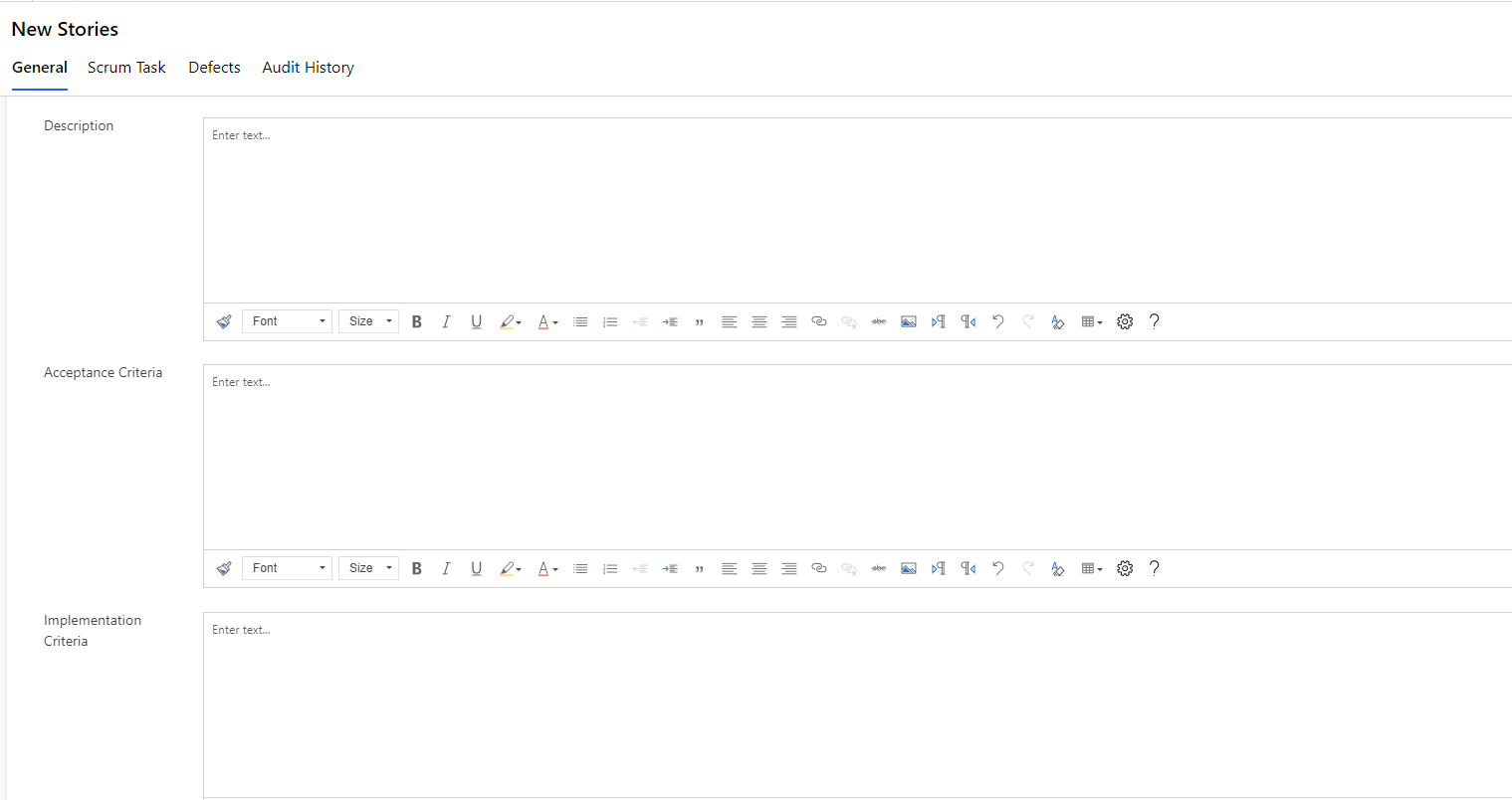
On the Form, fill in the fields.
| Fields | Description |
|---|---|
| Story Number | System-generated unique number for the story. |
| Theme | Theme associated with the story. A theme can have one or more stories, but a story can belong to only one theme at a time. |
| Epic | Epic associated with the story. An epic can have one or more stories, but a story can belong to only one epic at a time. |
| Status | Status of the story. Select one of the following: Draft: The story requirements, such as the description and acceptance criteria, are still being drafted. Ready: The story is ready for pickup by the development team. Work in Progress: The development team is working on the story and recording the changes in the work notes field. Ready for Testing: The story is ready for pickup by a tester. Testing: The tester is testing the story based on the requirements provided in the story. Complete: The development and testing efforts on the story are complete. Cancelled: The story has been canceled. This field is automatically set to Draft. |
| Points | Number of points that indicate the estimated effort that is required to complete the story. |
| Product | Product that this story is associated with. |
| Release | Release that this story is associated with. |
| Due Date | Date when the story will be completed. |
| Support Group | Support Group associate with this story. |
| Assigned to | User who is working on the story. This field is available only when there is a value in Support group field. |
| Sprint | Sprint that this story is associated with. |
| Blocked | An indicator to show that there are issues that prevent the story from progressing. |
| Short description | A brief description of the story. |
| Description | A detailed description of the story. |
| Acceptance criteria | The functional criteria or testing results that are required to move this story to the Complete state. |
| Implementation criteria | Define steps how the story is developed. |
| Tester | Person who is going to test this story. |
| Backlog Story | An indicator to show that story is Backlog or not. |
Create Scrum Task
In Agile development methodologies, a scrum task, also known as a subtask, is a smaller and more detailed piece of work that stems from a user story.
Scrum tasks help break down larger user stories into manageable and actionable units of work.
Within the Scrum Tasks section, select the option to create a scrum task, triggering the scrum task process.
Click on button on the top ribbon of the view.

The new Scrum task form will now appear.
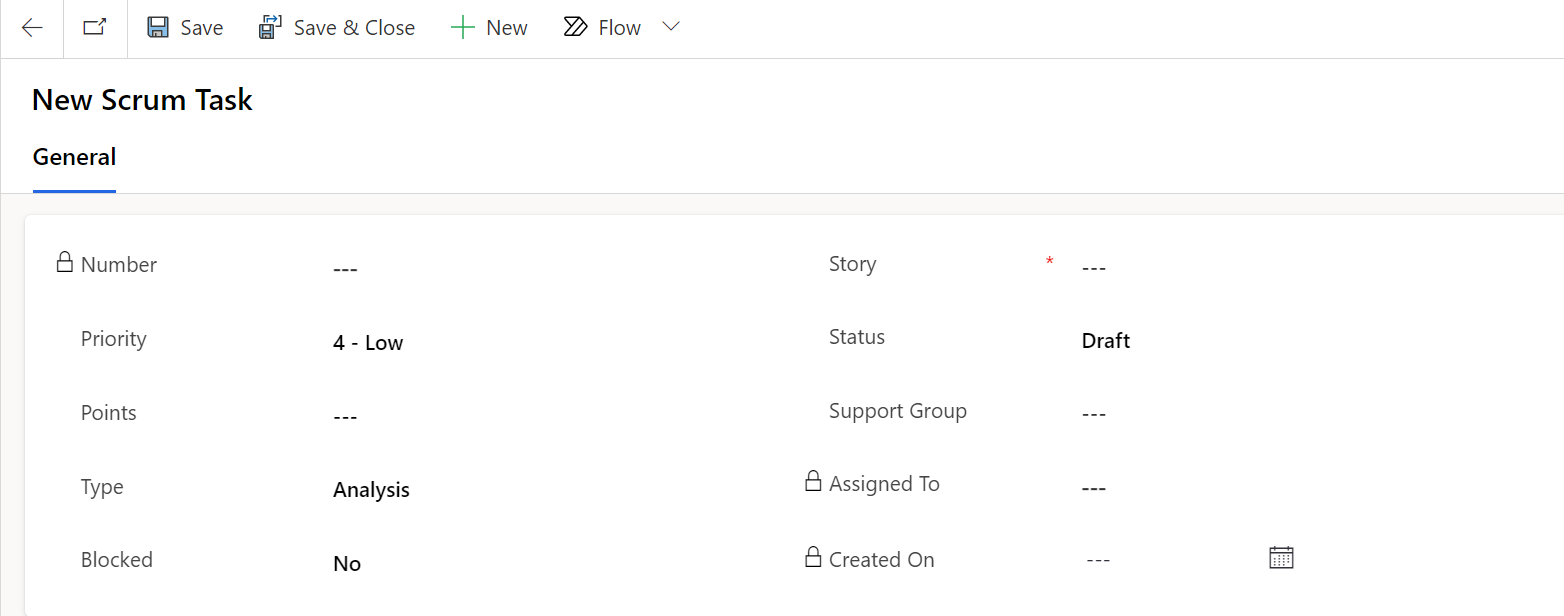
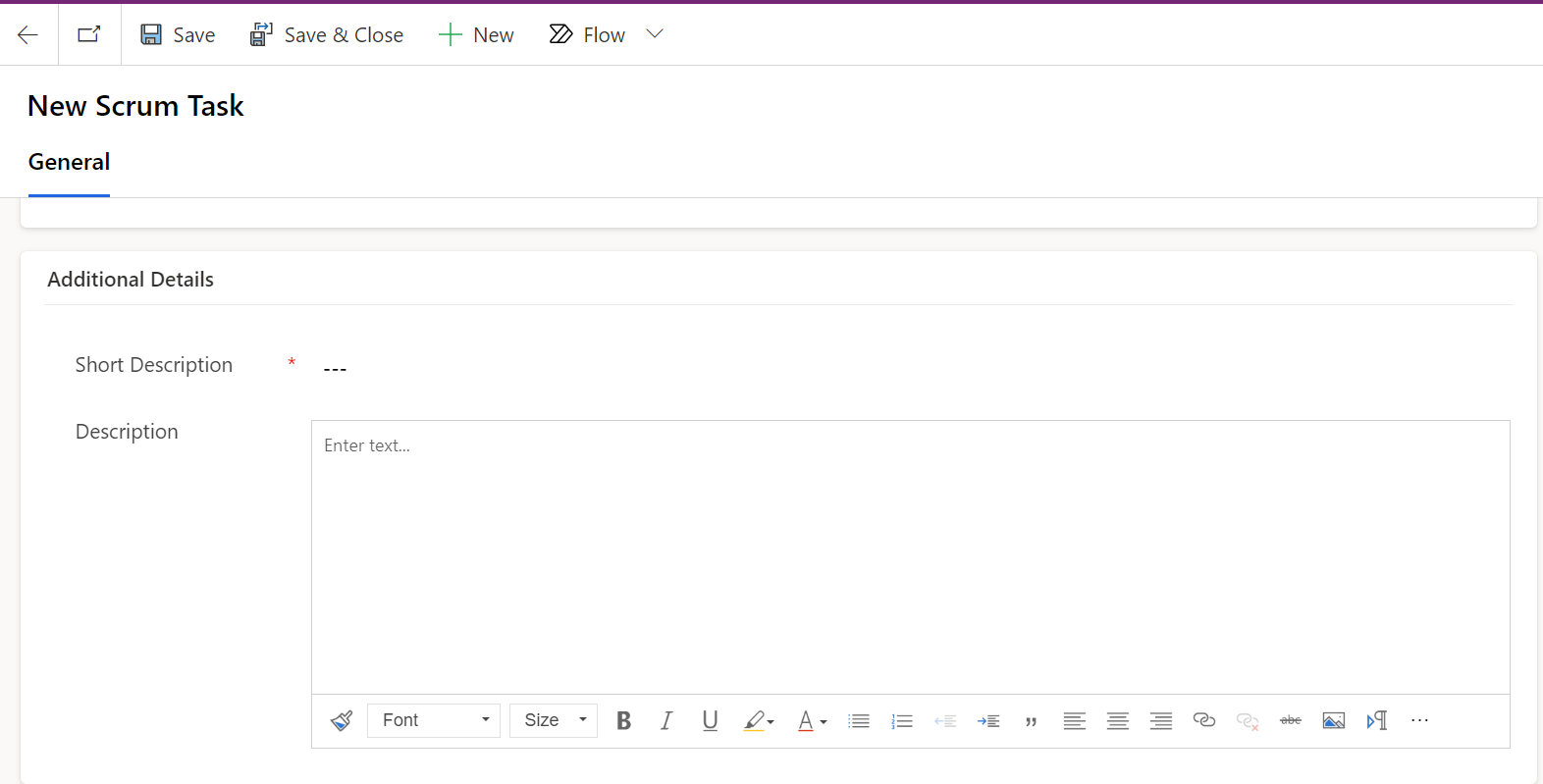
On the Form, fill in the fields.
| Fields | Description |
|---|---|
| Number | System-generated unique number for the task. |
| Priority | Priority for the task. Default value is set to 4 Low. |
| Type | Type of work involved. you can select one of the following: Analysis Coding Documentation Testing |
| Blocked | An indicator to show that there are issues that prevent the story from progressing. Default is set to No. |
| Points | Number of points that indicate the estimated effort that is required to complete the task. |
| Story | Story that this task is associated. |
| Status | Current status of the scrum task. The default status for a new scrum task is Draft. |
| Support Group | Support Group associate with this scrum task. |
| Assigned To | User who is working on the scrum task. This field is available only when there is a value in Support group field. |
| Short Description | Brief description of the scrum task. |
| Description | Detailed description of the scrum task. |
Create Enhancement
Create an enhancement record using the Enhancements module. You can later review this record and create a development story for it.
Within the Enhancement section, select the option to create a new enhancement, triggering the enhancement creation process.
Click on button on the top ribbon of the view.

The new Enhancement form will now appear.
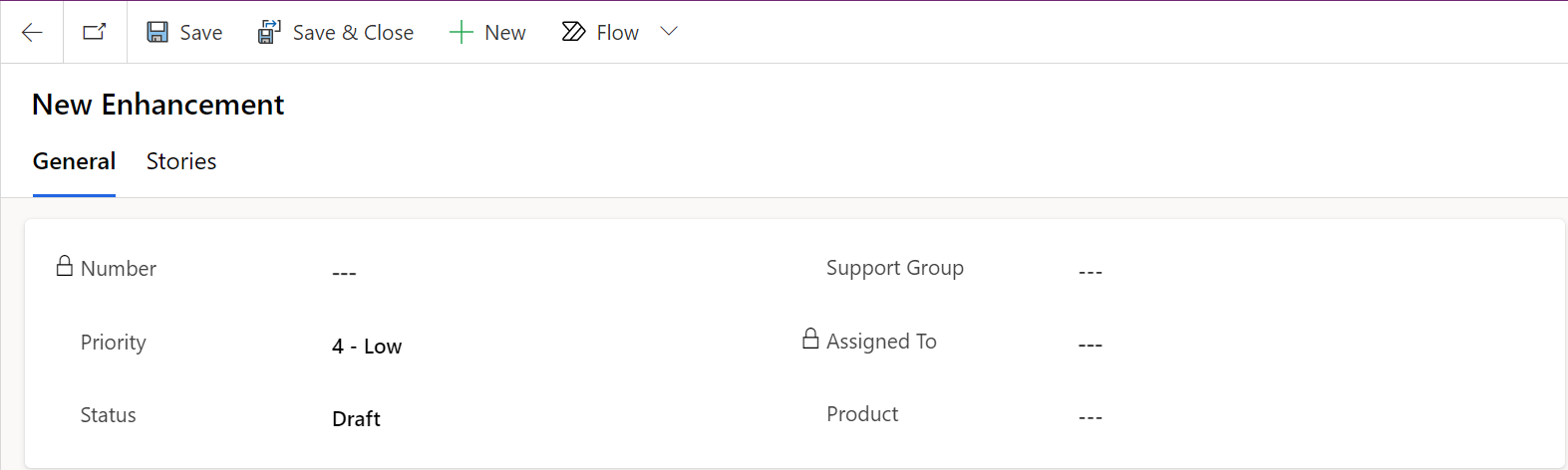
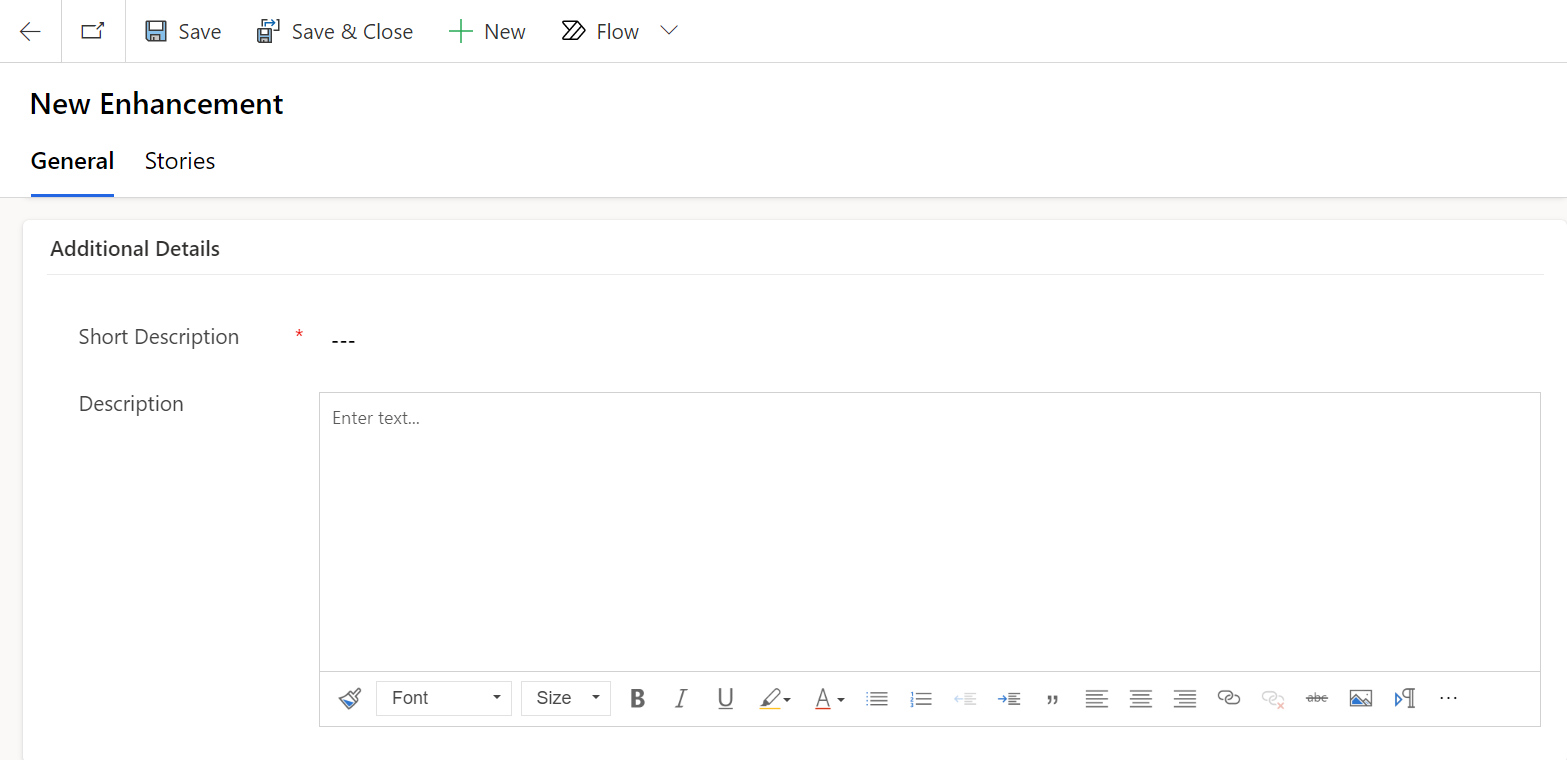
On the Form, fill in the fields.
| Fields | Description |
|---|---|
| Number | System-generated number for the enhancement. |
| Priority | Priority assigned to the enhancement. Product owners can refer to this value when creating stories and scoping it into upcoming releases. |
| Status | Current status of the enhancement. The default is Draft. |
| Support Group | Support group value that will work on this enhancement. |
| Assigned To | User who is working on the enhancement. This field is available only when there is a value in Support group field. |
| Product | Product with which this enhancement is associated. |
| Short description | Brief description of the enhancement. |
| Description | Detailed description of the enhancement. |
Create Defect
Track issues related to your product or feature by reporting defects in Agile Development.
Within the Defect section, select the option to create a new defect, triggering the defect creation process.
Click on button on the top ribbon of the view.

The new Defect form will appear.
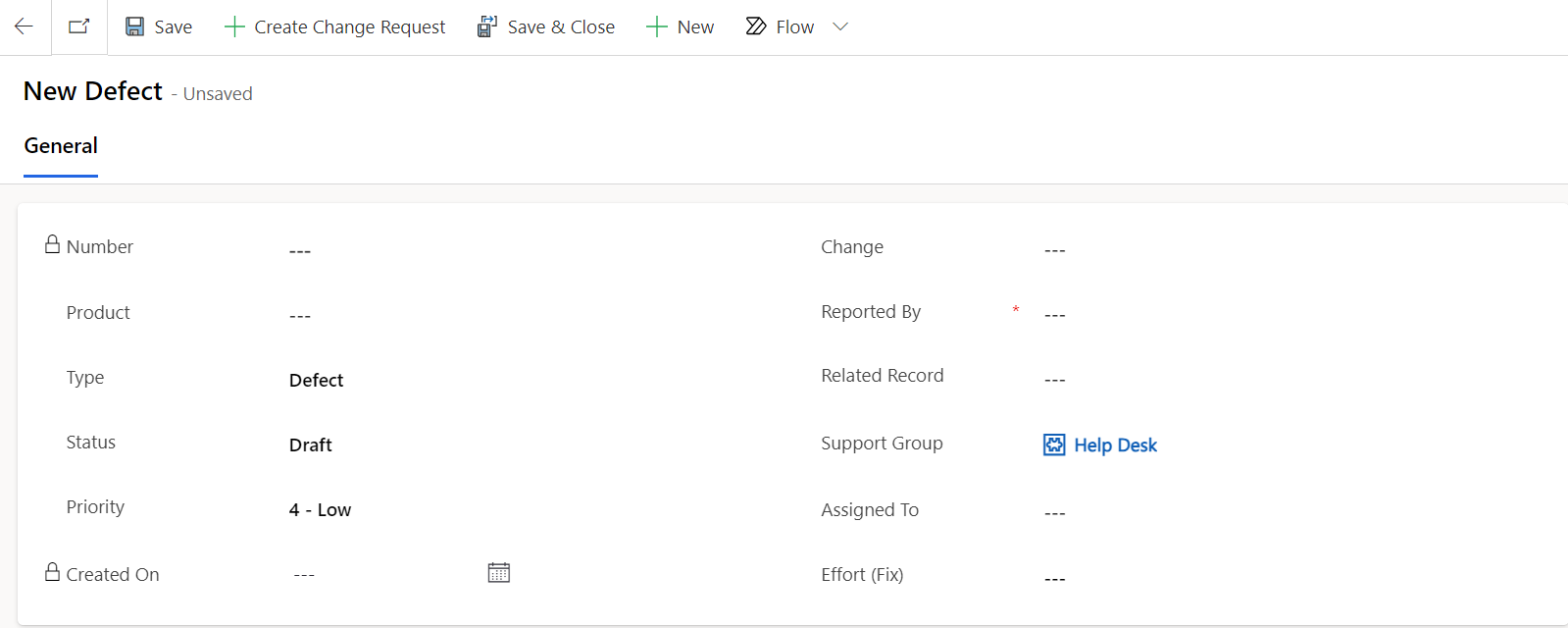
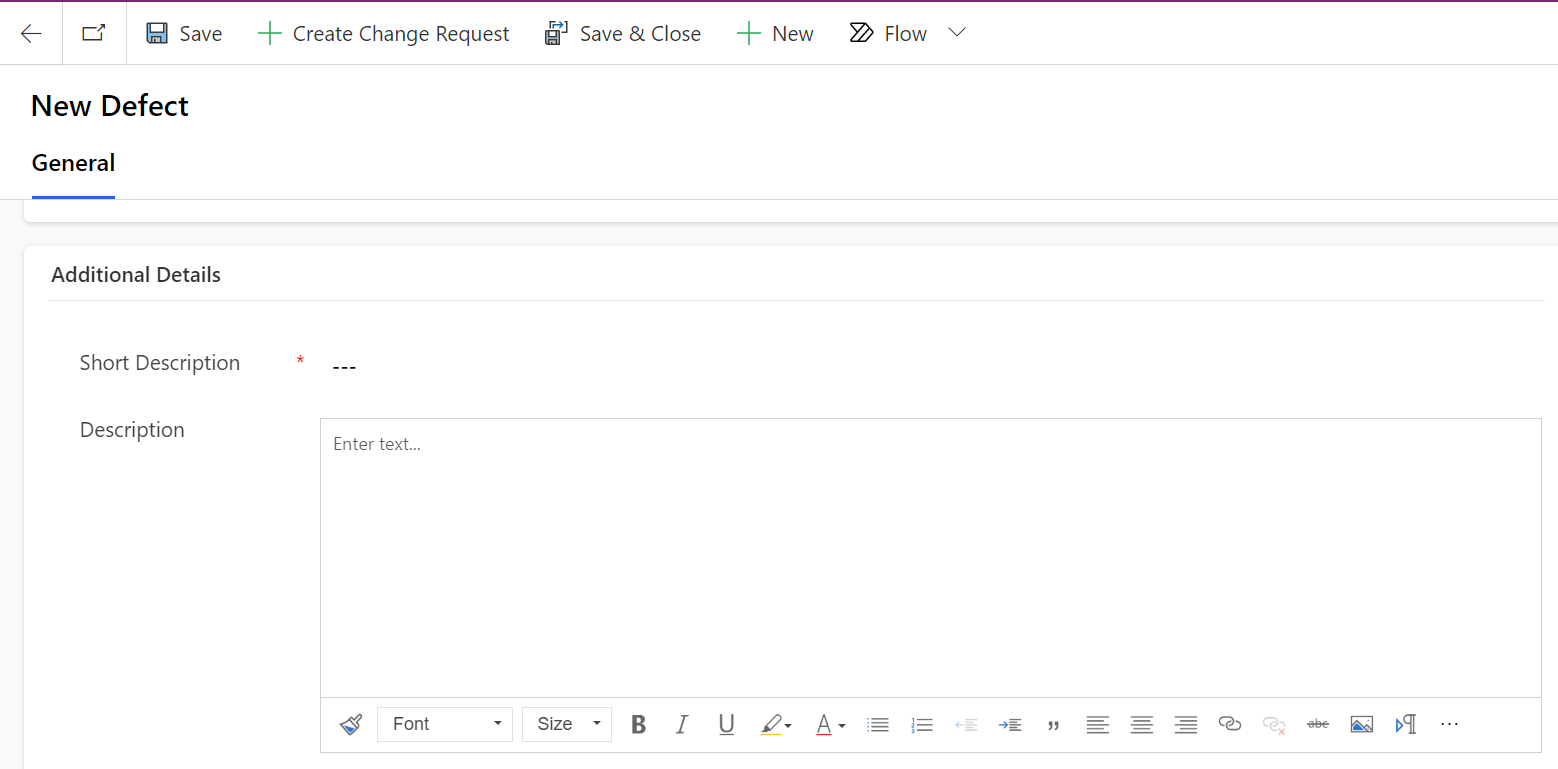
On the Form, fill in the fields.
| Fields | Description |
|---|---|
| Number | System-generated unique identifier for the defect. |
| Product | Product with which this defect is associated. |
| Type | Define the type of the defect. |
| Status | Current status of the defect. This field is automatically set to Draft. |
| Priority | Priority assigned to the defect. This field is automatically set to 4 - Low. |
| Change | Change number that is created for this defect. |
| Reported By | Specify person name who has created this defect. |
| Related Record | This defect is related to a Story or a test case. |
| Support Group | The group to which the defect belongs. Default is set to Help Desk. |
| Assigned To | User who is working on the defect. This field is available only when there is a value in Support group field. |
| Short description | Brief description of the defect. |
| Description | Detailed description of the defect. |