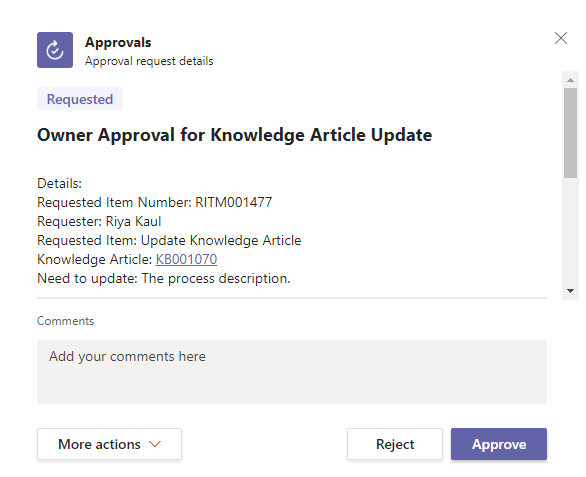Knowledge Articles
Knowledge Article View
All the Knowledge Articles created can be seen in this view. Click on any article to view the details of the article.
Navigate to Knowledge Management > Knowledge Articles in the left navigator.
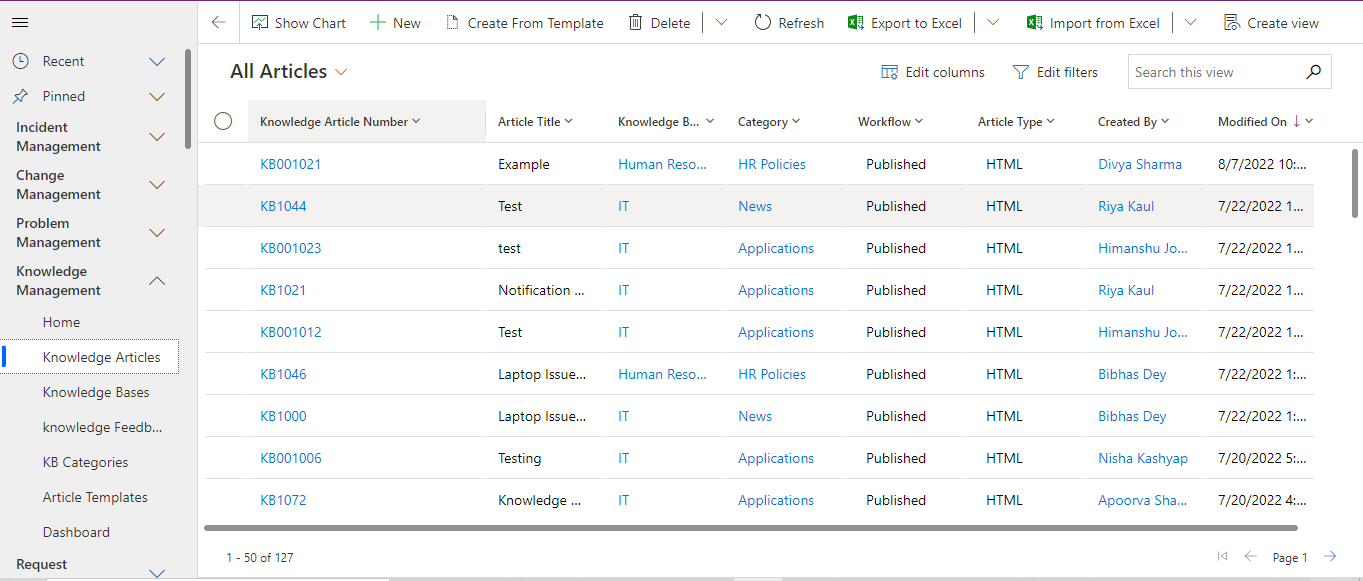
Creating Knowledge Article
Knowledge Article can be created in two ways:
Creating New Article
Click on the button to create a new article from scratch.
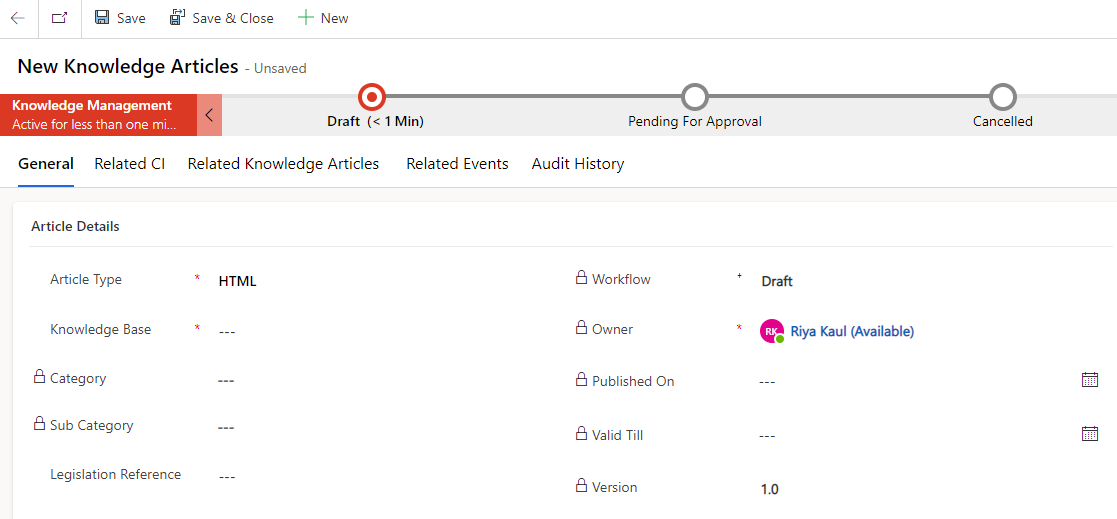
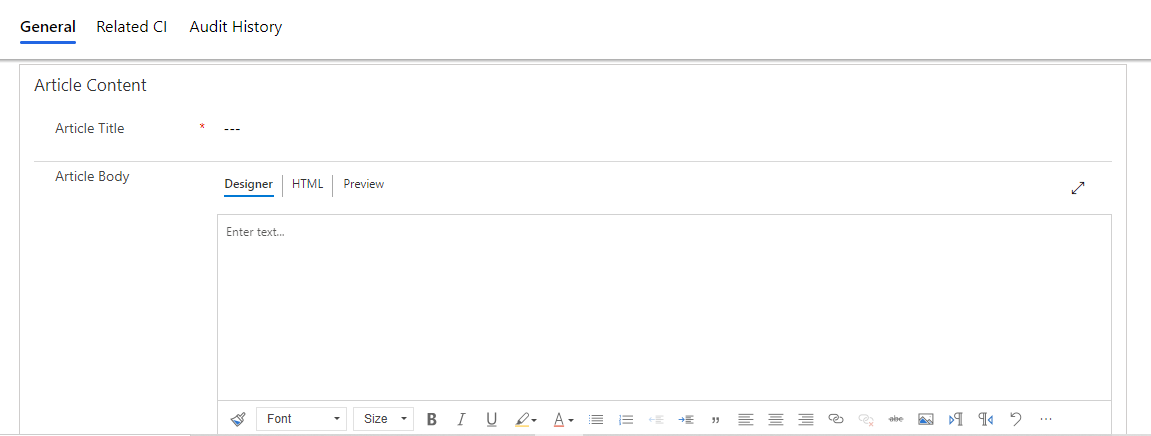
Creating from Template
Click on button to create a new article from an existing template.
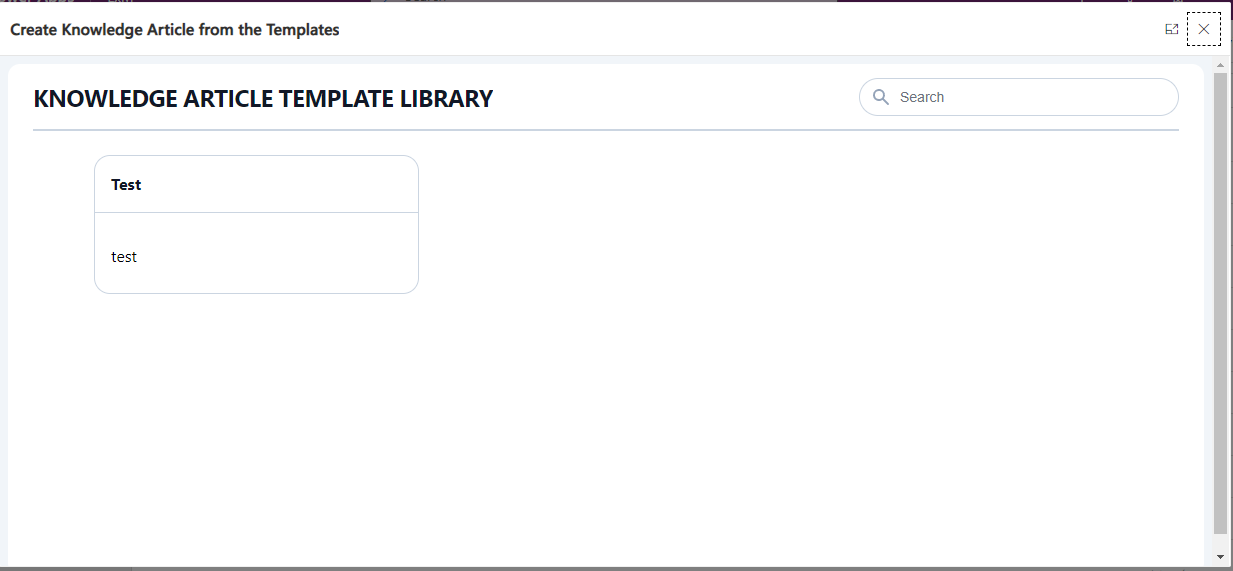
Choose from any template to create an article.
Creating from Change
Knowledge Article can be created from a Change record for which the closed codes are marked as successful. Navigate to a Change record and click on the "Create Knowledge" button from the top ribbon.

Creating from Incident
Once the incident is resolved, the Knowledge Fulfiller can create a knowledge article out of the incident by clicking on the "Knowledge Article" button in the top ribbon of the Incident Record.

Creating from Problem
Knowledge Article can be created from a Problem record for which the states are Root Cause Analysis or Resolved. Navigate to a Problem record and click on the "Knowledge Article" button from the top ribbon.

Knowledge Article Form
To create an article, fill in the form that appears with the following sections:
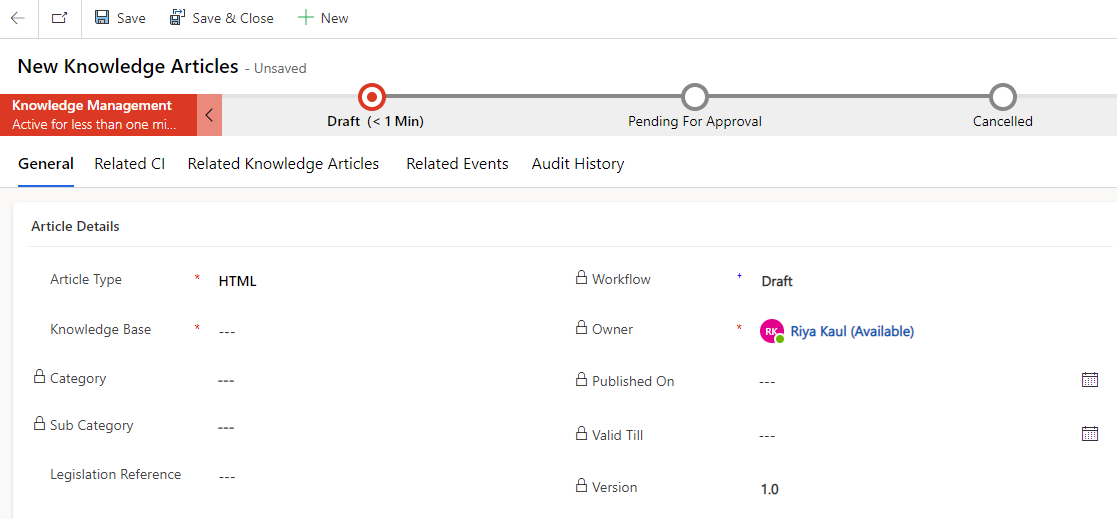
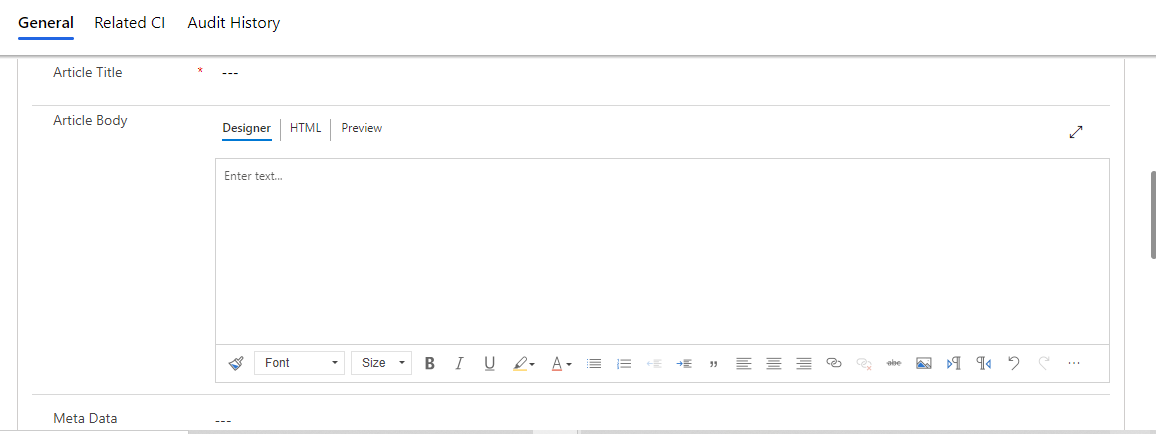
| Fields | Description |
|---|---|
| Article Type | Type of Article. The field is set to HTML. |
| Knowledge Base | Knowledge Base to which the article will be connected to. |
| Category | The category of the Article. |
| Subcategory | The Subcategory of the Article. |
| Workflow | The States of the article (Draft, Pending for Approval, Published, Archival, Retired). The default is set to Draft initially. |
| Owner | Owner of the article that is set to current logged in user. |
| Published On | The date and time of the article publishing. |
| Valid Till | Date and time up to which the article is valid. |
| Version | Version Number of the article. |
| Legislation Reference | Records the required legislation references. |
Article Content
| Fields | Description |
|---|---|
| Article Title | The title of the article. |
| Article Body | The content of the article. |
| Meta Data | The tags based on which the article can be searched in the portal. |
Attachments
Add attachments to the article from this section.
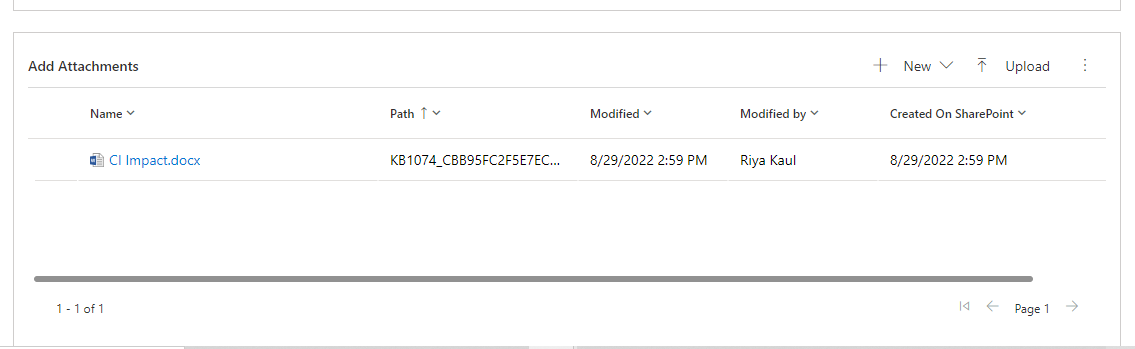
Approvals
All the approvals will be captured in this section.
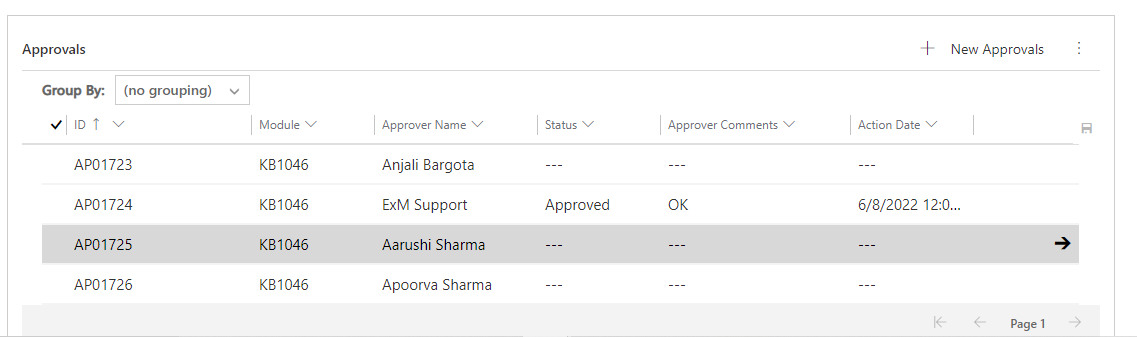
Notification History
All the notifications sent out are captured in this section.
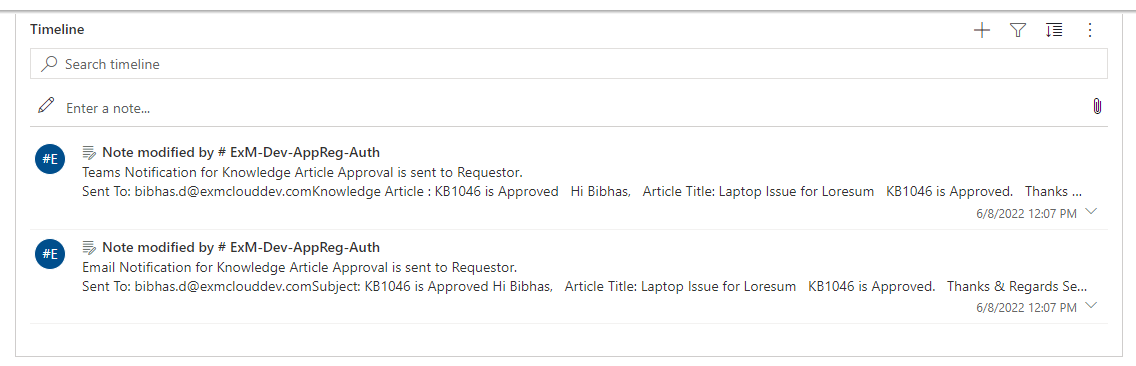
Related CI tab
All the related Configuration Items to the article can be added to this section.
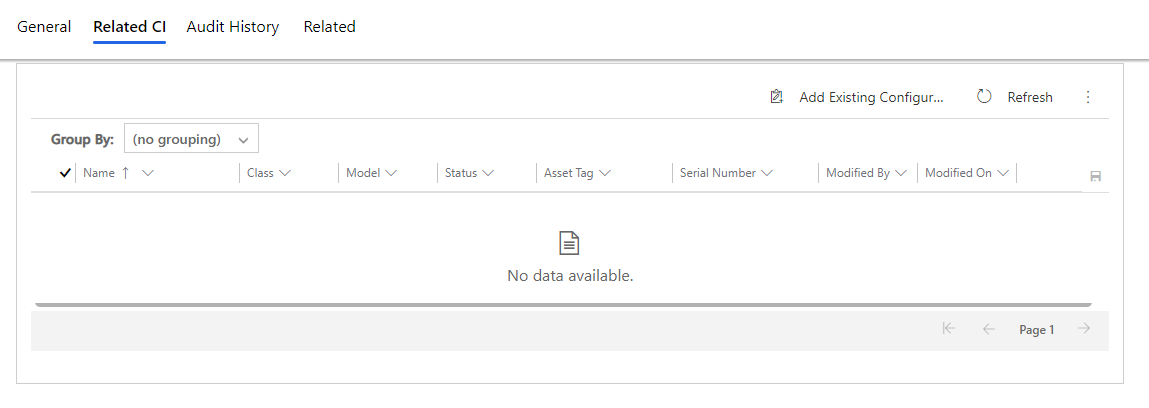
Related Knowledge Articles tab
Attach the related Knowledge Articles by clicking on the button.
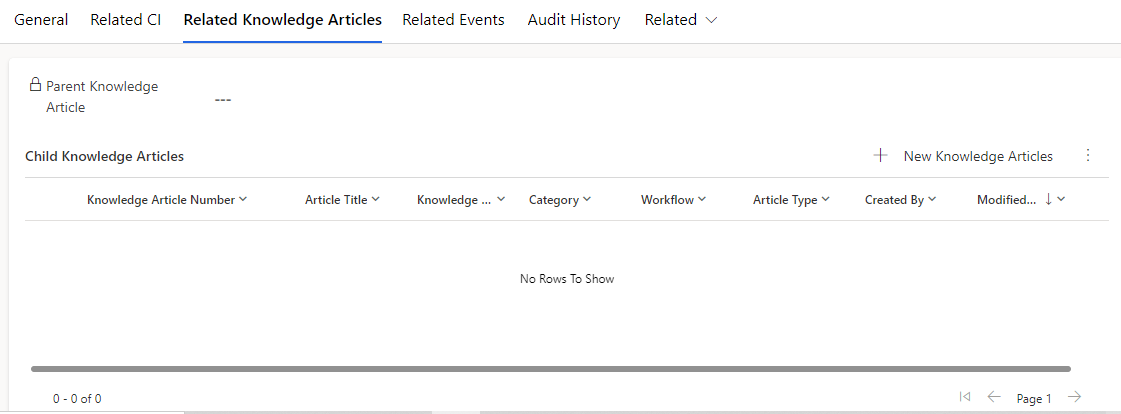
Audit History tab
All the changes/updates made to the article are captured in Audit History tab.
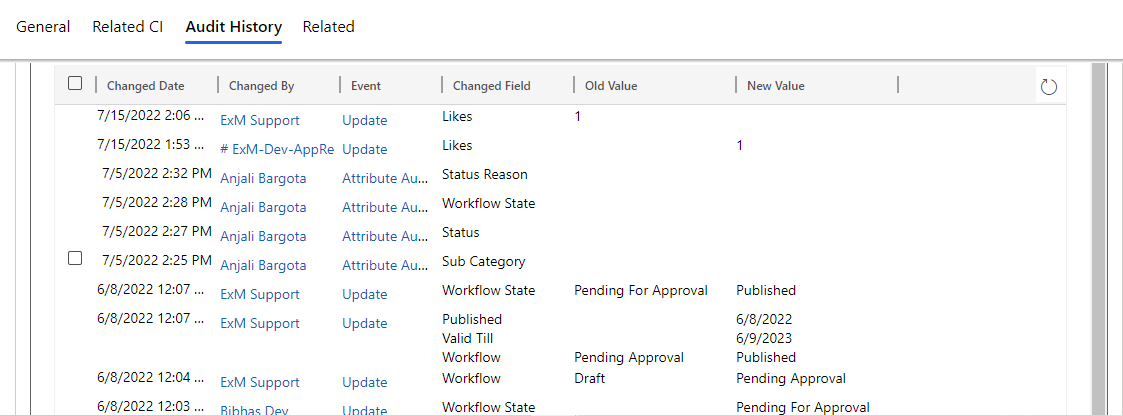
Knowledge Article Update Service Request
End User can create a request if any changes need to be made to the knowledge articles.
After signing in successfully, navigate to My Support > Catalog > Update Knowledge Article.
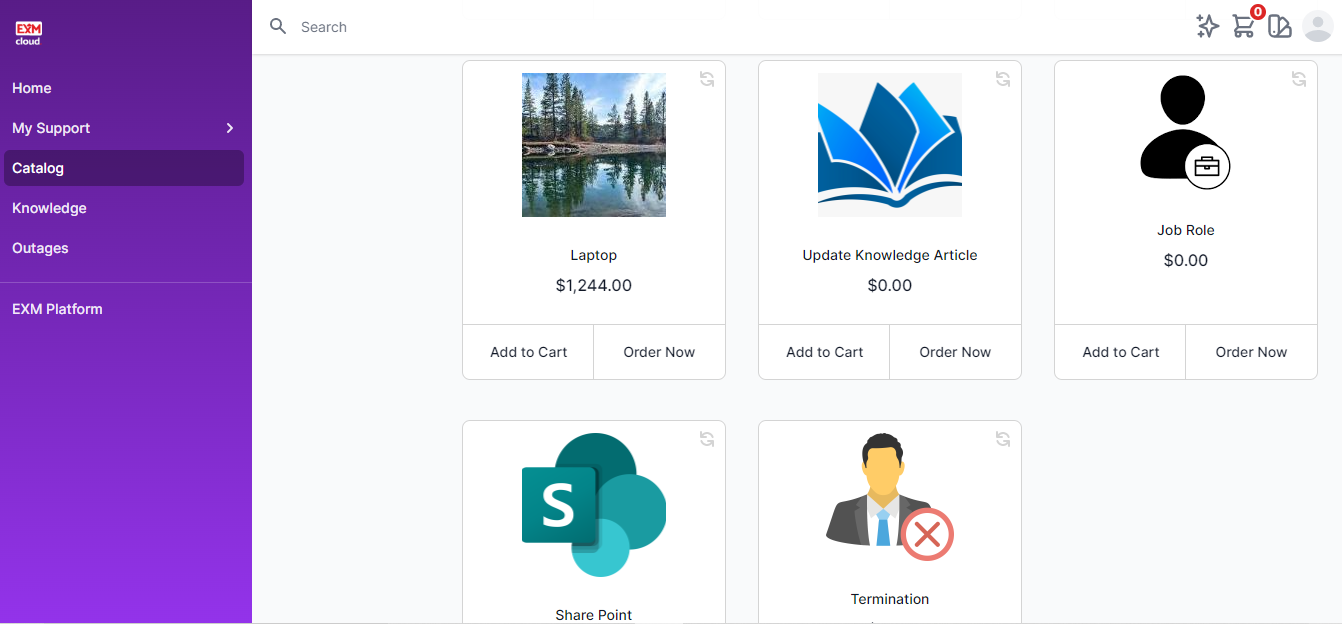
Provide the Knowledge Article Number that need to be modified and what need to be changed. User can also mention the reason for update.
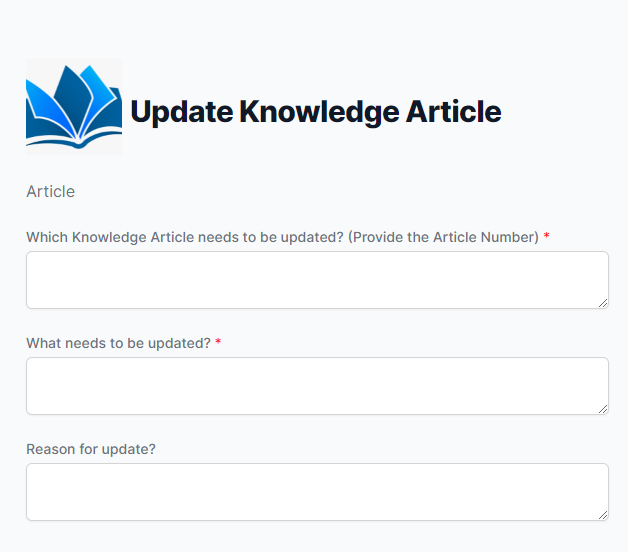
On filling the details, click on "Order Now". Approval will be sent to the owner of the Article.