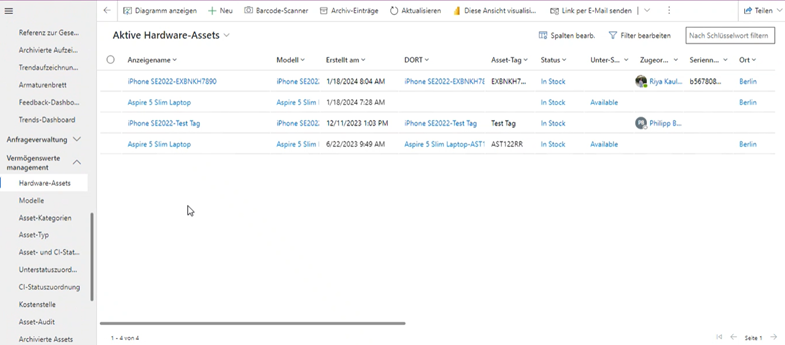Creating Asset
Steps to Creating a Hardware Asset:
- Click on the "New" button on the top ribbon of the view by navigating to Asset Management > Hardware Asset.

- Fill in all mandatory fields, marked with an Asterisk.
- Click on
button on the top ribbon.
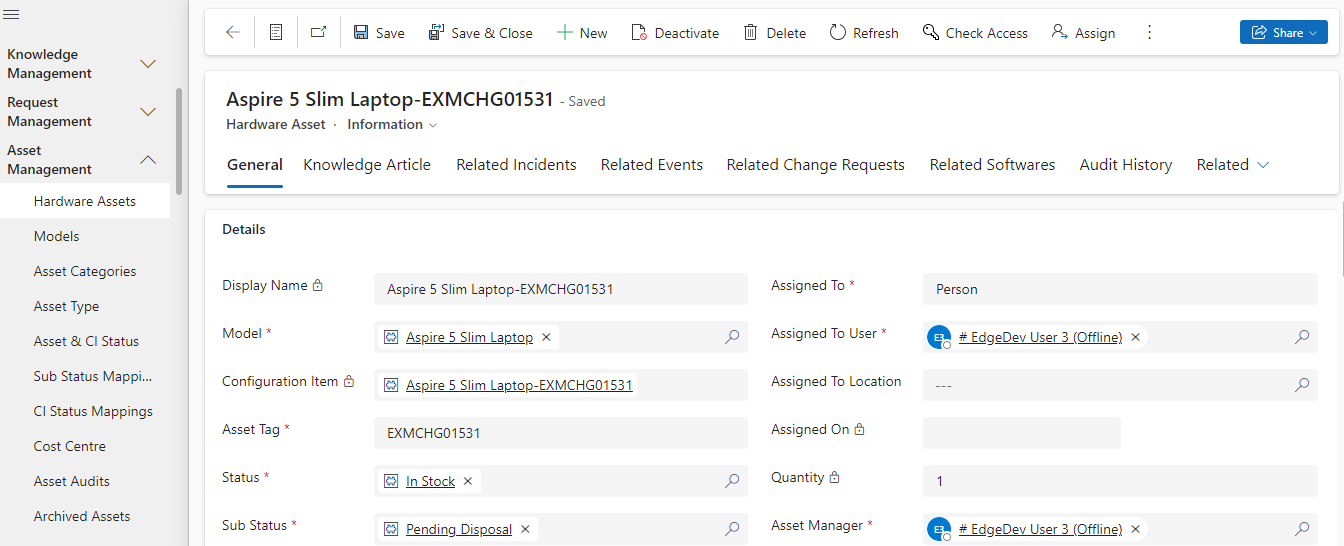
1) When new hardware asset is created the display name is automatically created by the concatenation of Model and Asset Tag. 2) After the new hardware asset is created the system automatically creates a corresponding configuration item and auto populates the configuration item. |

Form
Details Section
The section contains the necessary information to be added for the Asset. Fulfiller/Admin can view/edit the fields and update the asset record.
Model, Status, Asset Tag, Asset Manager |
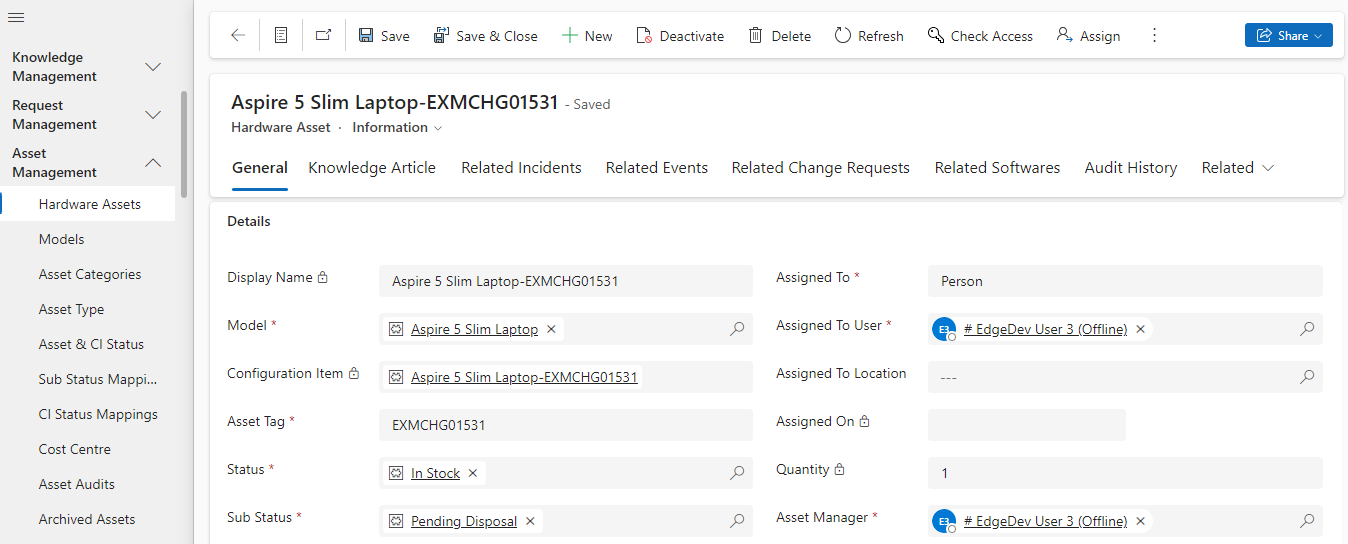
| Field | Description |
|---|---|
| Asset Tag | Unique Company Identifier |
| Assigned On | Date Asset in use |
| Assigned To | Specifies whether the asset is assigned to a user/location |
| Configuration Item | System generated linkage to CMDB |
| Display Name | System generated name |
| Assigned To User | Asset assigned to a person |
| Assigned To Location | Asset assigned to a geographic place |
| Model | Associated Vendor Naming convention |
| Serial Number | Unique Vendor Identification |
| Status | Current Condition |
| Sub Status | Current Sub Status |
| Company | Company that manufactured |
| Classification | Class of Asset |
| Asset Manager | Manager of Asset |
Financial Section
This section includes all the financial details of asset. All the required financial information of the asset can be added here.

| Field | Description |
|---|---|
| Cost | Price of unit |
| Cost Center | Indicates the cost center within an organization to which cost of asset will be charged for accounting purposes. |
| Expense Type | Accounting methods |
| Invoice Number | Accounting system generated tracking identifier |
| PO | Accounting system generated payment identifier |
| Vendor | Company purchased from |
| Department | Department to which asset belongs |
| Purchase Date | Date of purchasing the asset |
Disposal Section
This section includes all the asset disposal details. All the required information for the disposal of the asset can be added here.
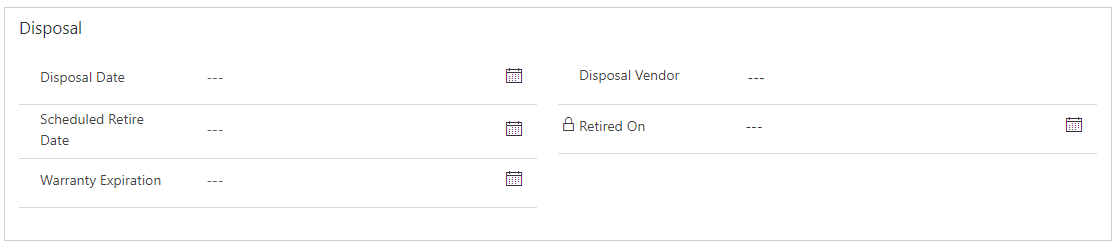
Form
| Field | Description |
|---|---|
| Disposal Date | Last date of asset ownership |
| Disposal Vendor | Entity that now has ownership |
| Retired On | Last used date |
| Scheduled Retired Date | Planned work stoppage |
| Warranty Expiration | Date vendor supports terminates |
Audit Section
Once the audit is conducted on the asset, the relevant audit details can be added in this section.

| Field | Description |
|---|---|
| Audit Number | Examiner tracking number |
| Audited By | Examiner |
| Last Audit Date | Previous examination |
| Last Audit Status | Previous examination standing |
Knowledge Article Tab
Attach related Knowledge Articles to the Hardware Asset record by clicking on the "Add Existing Knowledge Articles" button.
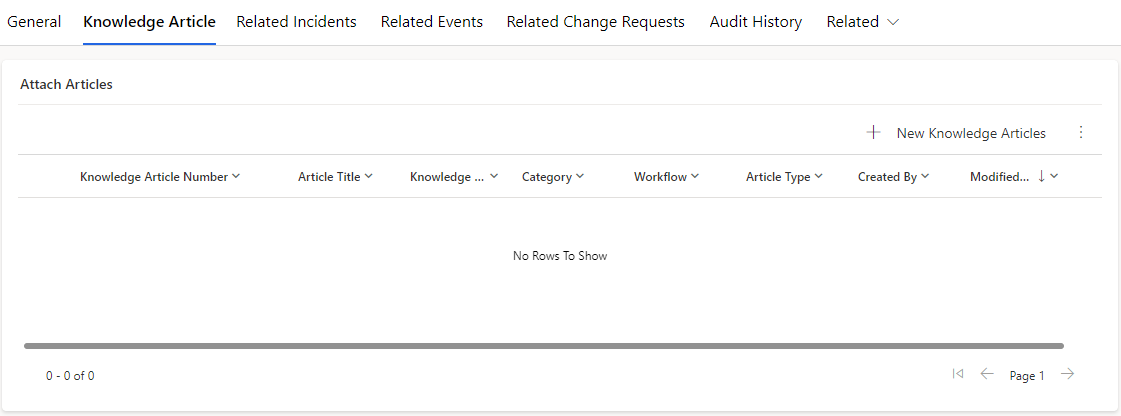
Related Incidents Tab
Attach related Incidents to the Hardware Asset record.
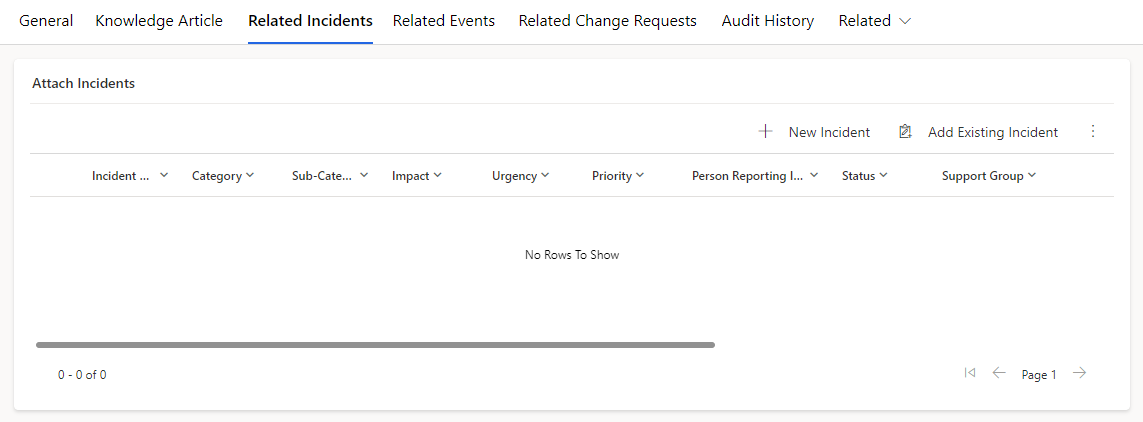
Related Events Tab
Attach related Events to the Hardware Asset record.
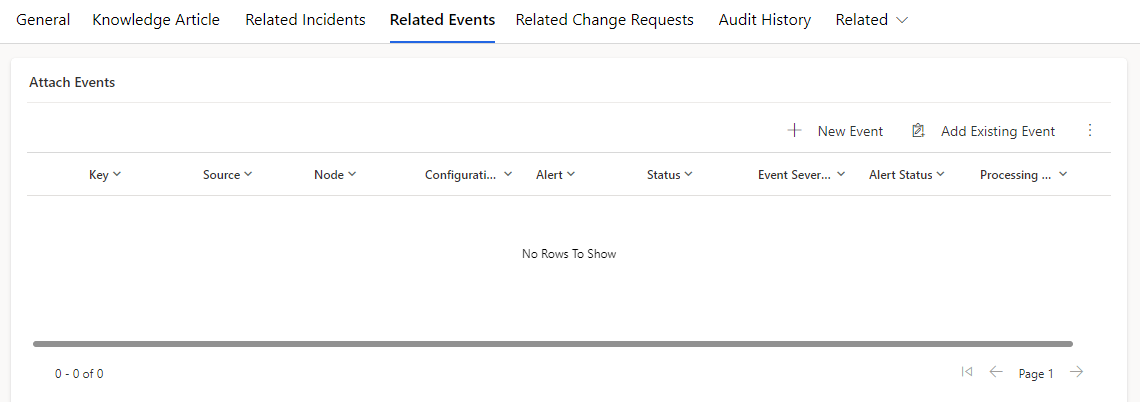
Related Change Requests Tab
Attach related Change Requests to the Hardware Asset record.
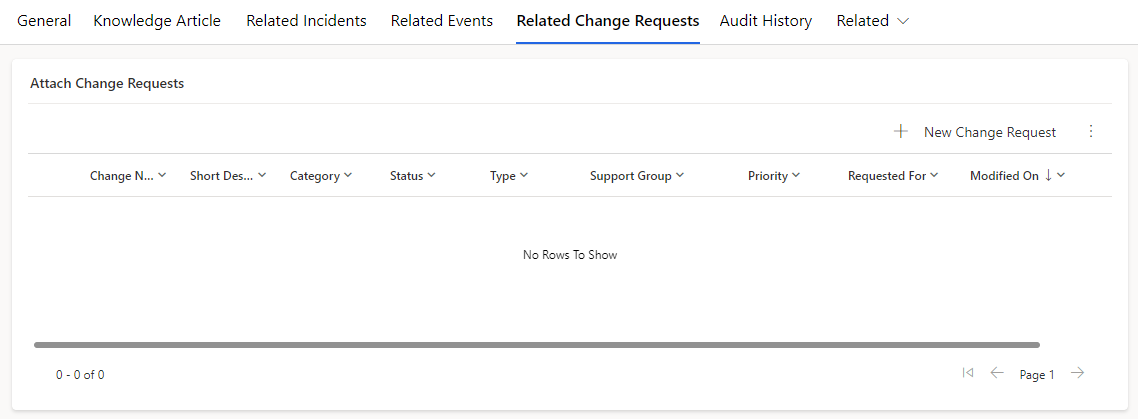
Audit History Tab
All the changes/updates made to the asset are captured in Audit History tab.

Archive Records
Migrate all the retired hardware asset records created between specified range of date from the Hardware Asset Entity and store it into Hardware Asset Archive Record entity. Users with ESM Super Admin role can archive the records.
It will only archive those Hardware Asset records whose status are set as “Retired”. |
Procedure
· Navigate to Asset Management > Hardware Assets from the left navigator.
· Click on the “Archive Records” button in top navigator.

Popup will appear.
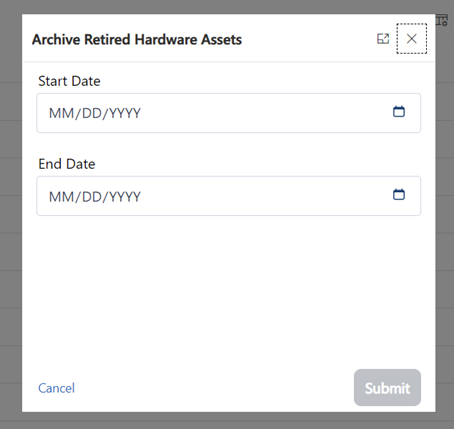
Select the Start Date and End Date (range of creation dates that call for the archiving of hardware assets).
Click on the "Submit" Button.
After clicking on submit button, a confirmation popup will appear, which will display how many total records will be archived and prompt you to confirm for the archival job to start.
After reconfirmation by the user, the archival job will start, and the user who initiated the job will receive an email and/or MS Teams notification with the number of records archived.
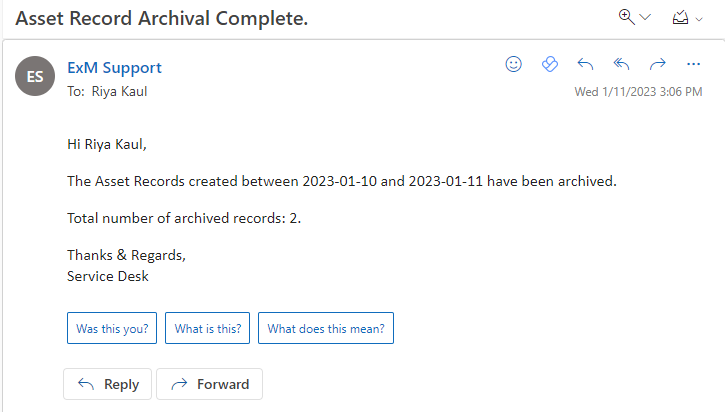
Consume Asset
Hardware Assets can be defined as consumable and non-consumable. A consumable asset can be allocated and assigned to users with the required quantity while a non-consumable asset would have its quantity fixed to 1 and would not be available to be allocated to multiple users.
Asset can be categorized as consumable or non consumable based on its model.
Navigate to the Hardware Asset record.
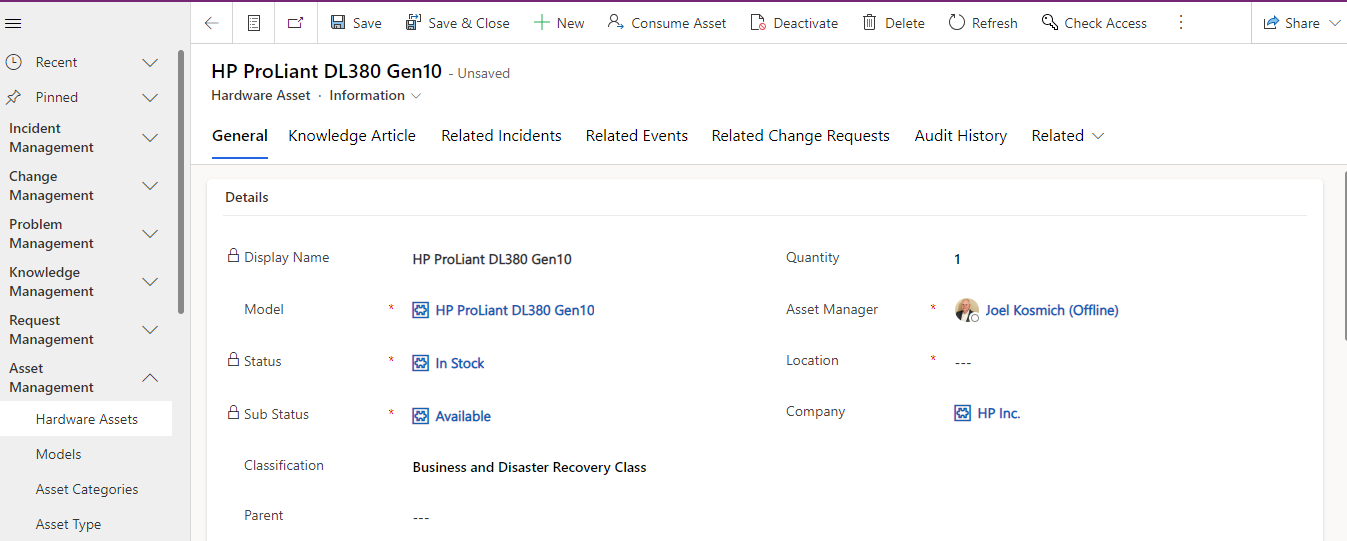
Click on the Model of the Asset.
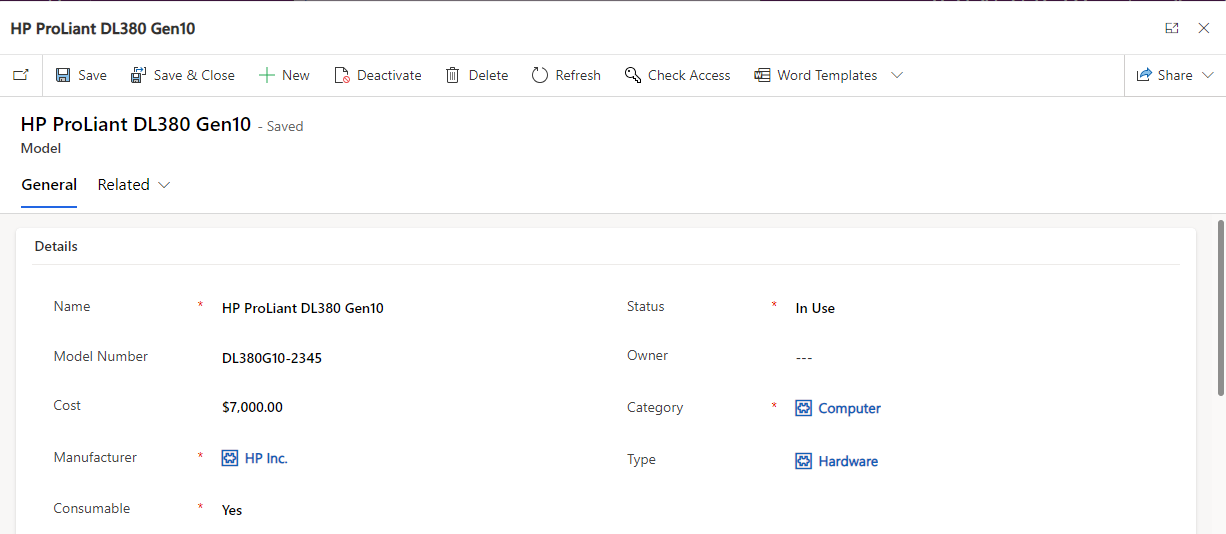
If the Consumable field of Model is set to "Yes", the asset would be available to consume, and the Consume Asset button would be visible on the Asset. The status and sub status would be non-editable and set to In Stock and Available. Asset Tag, Serial Number, Configuration Item would not be available.
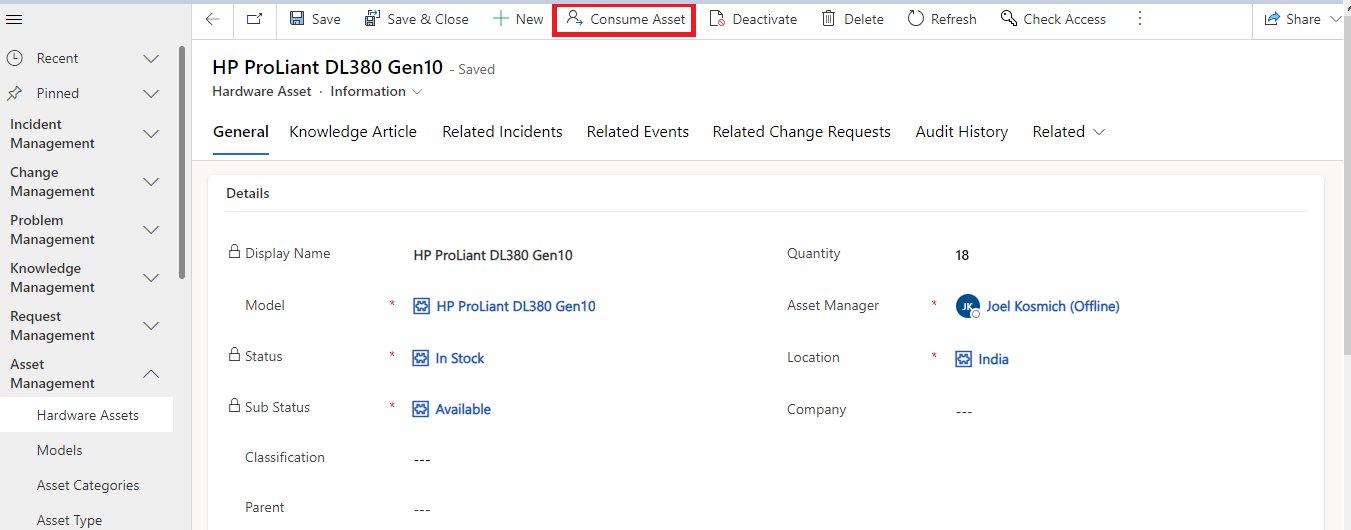
Assign an Asset
- Click on the "Consume Asset" button. A popup would appear.
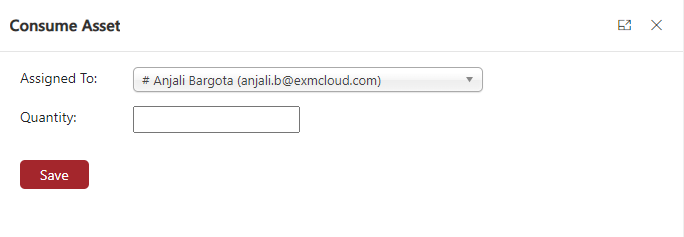
- Select the user to whom the asset has to be assigned and the quantity. Click on Save.
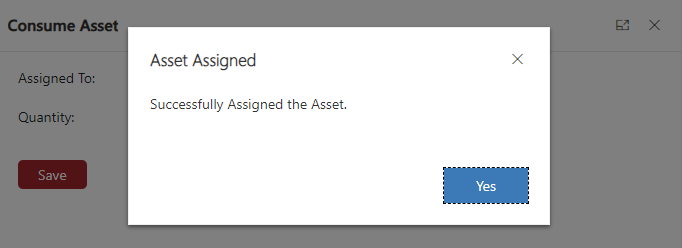
- A new record would be created in Hardware Asset. All the fields except Status would be non-editable, and the status would be set to Consumed.
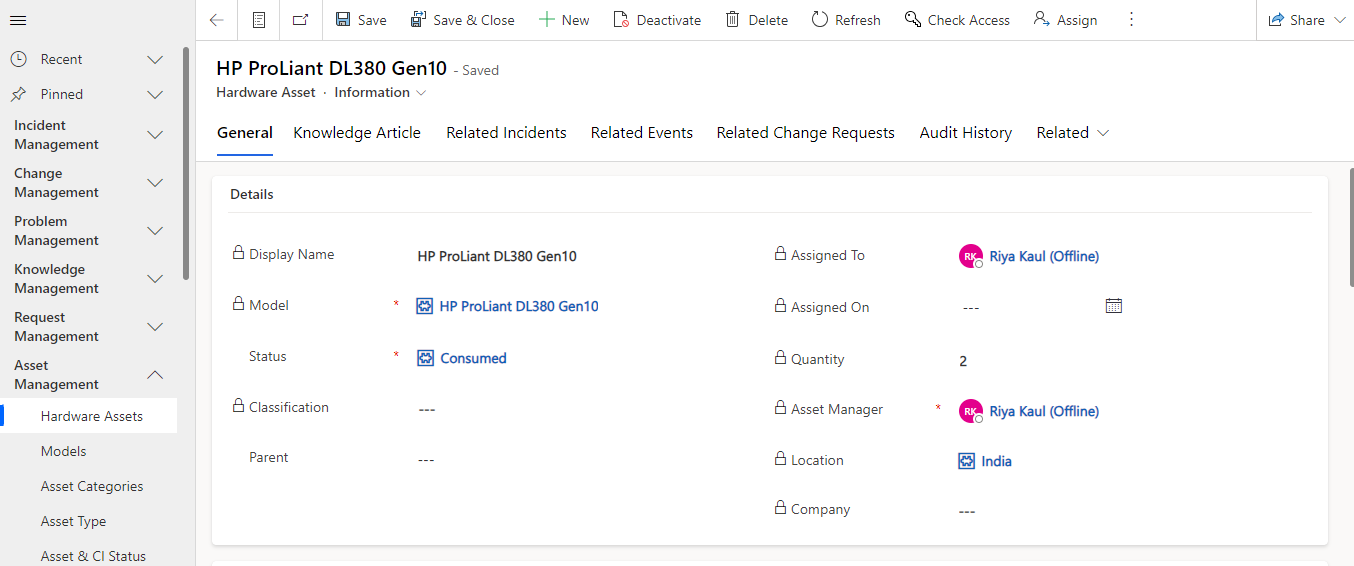
For non-consumable Assets, the quantity would be 1 and non-editable.
Multilingual Language
Support
The tool has the capability to support multiple languages like German, Arabic. Users can select their preferred language to interact with the tool.
German Language –