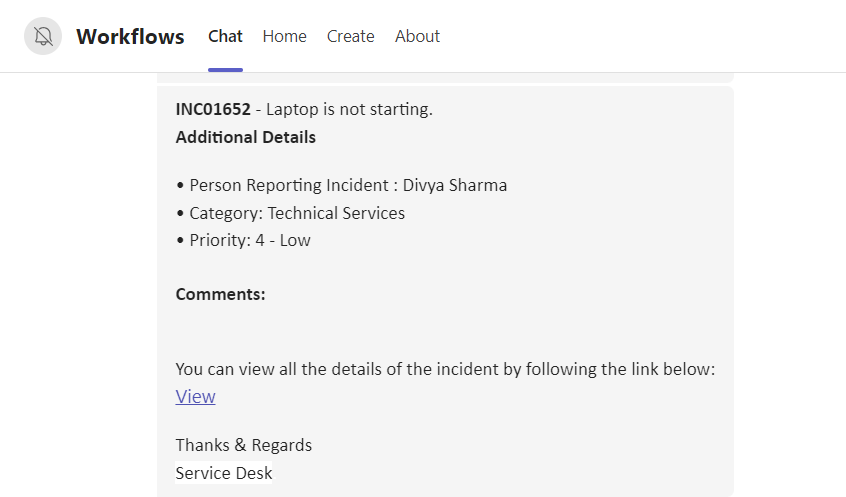Report an Issue
After completing the sign-in process, go to Home > Report an Issue. For the purpose of creating an incident, the user will see the form shown below when they click on it.
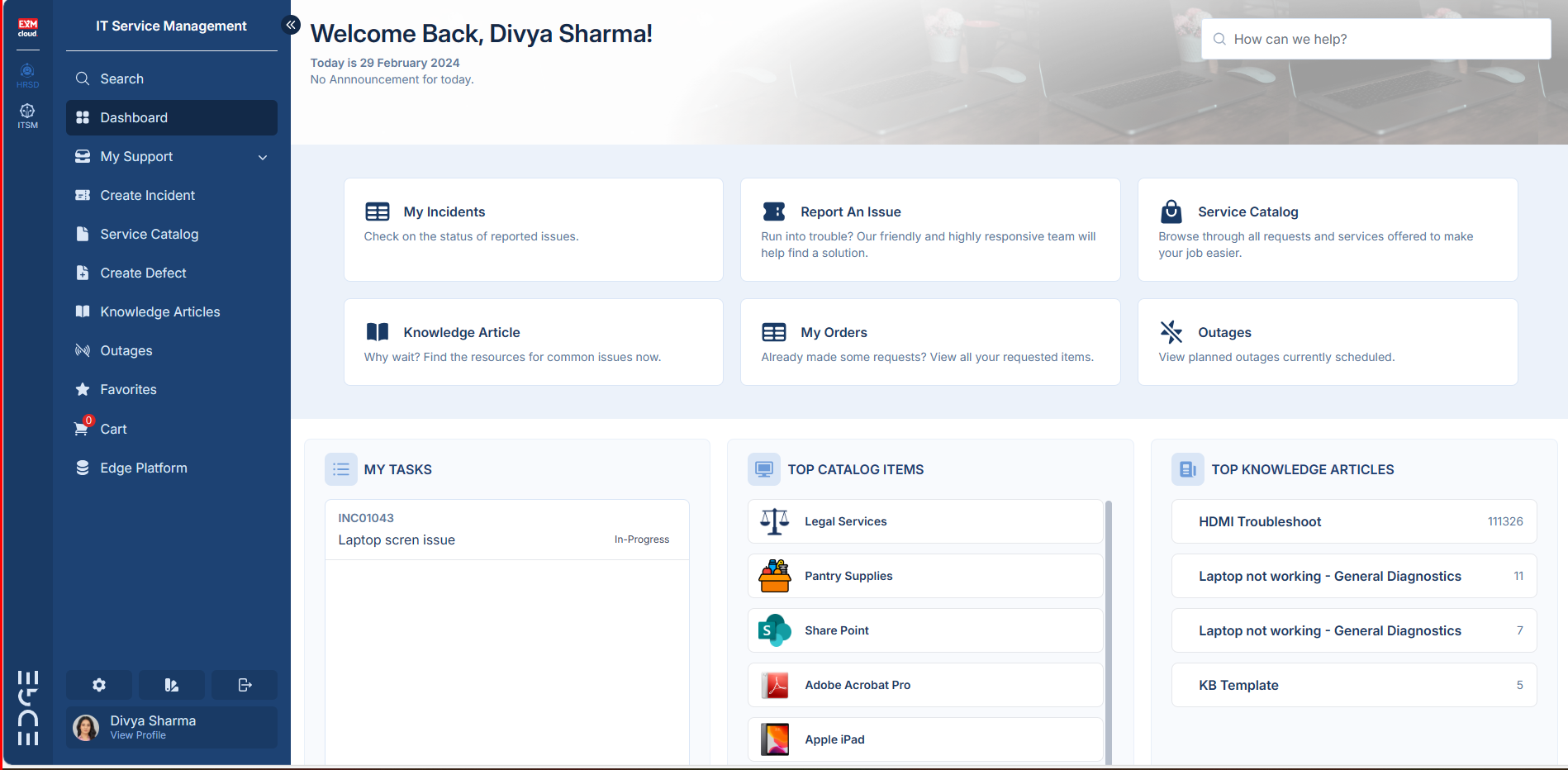
The user is required to fill out the following fields on the form.
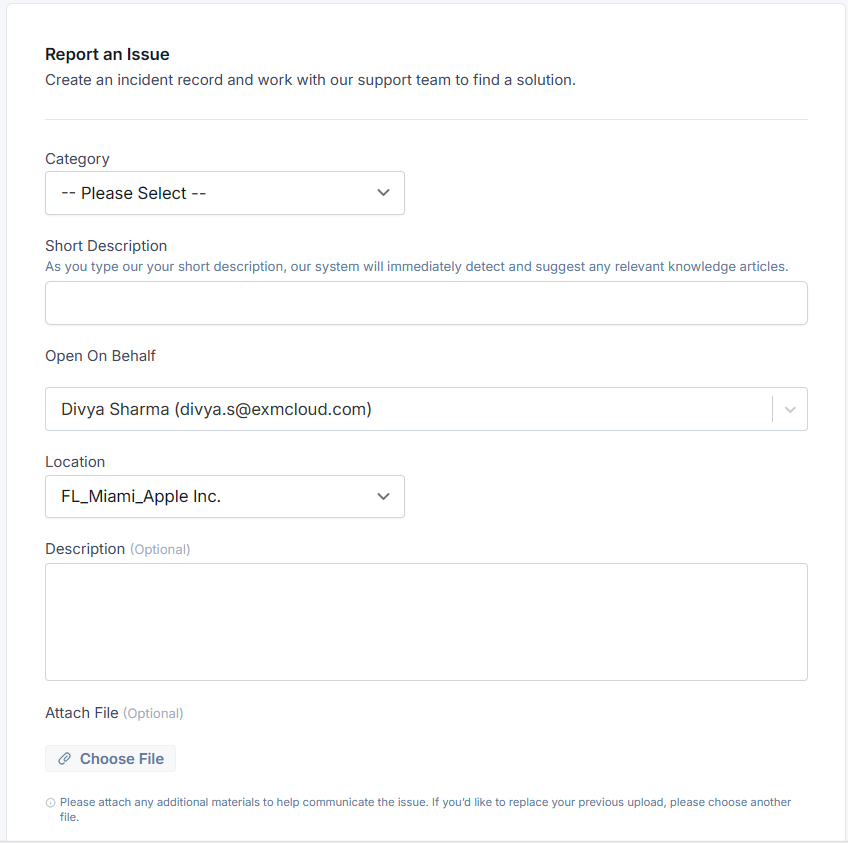
| Field | Description |
|---|---|
| Attachment | Add files related to the Incident. |
| Category | Type of Issue. |
| Description | Detailed explanation of the Incident. |
| Location | Location of the current user. |
| Open on Behalf | Person reporting the Incident. |
| Short Description | Brief Description of the Incident. |
The Category, Open on Behalf, Location and Short Description fields are mandatory however the user can provide Description, attach any document, or image file while creating the incident. |
When you enter a short description, the system will suggest articles that are related to it. If it is relevant, one can read it and find a solution to it; otherwise, they can Create an Incident.
Click "Submit" when you have finished filling out the "Create Incident" form.
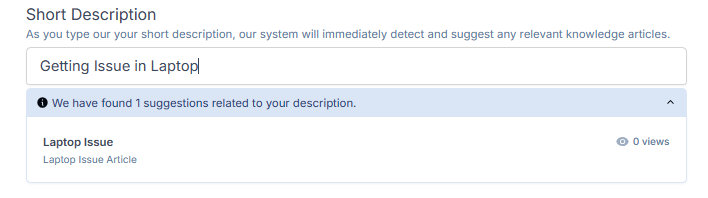
Once an event has been successfully submitted, an Incident Number is generated and displayed on the user's screen, together with all of the information given by the user, including the incident's short description and the category in which it falls.
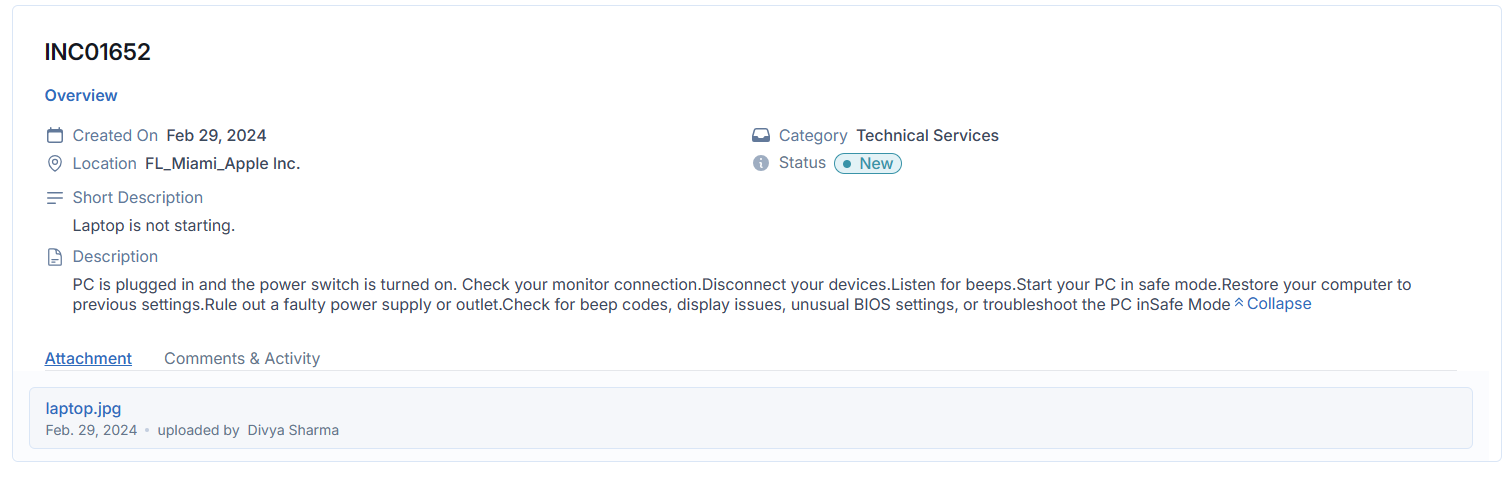
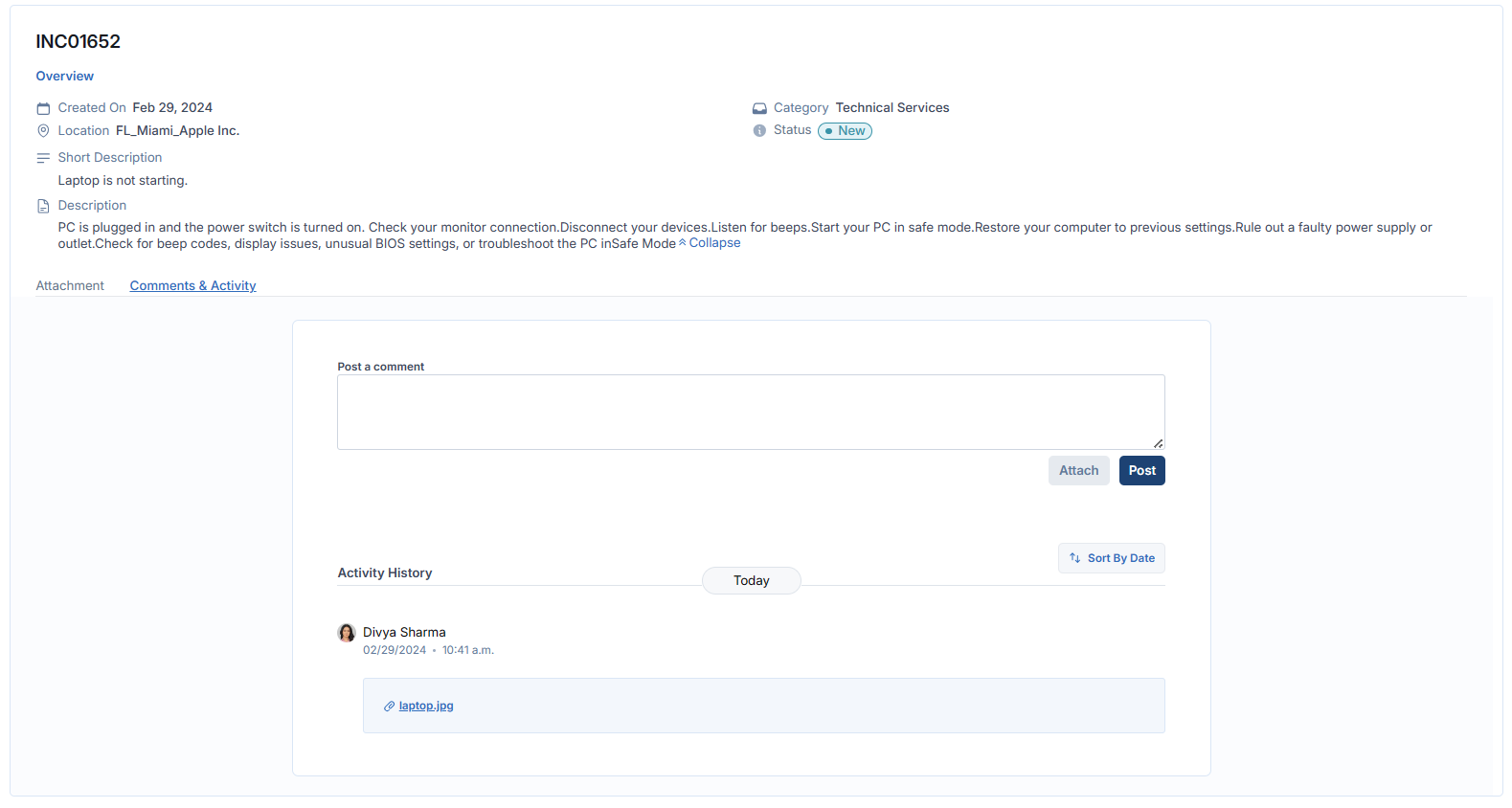
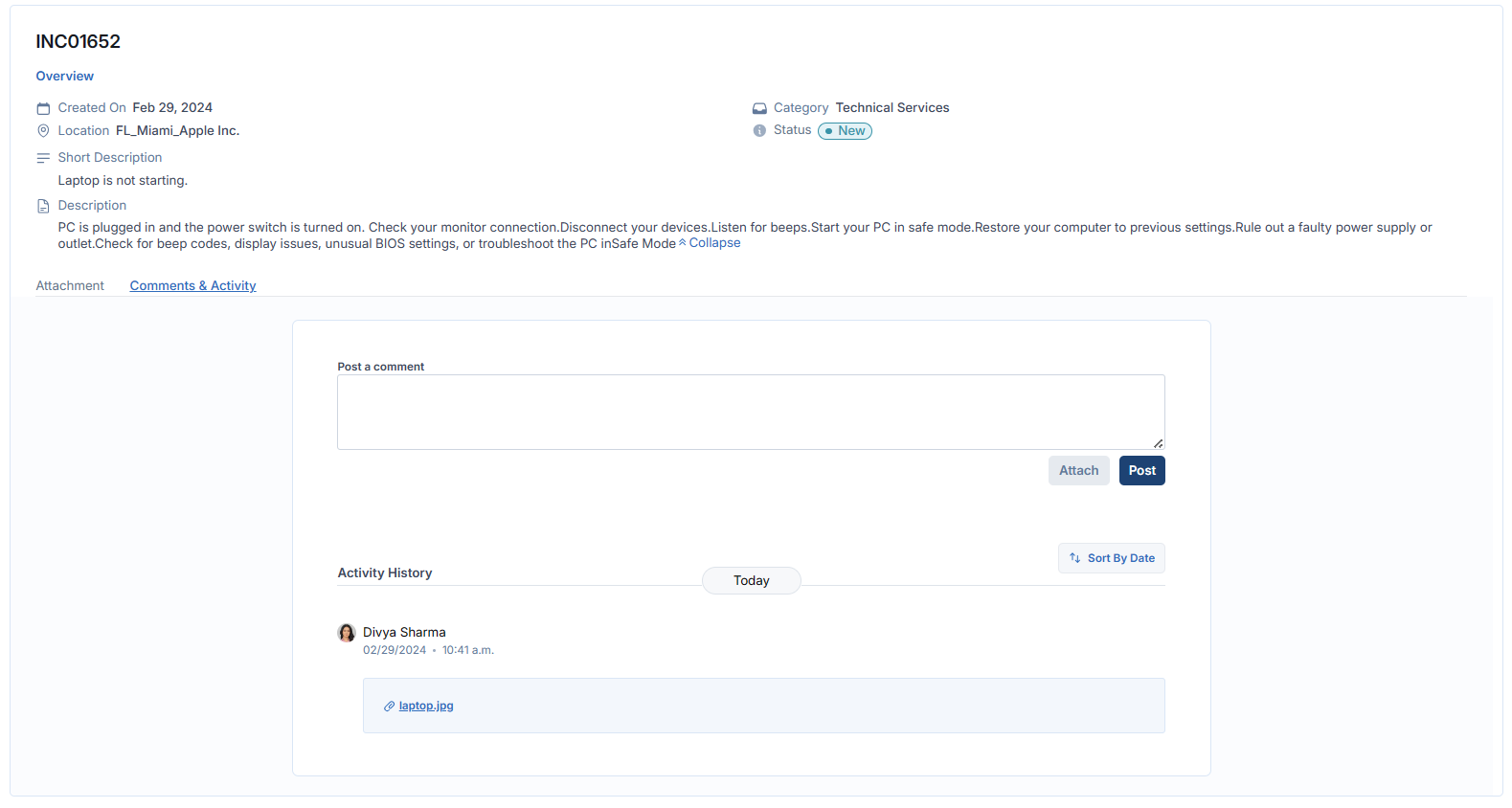
When a ticket is created, an email will be sent to the user with the ticket's details and a link to the Incident.
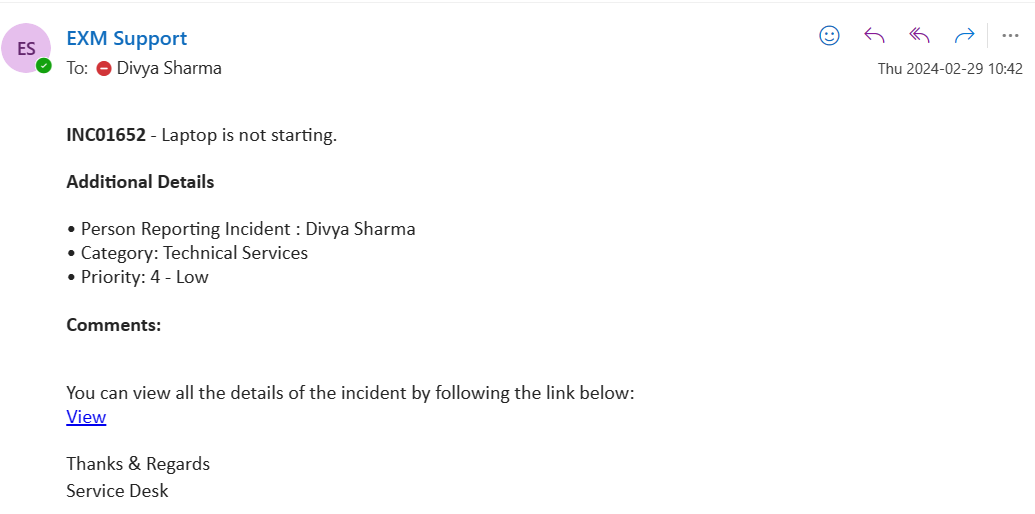
Once the ticket is created, a message will be sent to the user's Microsoft Teams account with all of the pertinent information, including a link to the incident.