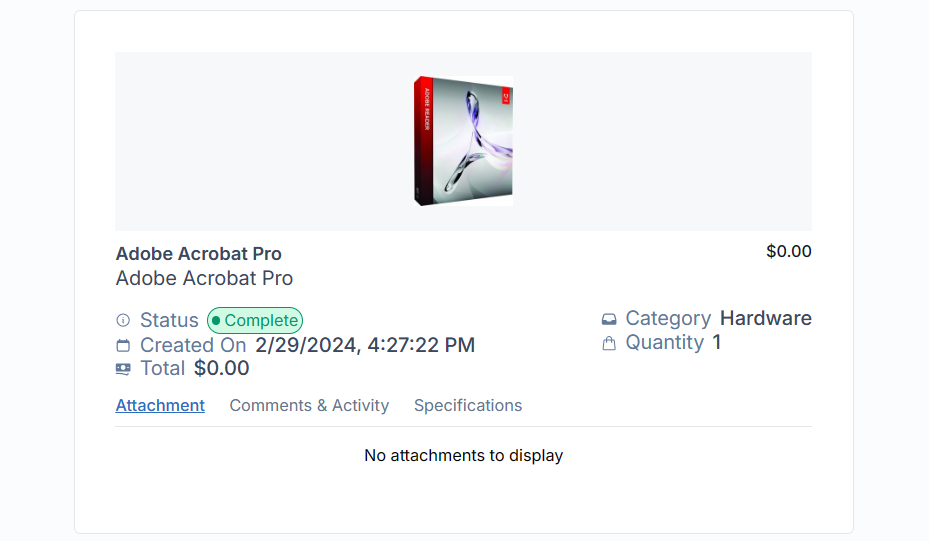Service Catalog
Interacting with Request Management - User
Create Request
After signing in successfully, Navigate to Service Catalog.
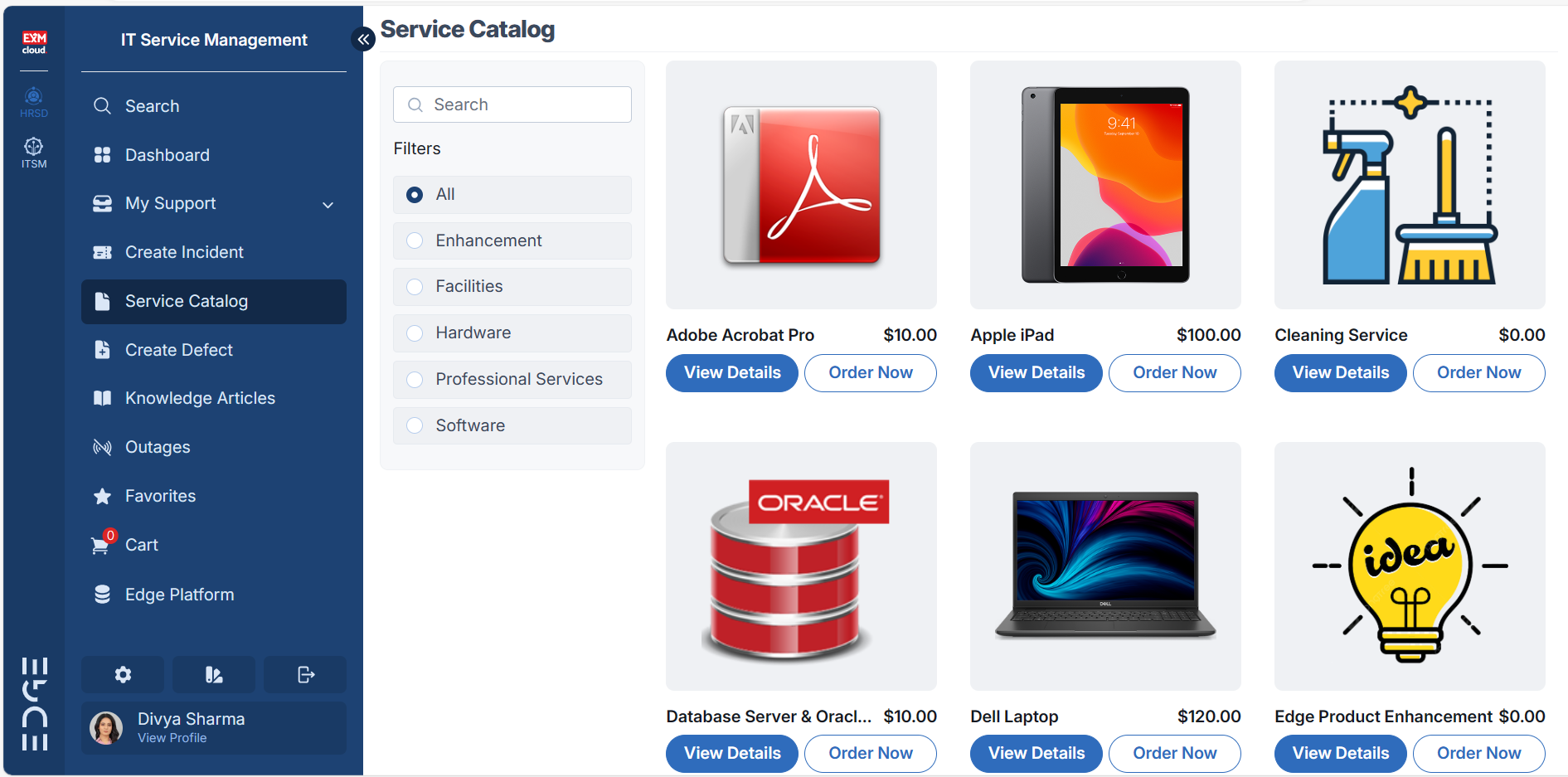
Procedures for Ordering Catalog Items
A catalog item can be ordered directly without adding it to the shopping cart.
To request an item directly, simply click on the "Order Now" button. For instance, if you want to request the "Apple iPad3" item, upon clicking "Order Now", you will be redirected to the following page:
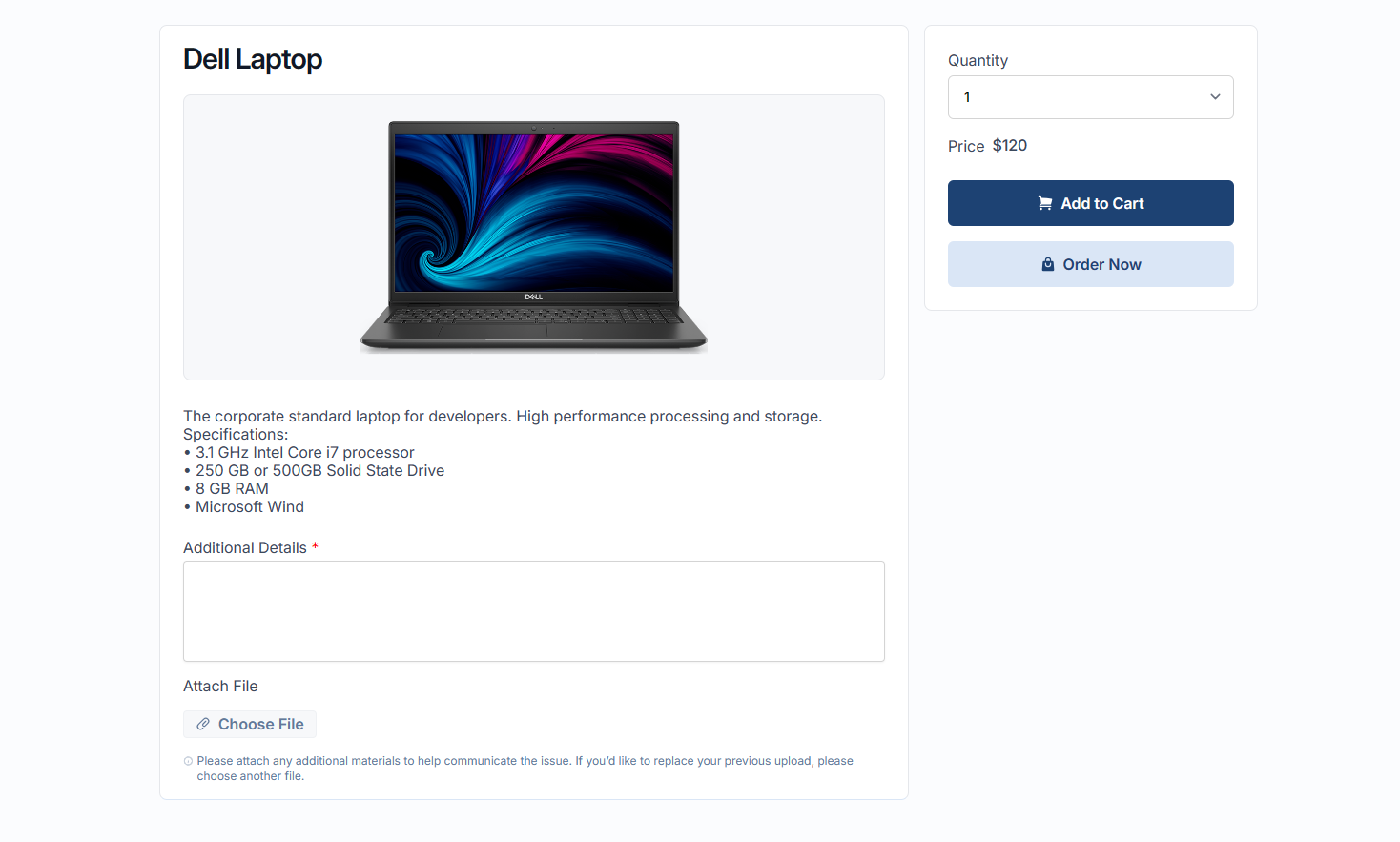
In this case, the catalog item has a field labeled "Additional Details". After filling in the necessary information in the fields, you can proceed to order the catalog item. Upon doing so, an "Order on Behalf" pop-up window will appear.
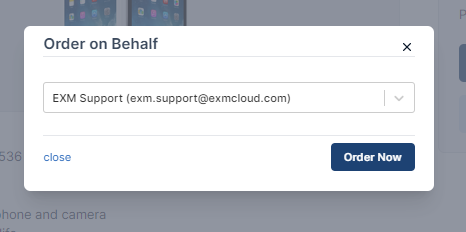
If you wish to request the catalog item on behalf of someone else, you can select that person's name. If no selection is made, the system will display the name of the currently logged-in user by default. Once you click on "Order Now", a request will be generated as shown below.
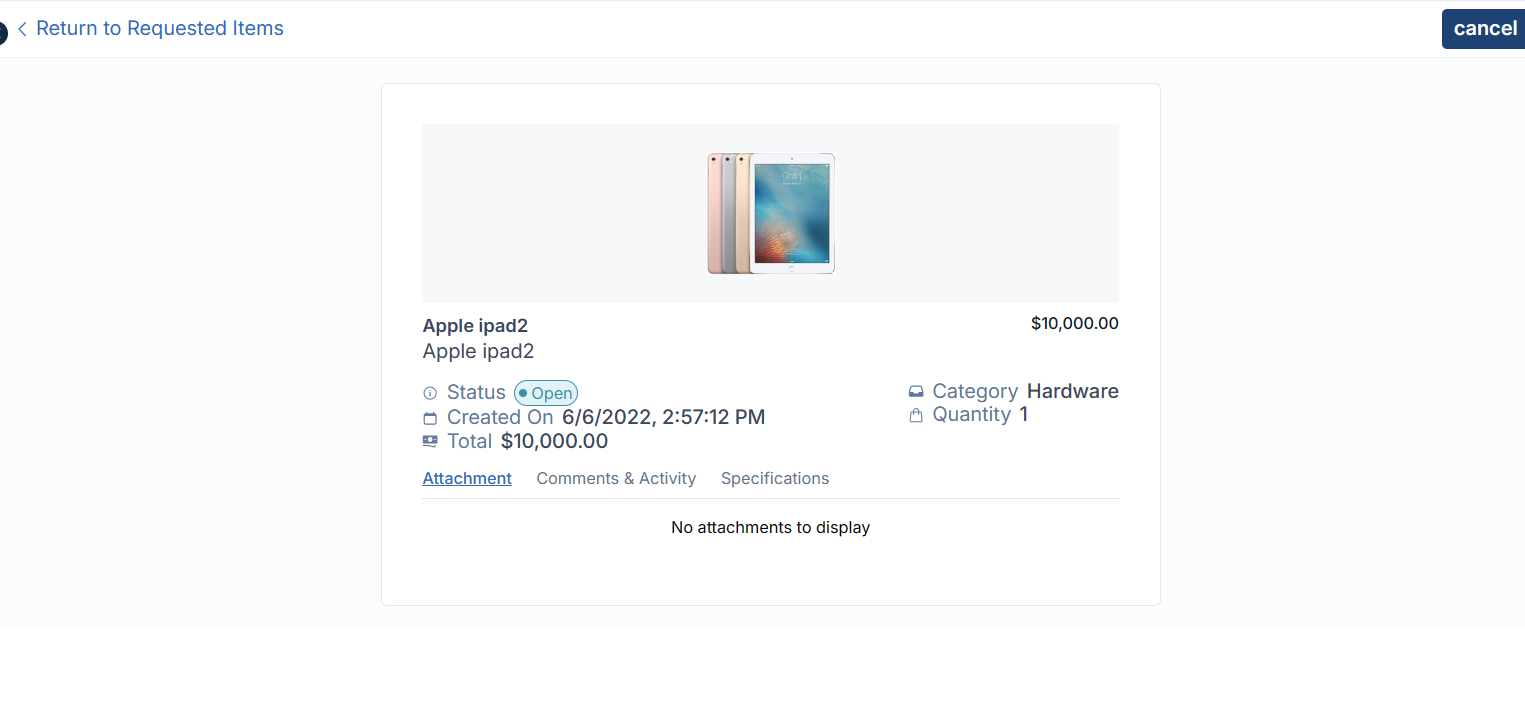
When an item is placed in the shopping cart, a service request is initiated.
If you wish to request multiple items in a single transaction, you can utilize the "shopping cart" feature. To do this, click on "Add to Cart". For instance, if you're requesting the item "Apple iPad3", upon clicking "Add to Cart", you will be redirected to the following page:
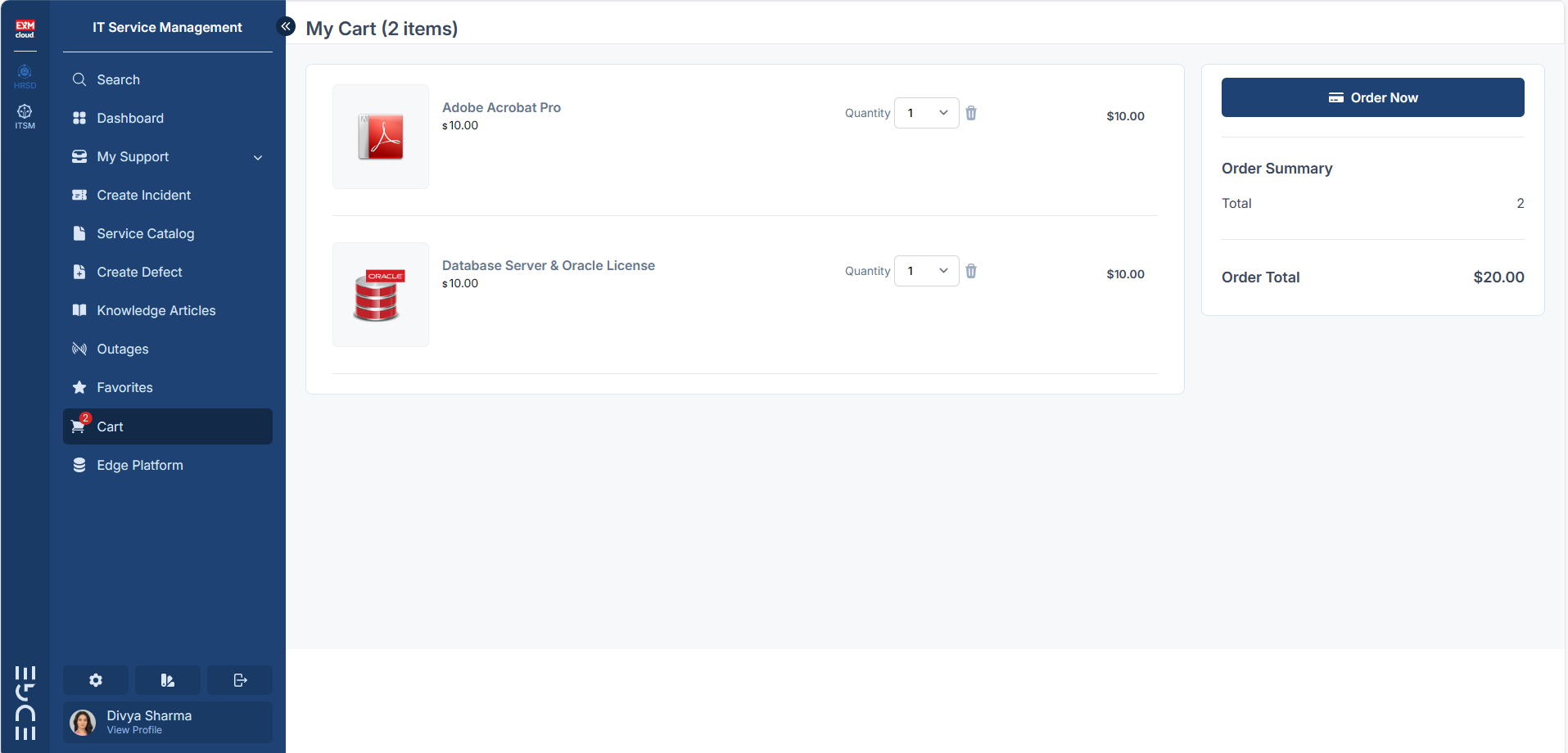
By clicking on "Continue Order", you have the option to request multiple items within a single request.
Once the request is successfully created, you will be redirected to a confirmation screen. This screen will display essential details such as the request number, the item(s) requested, the quantity of each item, and the current status of your request.
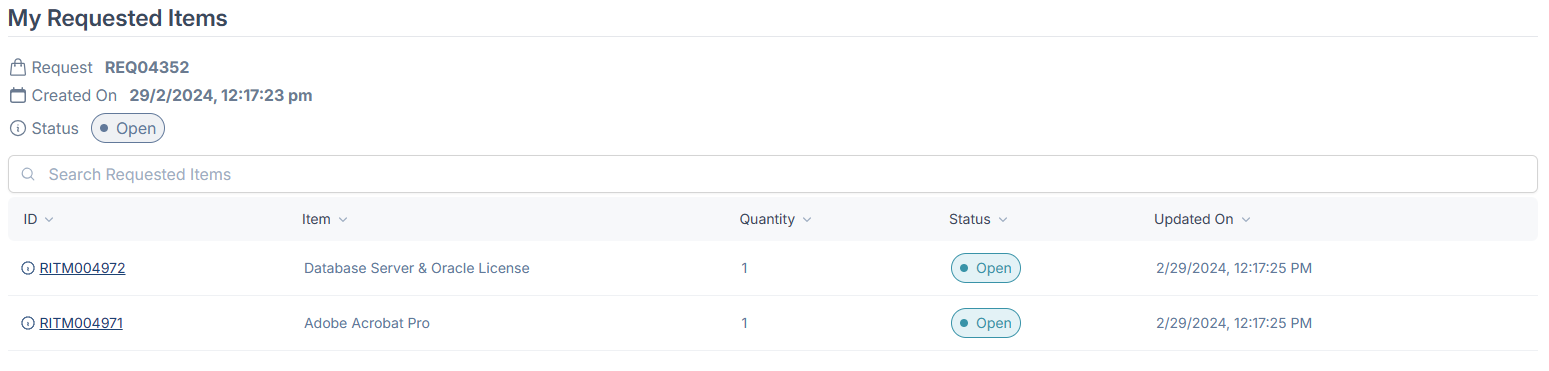
Upon successful creation of the request, an email notification will be dispatched to the user. This email will contain the details of the request and a link to view it.
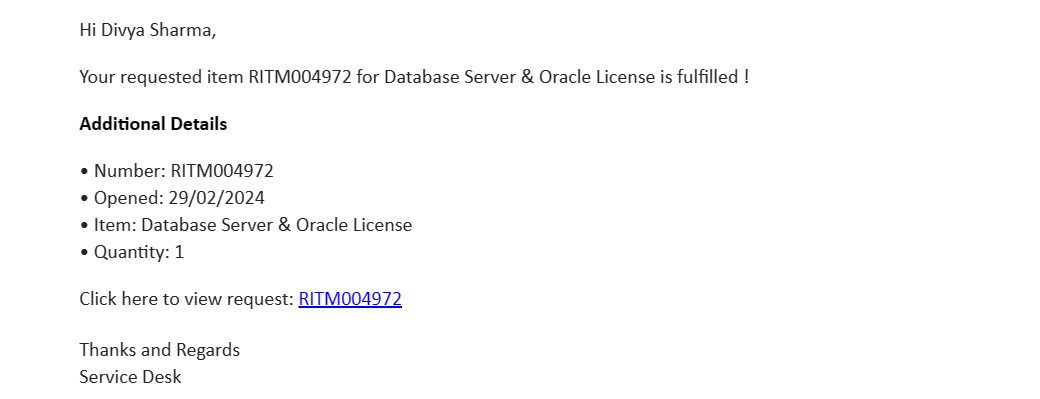
Once the request is successfully created, a notification will be sent to the user via Microsoft Teams. This notification will include the details of the request and a link for easy access to it.
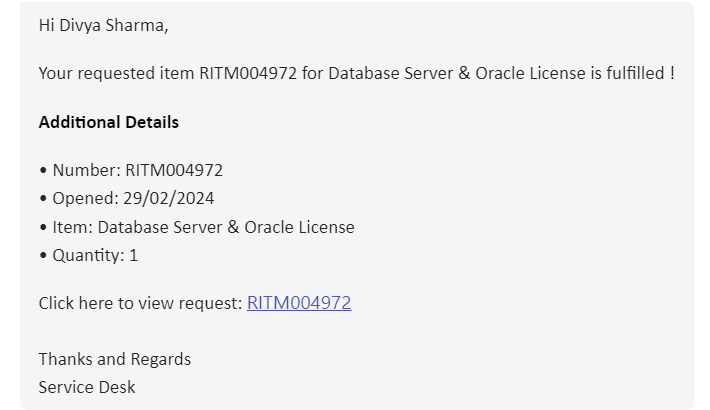
Track Request
To view all submitted requests and track their progress, users should navigate to the "My Support" section, then select "Requests" and finally "My Requests" from the portal.
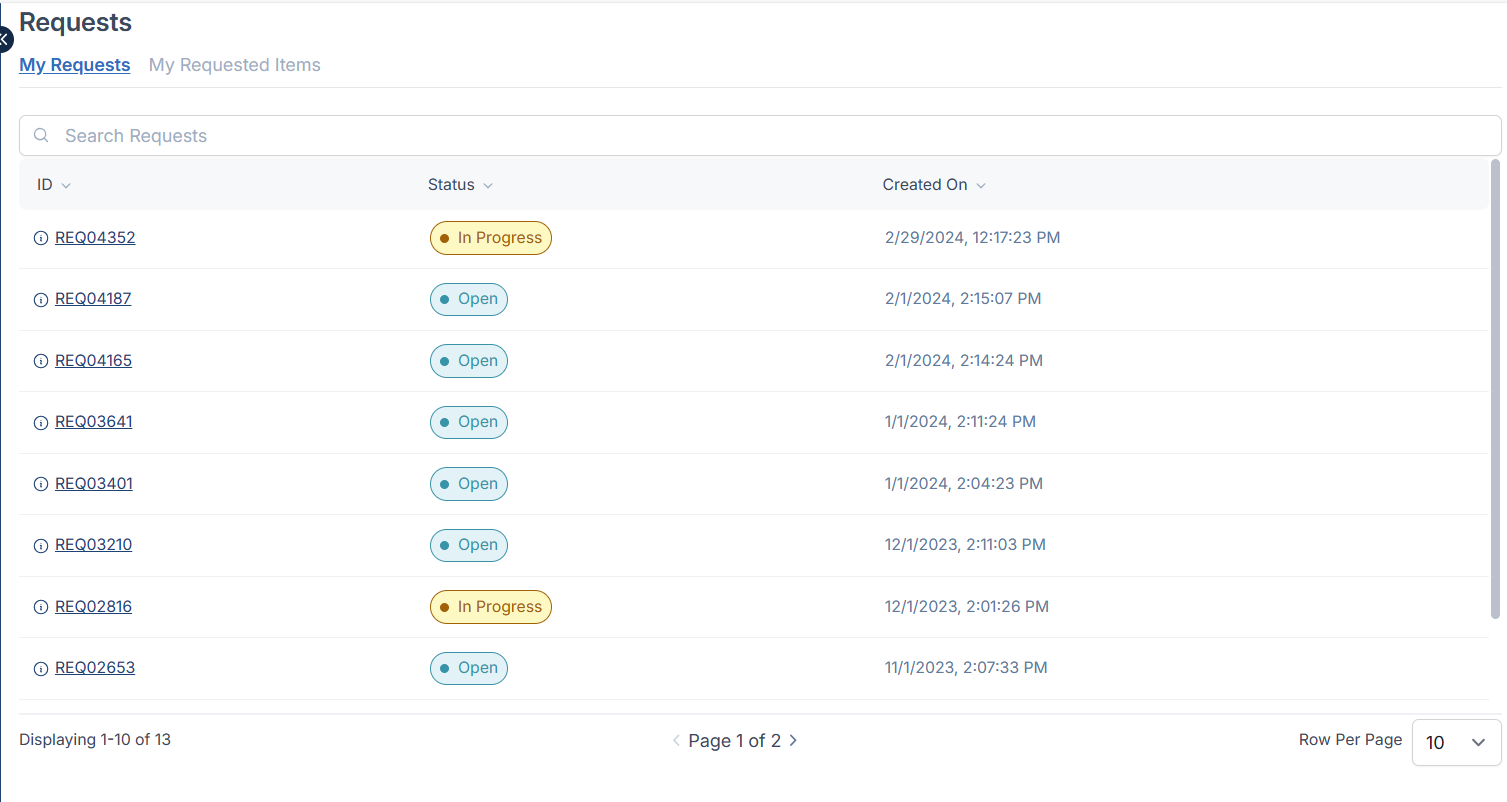
To track a specific request, simply click on the corresponding record.
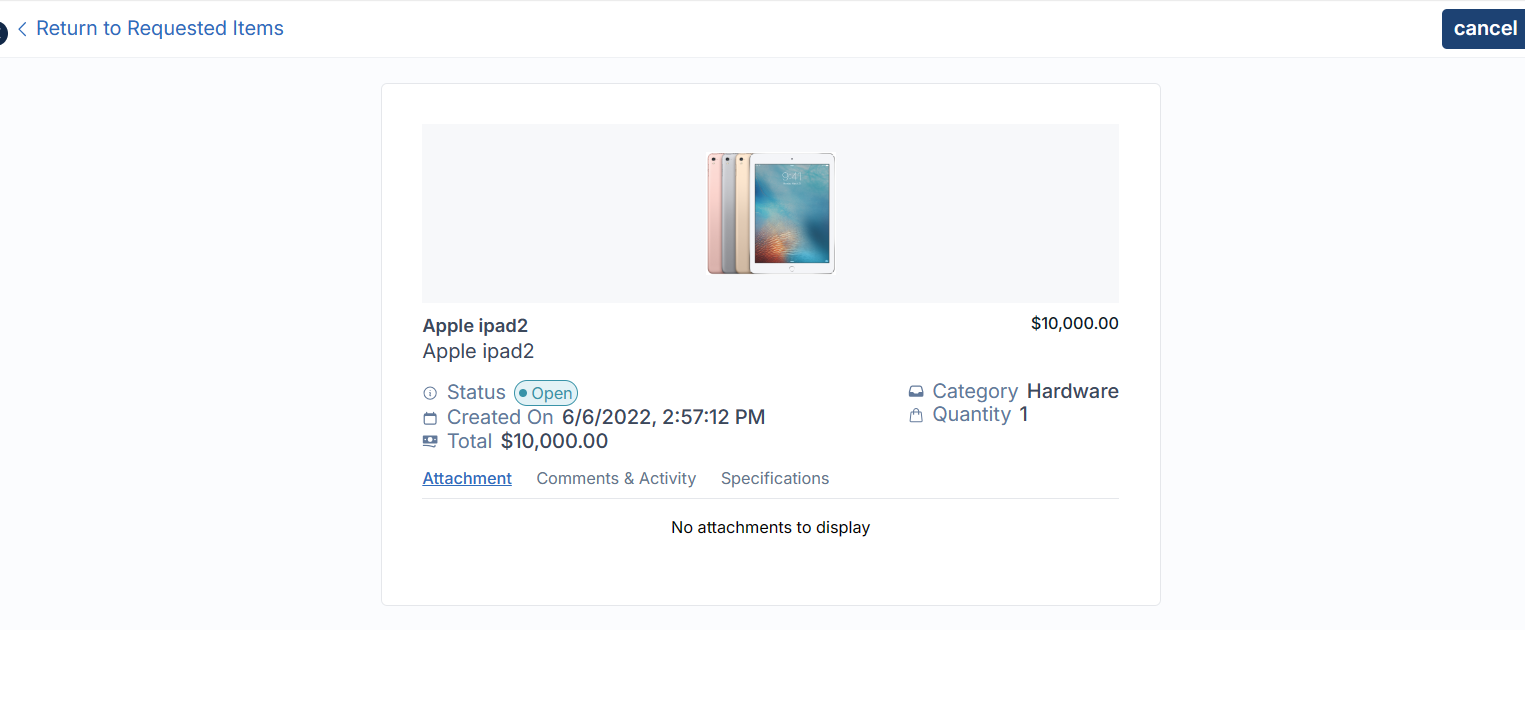
From this screen, users have the ability to provide any additional details or communicate with the individuals fulfilling the request. They can add notes and attachments (if necessary) in the "Notes" section.
All uploaded attachments will be displayed in the "Attachments" section.
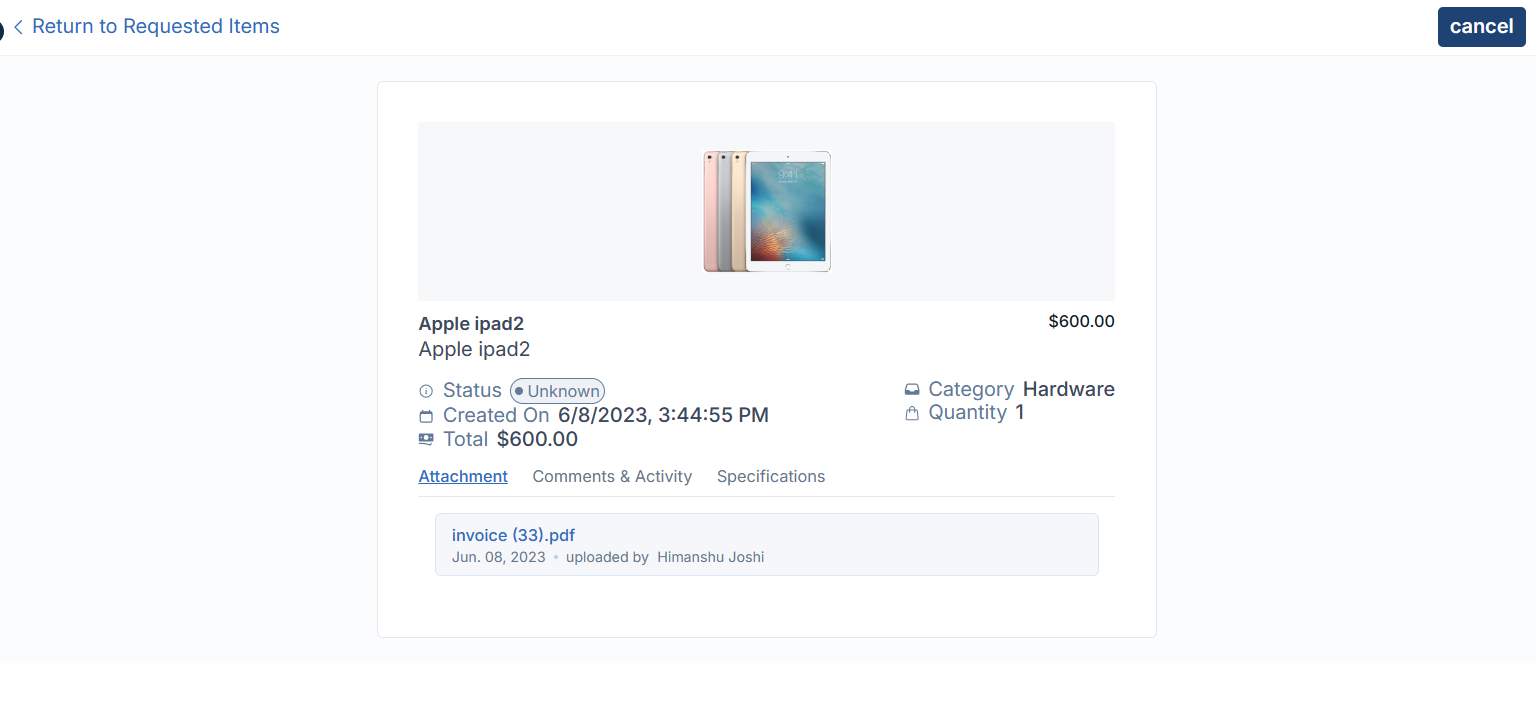
Request Complete
Once the request has been fulfilled and completed, the status will be updated to "Closed Complete".