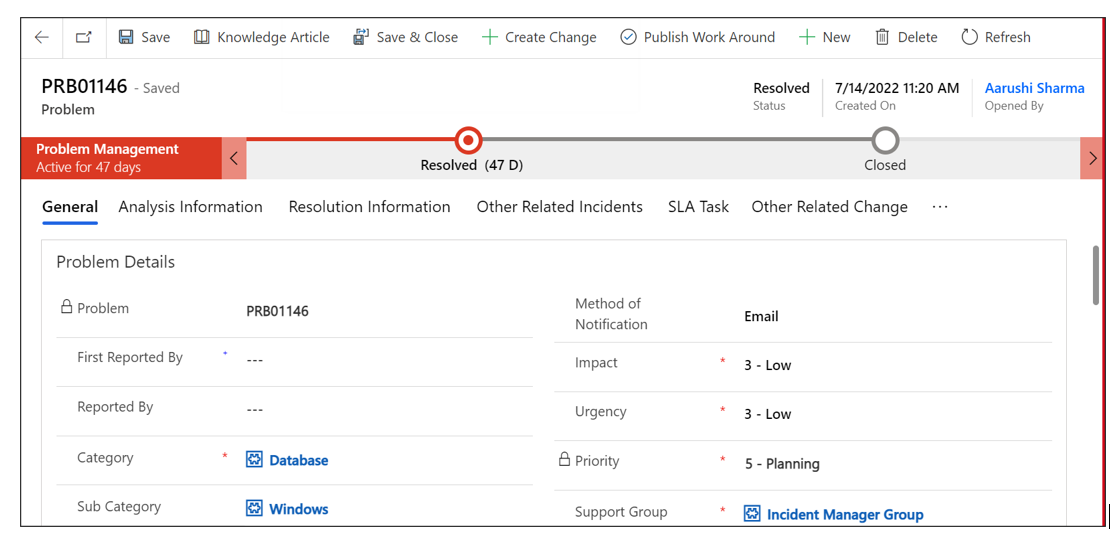The life cycle of a Problem
The role of problem management is to manage the lifecycle of problems, from their creation to their closure.
There are many phases to Problem Management, and each is vital to its success and the quality of services it provides. The following diagram illustrates the different states:
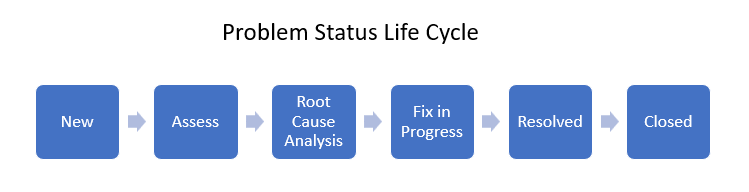
Problem states
| State | Description |
|---|---|
| New | The Problem has been logged but not yet investigated. |
| Assess | The Problem has been assigned and is under investigation. Approval will be sent to assigned to user and comment will be added in problem approval section. |
| Root Cause Analysis | Probable root cause analysis (RCA) provides a list of probable root causes for alerts. This capability uses existing data in IT Service Management to help you determine the root cause of an issue. |
| Fix In Progress | This status indicates that Fix is being worked on to resolve this problem. |
| Resolved | To prevent future occurrences of this incident, a satisfactory fix is provided. |
| Closed | When the Problem has been in the Resolved state and it has been determined that it has been satisfactorily resolved, it will move to the closed state. |
Custom Actions
Inside the Problem form we have 4 Custom Actions:
- Create Change Request.
- Publish Work Around.
- Unpublish Workaround.
- Knowledge Article.
Create Change Request
If you want to create a change request for the problem, you simply need to click on the 'Create Change Request' button on the top ribbon. This action will generate a new change with a unique change request ID and redirect you to the change request.
And a notation will be added to the timeline.

Publish Work Around
To publish the workaround, click on the 'Publish Work Around' button on the top ribbon. This will publish the workaround, change the state to Draft, and send a notification to related incidents indicating the availability of the workaround.

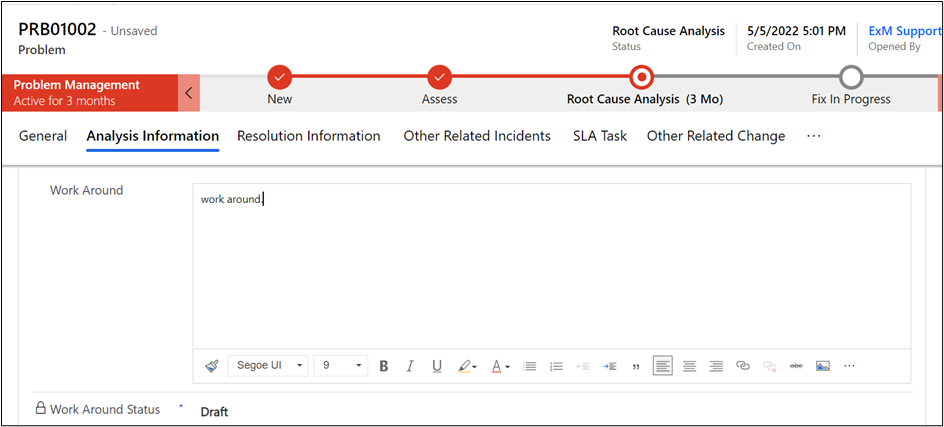
After clicking the button, a popup will appear.
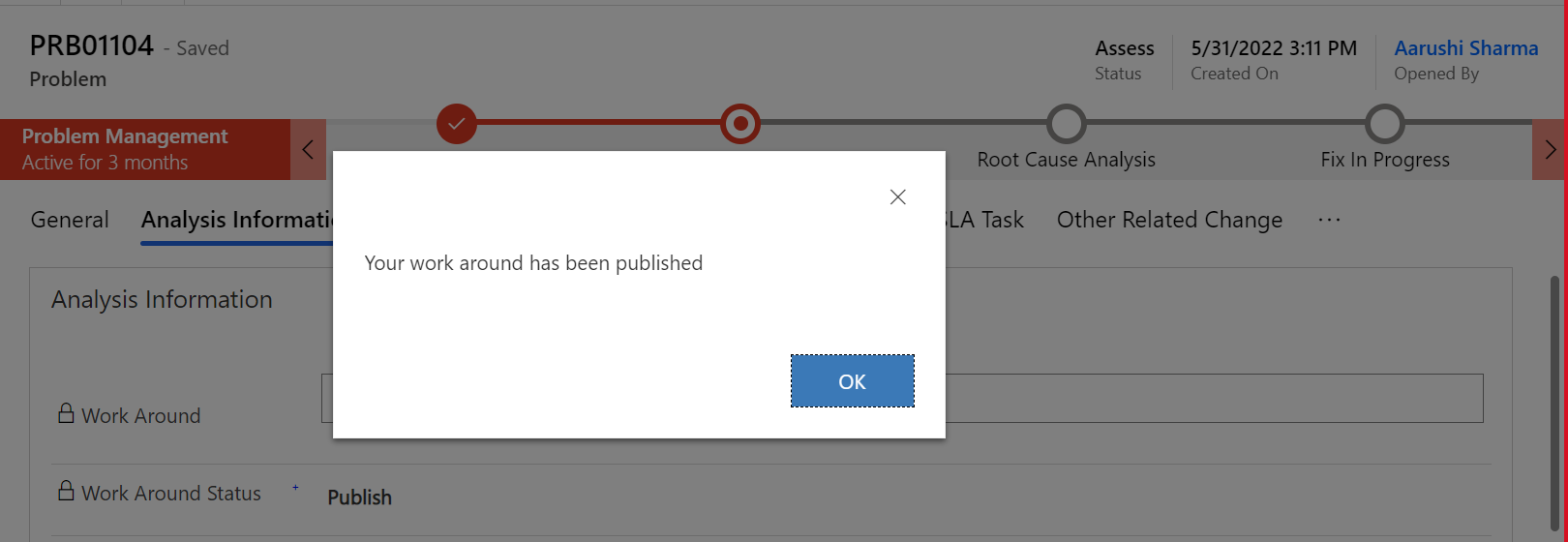
Unpublished Work Around
After publishing the workaround, an 'Unpublished Work Around' button will become visible on the top ribbon. If the Problem Manager wishes to add additional work comments, they can simply click on the 'Unpublished Work Around' button. This action will make the work around field editable, and the state will be listed as 'Draft'.
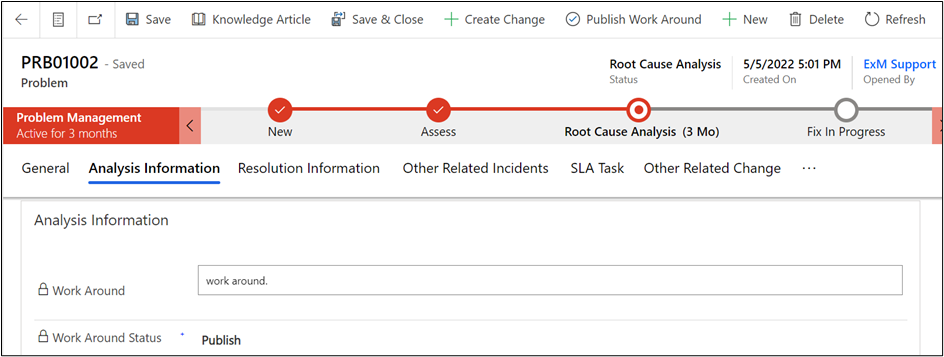
When a popup appears, click the 'Ok' button to make the work around field editable and change the state to 'Draft'.
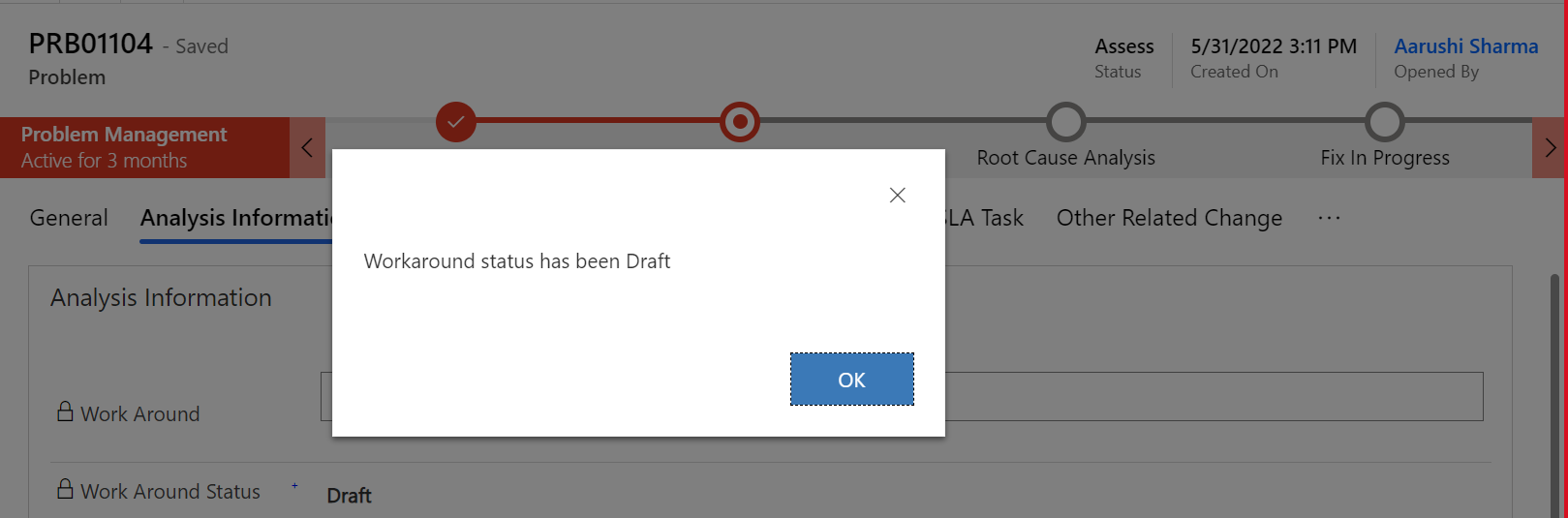
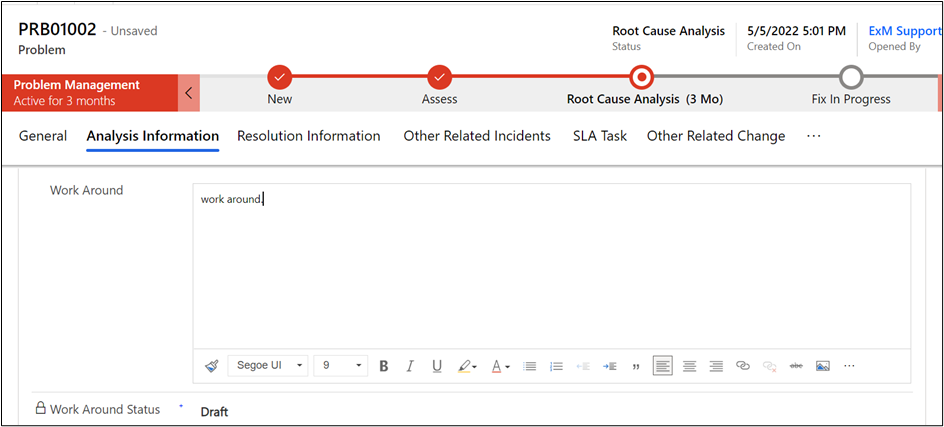
Knowledge Article
In the Problem section, there is a "Knowledge Article" button that allows you to create knowledge articles directly, capturing specific fields such as Category, Subcategory, Problem Statement, and resolution notes from the problem form. Knowledge Article Root Cause Analysis Resolved