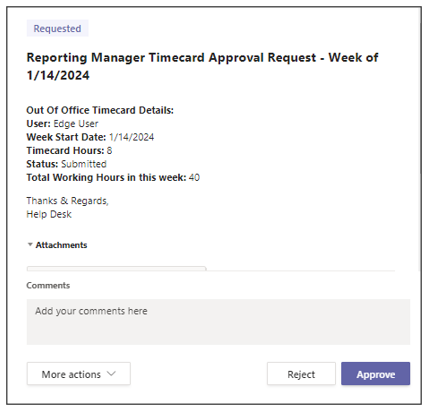Timesheet Management - Application
Timesheet allows users to record the time they spend on specific activities, making it easier to calculate their total work hours and ensure accurate billing, payroll, or project management.
Timesheet Form View
Navigate to Timesheet > Timesheets in the left navigator.
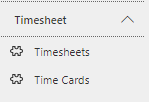
All the Timesheet created can be seen in this view. Click on any Timesheet to view the details of the record.

On the click on particular Timesheet record the form will be display as shown below:
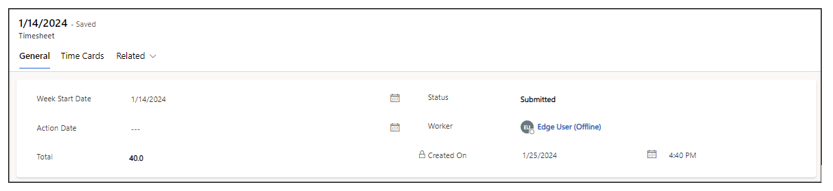
General
All the information related to the Timesheet will be present in this tab.
| Fields | Description |
|---|---|
| Week Start Date | Week Start Date when the Timesheet submitted. |
| Action Date | Captures the Date for Approvers' response. |
| Total | Total hours spend by users during the week completing their assignments, projects or working with a client |
| Timesheet Status | Status of the Timesheet. |
| User | User who created the leave request. |
| Created On | Indicates the date and time when the timesheet record was created. |
Timecards
All the information of Timecards that are related to Timesheet will be present in this tab.
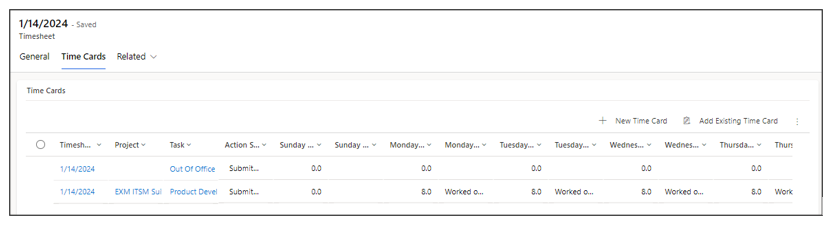
A timecard is a method for recording the amount of a worker's time spent on each work day .Select the timecard record the form will be displaced as shown below:
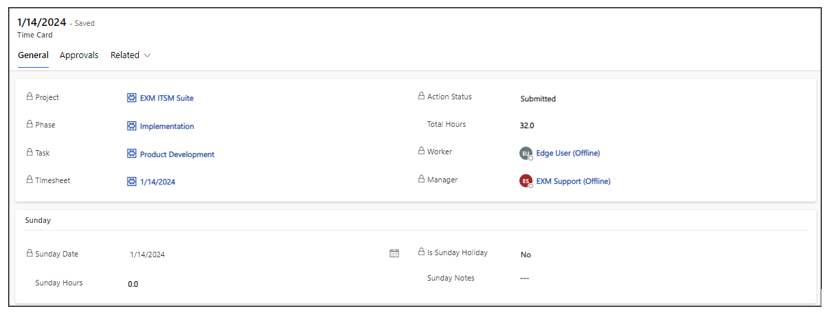
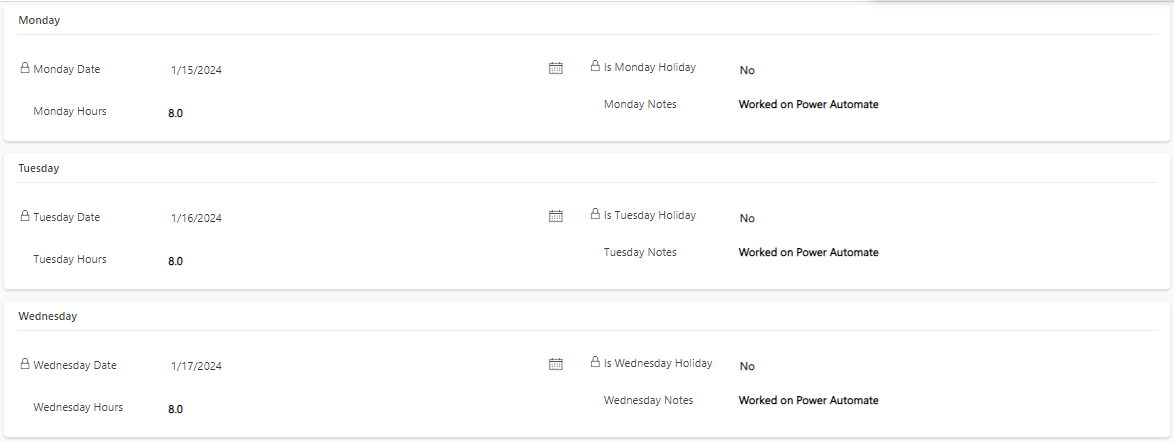
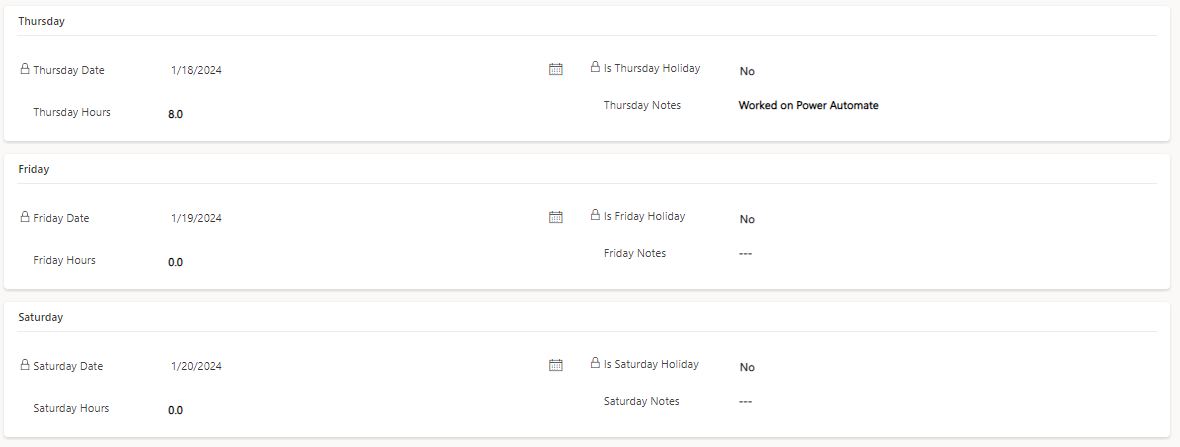
| Fields | Description |
|---|---|
| Timesheet | Indicates the Timesheet for which the Timecard record exists. |
| Project | Indicate the Project on which the User worked on |
| Task | Indicate the Task that related to Project |
| Created On | Indicates the date and time when the timecard record was created. |
Audit History
Any changes/updates made to the Timesheet will be captured in the audit history tab. The person who made the changes will be captured along with the time and the updated fields.
Audit History is where the system stores historical information for all records. These records are intended to be kept forever so that administrators can always track the history of audited records. As the number of auditing records grows over time, it becomes more inefficient to directly query the Audit table for historical information.
Navigate to Related > Audit History from the Timesheet form.
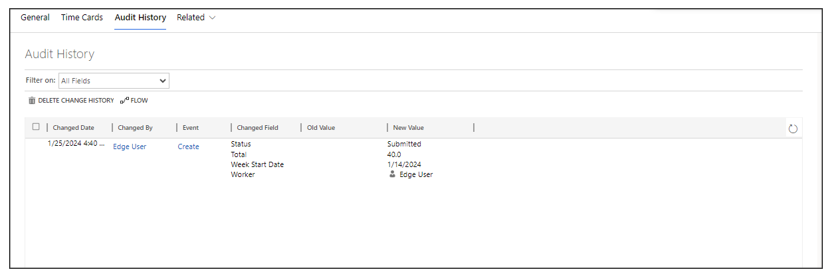
Timesheet Approval Process
Timesheet Management follows a process which requires approval for the Timecards from the Project Manager or Reporting manager. Once the the Timesheet(collection of timecards) is submitted from portal, the respective Manager receives email and teams approval notification.
Approval: The Timecards which have billable hours are requires approval for the Project Manger, who sees and approves or rejects the timecard where as timecards which have global task are requires approval for Reporting manager (Requestor Manger), who can only approve non-billable hours like vacation time.
Let take a example where Timesheet had two timecards one is billable(HRSD) and another is non billable(Out of office).
Submitted: Once the requestor completes and submits the timesheet (collection of timecards) at the conclusion of the workweek, the timecards are sent to the appropriate management for approval.
Rejected: During the review timecards, the manager can either correct the time card directly or reject it, sending notification to the requestor to make changes in which respective manager explain why the requestor timecard was rejected.
Resubmitted: A Requestor reads the comments from the manager, corrects the timecards, and resubmits it. The timecard is reviewed again.
Approved: Once all the respective managers approved the timecards then timesheet will automatically approved and approval notification is sent to the Requestor.
These notifications are sent to the Respective manager through both Outlook and Teams. The manager can view the timecard request details and take action from either platform. |
The Project Manger receives an Email and Team Approval Notification for billable timecard
Email Approval Notification
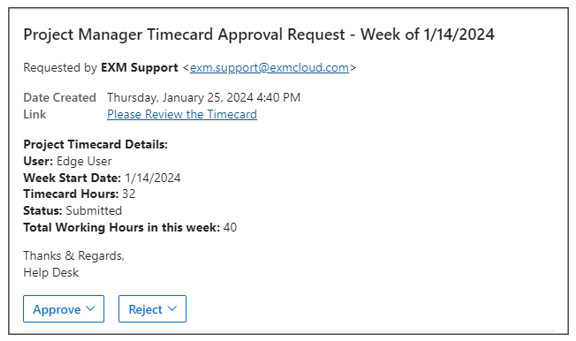
Team Approval Notification:
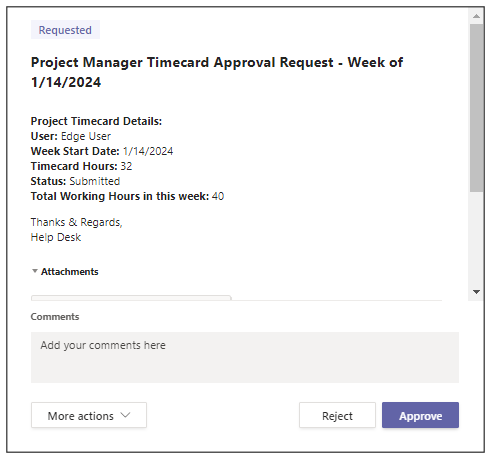
The Reporting Manger receives an Email and Team Approval Notification for non-billable timecard.
Email Notification:
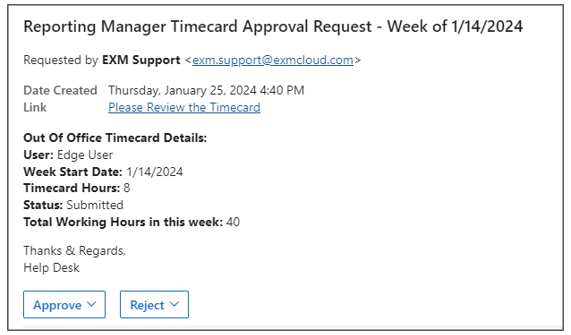
Team Notification: