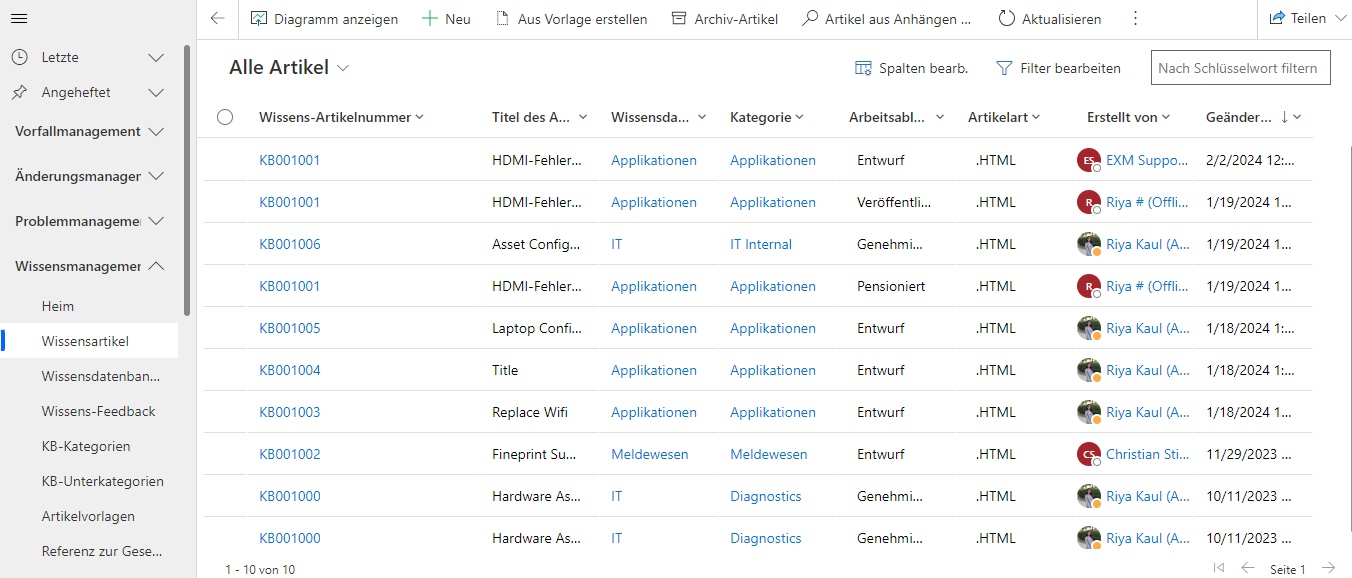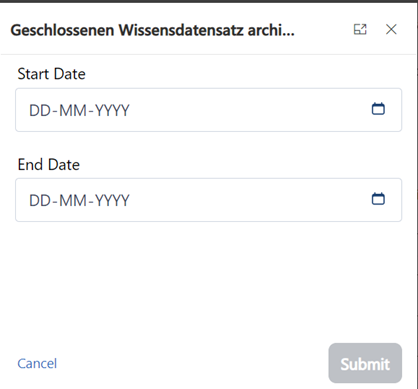Knowledge Article Lifecycle
When a New Article is Created
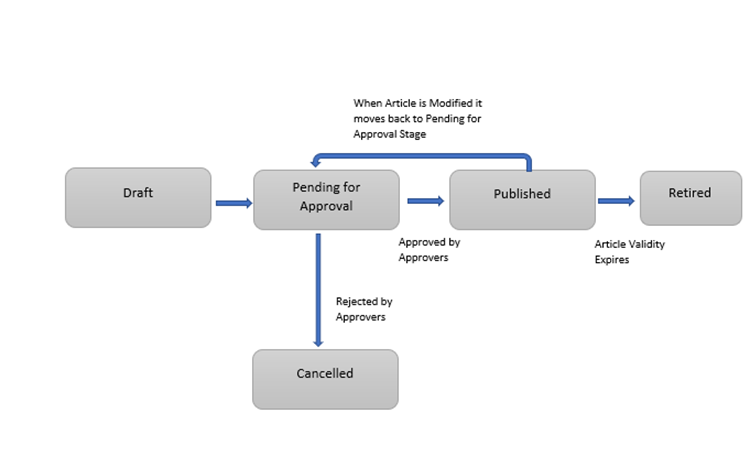
- Once the Knowledge Article is created from the template or by clicking on the “New” button, a new knowledge record will be created with a workflow and stage as “Draft”.
- The owner of the article can edit the record at the draft stage.
- On clicking the button, it will proceed further to the “Pending for Approval” stage. It will send the approvals to the Approvers.
Note:
- If approvers are listed as comma separated for a specific Category selected for an article, approval will be sent to those approvers only.
- If approvers are not present at the category level, approvals will be sent to the approval group, which is assigned to Knowledge Base that is selected for an article.
- Once the approvers approve the article, the stage gets automatically changed to "Published,” and the workflow is also changed to Published, and it is visible in the end user portal.
- If the article is Rejected, it will move to the Cancelled Stage, and the workflow remains in draft. Those articles that are cancelled and rejected cannot be used further.
When Article is Modified
- When the article is in the Published Stage, the owner of the article can modify the Valid till and Article Title fields.
- Once the Article is Modified after it is published, article is submitted for re-approval and its workflow changes to “Pending for Approval” and article will be no longer visible to end user until it is re-published.
Knowledge Article cannot be moved to retired stage until its Valid Till date is less than current date or workflow is “Archival”. |
Archival Process
When an article is created by using the “New Version” and “Restore Version” functionality, a new draft record is created by copying all the required field along with same Knowledge Article Number and version number 0.1 greater than previous version.
Once the New Version or Restored version article is Published by following the approval process the published article with same number is Archived and its Workflow changed to Archival.
Archived Article is also not visible in end user portal. |
Articles can also be archived using the button on Knowledge Articles list view Page.
Migrate all the retired knowledge article records created between specified range of date from the Knowledge Article Entity and store it into Knowledge Article Archive Record entity.
Procedure
· Navigate to Knowledge Management > Knowledge Articles from the left navigator.
· Click on the “Archive Articles” button in top navigator.

Popup will appear.
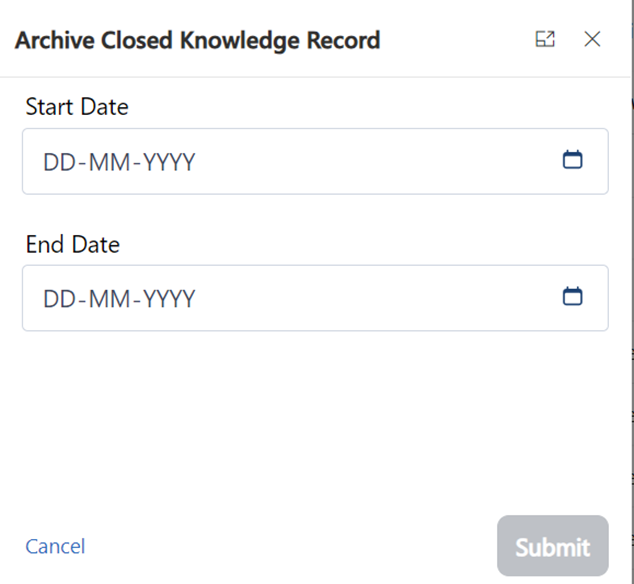
Select the Start Date and End Date (range of creation dates that call for the archiving of hardware assets).
Click on the "Submit" Button.
After clicking on submit button, a confirmation popup will appear, which will display how many total records will be archived and prompt you to confirm for the archival job to start.
After reconfirmation by the user, the archival job will start, and the user who initiated the job will receive an email and/or MS Teams notification with the number of records archived.
Create New version
On Click of “New Version” new record is created by copying the Article Type, Knowledge Base, Category, Subcategory, Meta Data, Article Body fields as well as Article Number field.
Version No. of New Article will be 0.1 greater than published article. |
Create New Version button is only visible when an article is in Published Stage and workflow is published.
Restore Version
- Click on “Restore Version” button on the top bar.

- A popup will appear.
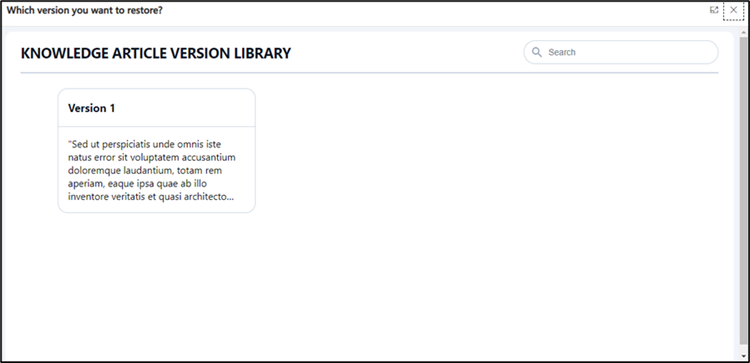
- In the popup all the related versions which are retired or archived will appear on Popup window.
- On click of specific version new record is created by copying the Article Type, Knowledge Base, Category, Subcategory, Meta Data, Article Body, Article Number fields.
- After the record is successfully created it will display a message on the screen as shown below.
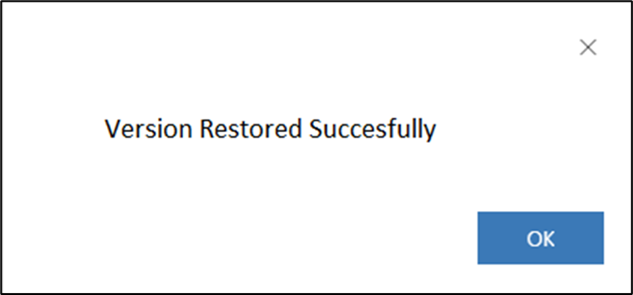
Restore Version button is only visible when an article workflow is retired or archival. |
Knowledge Article Viewership in App
The Knowledge articles are visible to users based on the business units they are in. A business unit includes a group of users. For a user to have access to the knowledge base/knowledge article, they should be in the same business unit as the owner of the knowledge base/article.
Multilingual Language Support
The tool has the capability to support multiple languages like German, Arabic. Users can select their preferred language to interact with the tool.
German Language –