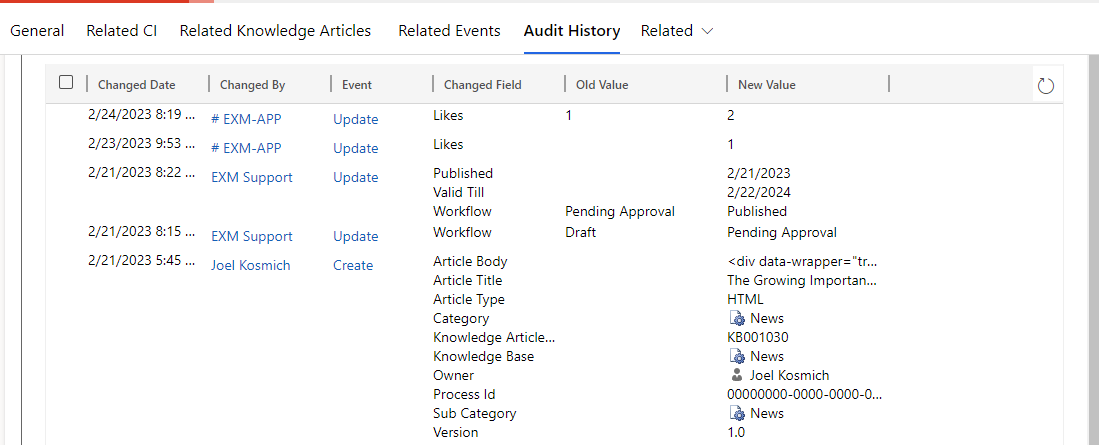Knowledge Articles
Knowledge Article View
All the Knowledge Articles created can be seen in this view. Click on any article to view the details of the article.
Navigate to Knowledge Management > Knowledge Articles in the left navigator.

Creating Knowledge Article
Knowledge Article can be created in two ways:
Creating New Article
Click on the button to create a new article from scratch.
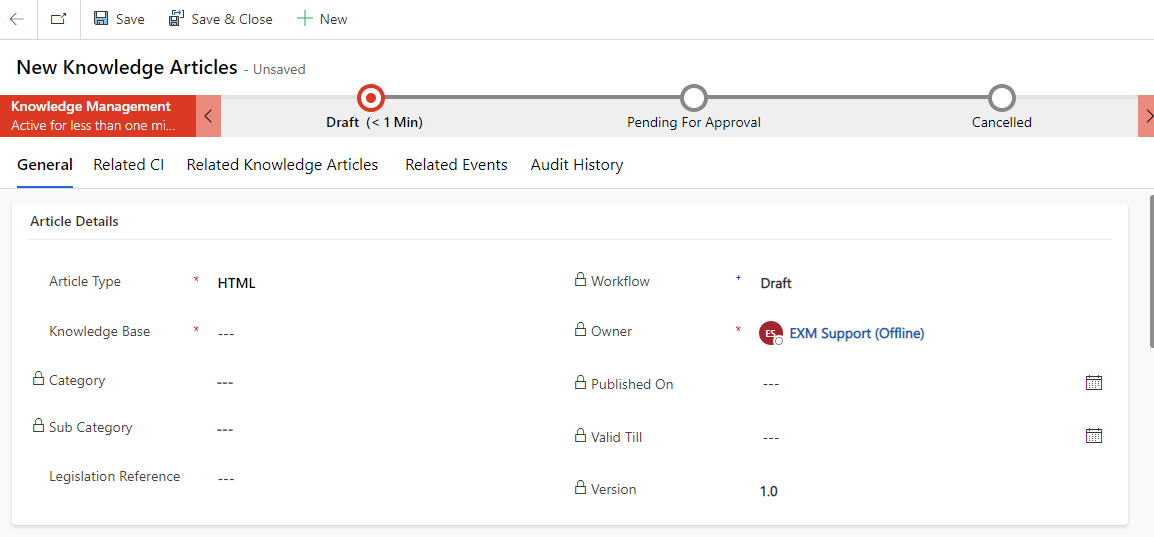
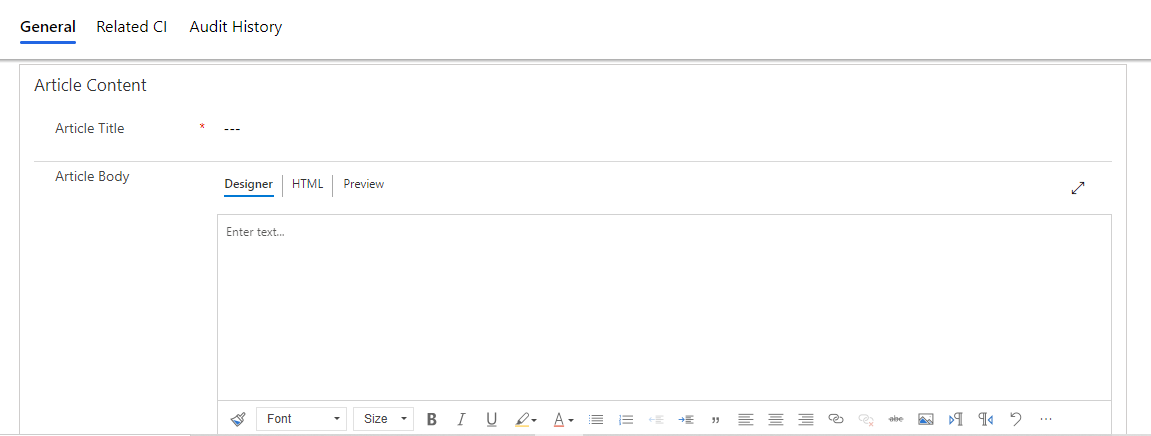
Creating from Template
Click on button to create a new article from an existing template.
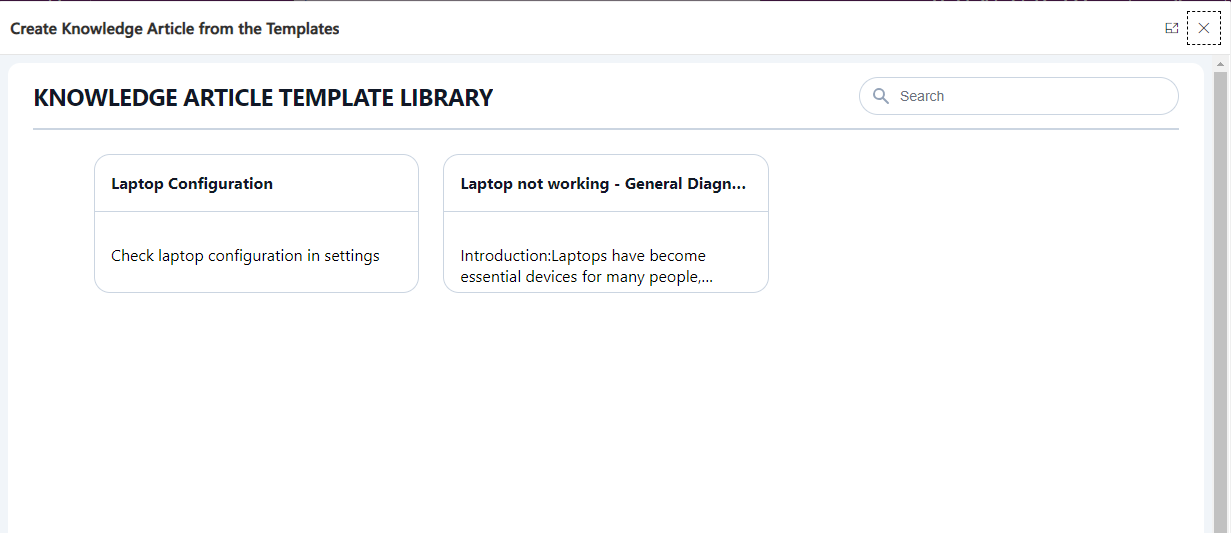
Choose from any template to create an article.
Knowledge Article Form
To create an article, fill out the form that appears with the following sections:
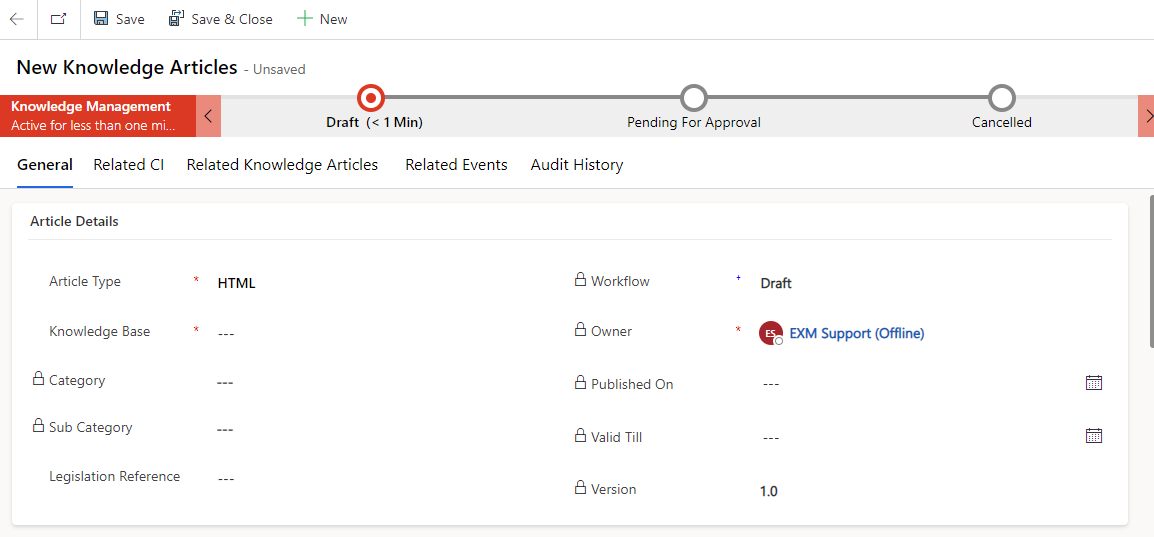
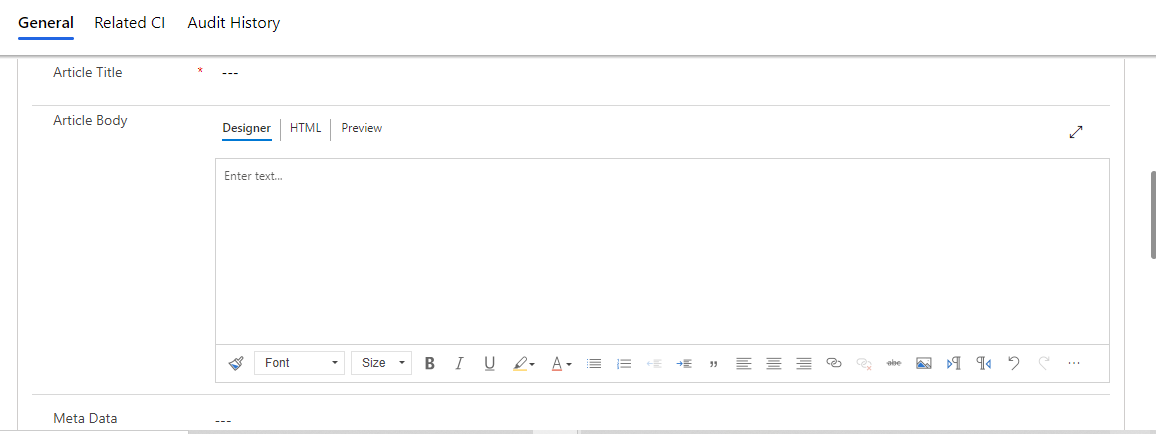
| Fields | Description |
|---|---|
| Article Type | Type of Article. The field is set to HTML. |
| Knowledge Base | Knowledge Base to which the article will be connected to. |
| Category | The category of the Article. |
| Subcategory | The Subcategory of the Article. |
| Workflow | The States of the article (Draft, Pending for Approval, Published, Archival, Retired). The default is set to Draft initially. |
| Owner | Owner of the article that is set to current logged in user. |
| Published On | The date and time of the article publishing. |
| Valid Till | Date and time up to which the article is valid. |
| Legislation Reference | Records the required legislation references. |
| Version | Version Number of the article. |
Article Content
| Fields | Description |
|---|---|
| Article Title | The title of the article. |
| Article Body | The content of the article. |
| Meta Data | The tags based on which the article can be searched in the portal. |
Attachments
Add attachments to the article in this section.
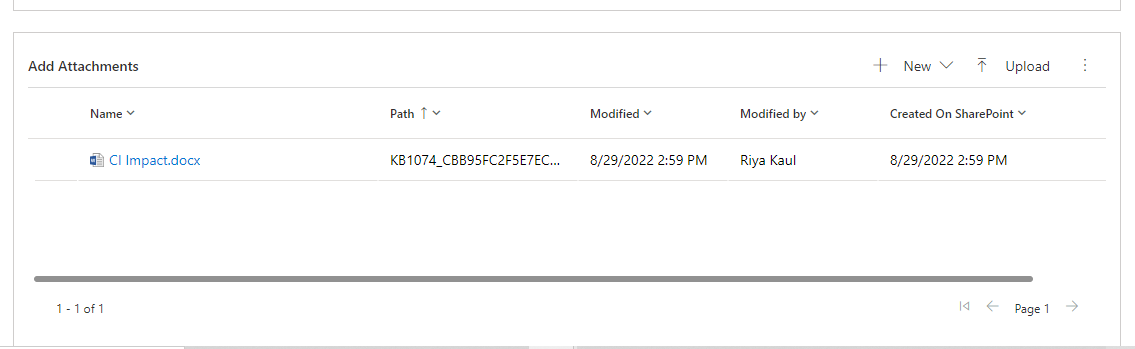
Approvals
All the approvals will be captured in this section.
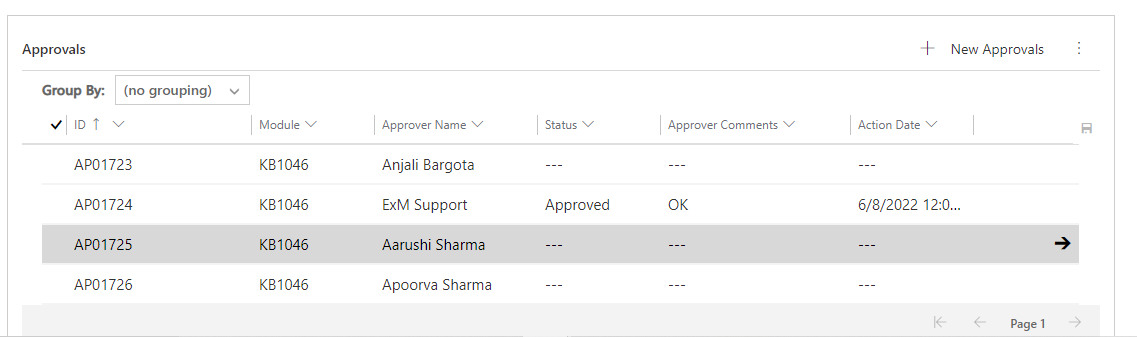
Notification History
All the notifications sent out are captured in this section.
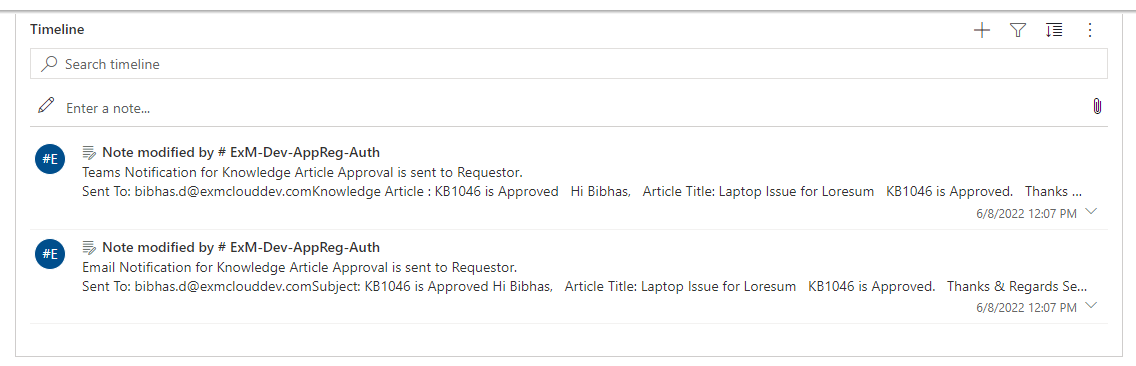
Related CI tab
All the related Configuration Items to the article can be added to this section.
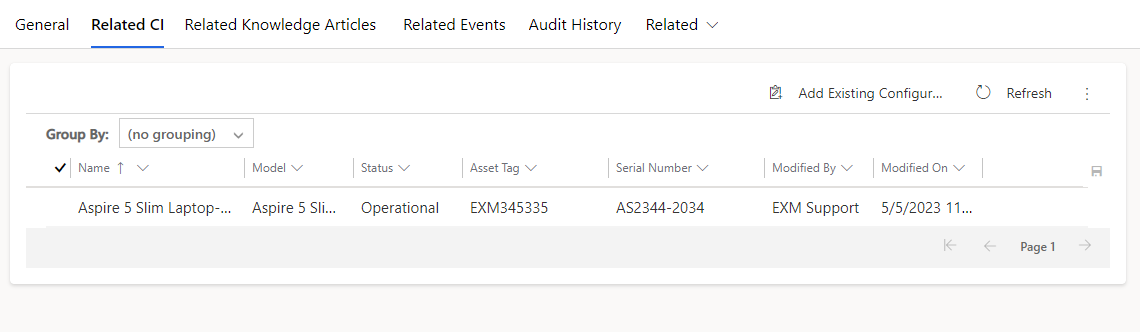
Related Knowledge Articles tab
Users can now seamlessly link existing Knowledge Articles or create new ones as a child directly within Knowledge Articles. The system will automatically populate the Parent Knowledge Article field with the current Knowledge Article number.
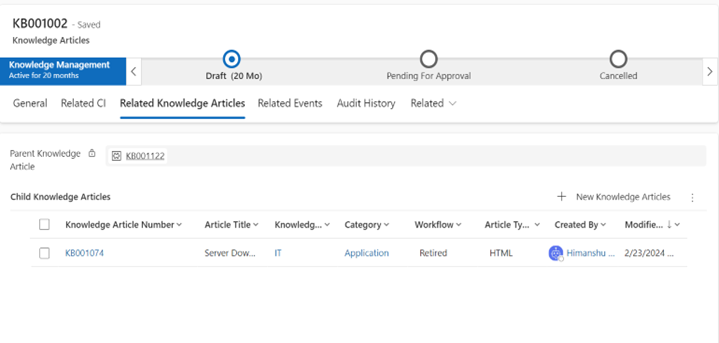
Related Events tab
All the related Events can be added to this section.
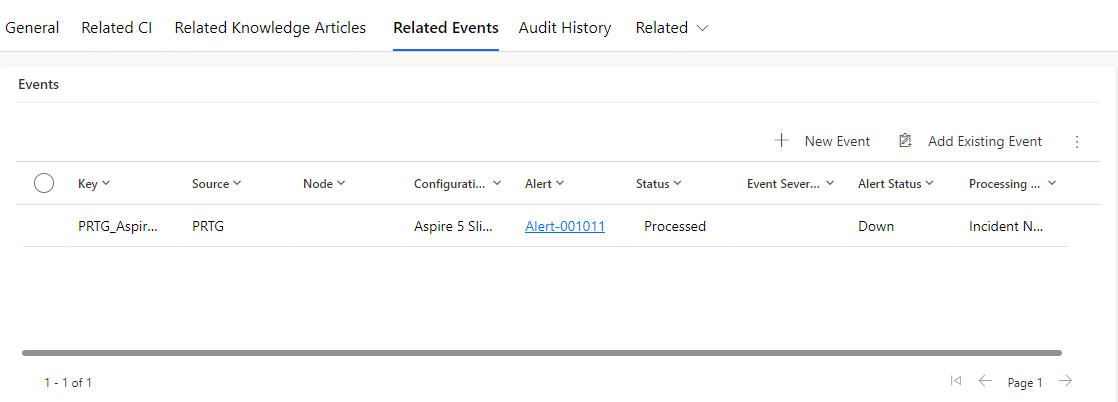
Audit History tab
All the changes/updates made to the article are captured in Audit History tab.