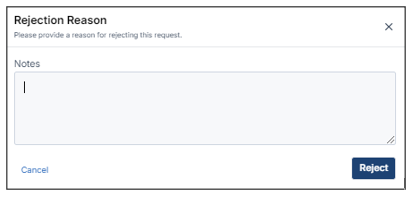Expense Management - Manager Portal
The Portal provides a simplistic platform for Managers to manage their Team's Expense Requests, where managers can oversee and control the money spent by their team or company. It helps managers approve or reject expense requests, make sure spending follows the rules, and keep track of budgets. It also provides reports and data to help managers make smart financial decisions. It's a tool that makes it easier for managers to manage and understand how money is being used within the organization.
View Expense Requests
Managers can view the Expense Requests that are created by their team members by navigation to Management > Expense .

Managers can view all the Expense Requests that are "Pending". To view the details, click on any of the Expense Requests.
Approve/Reject Expense Request
Managers can Approve/Reject Expense Requests by navigating to Management >Expense and opening the details page of "Pending" Expense Requests
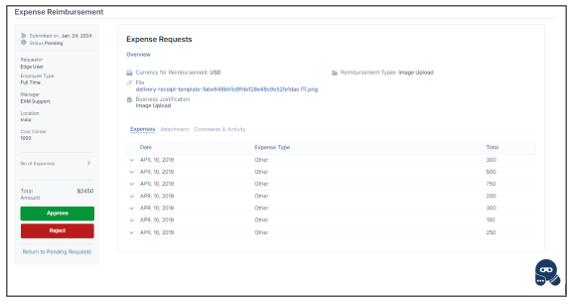
Approval Confirmation Popup
Upon selecting the approval action for a Expense Request, a confirmation popup appears with a "Cancel" or "Confirm" button for the approver to confirm their decision. If "Confirm" is selected, the timecard is approved. If "Cancel" is selected, the approval action is canceled.
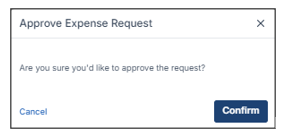
Reject Confirmation Popup
When the rejection action has been taken, a confirmation popup is displayed, requiring the approver to provide mandatory notes explaining the reason for the rejection. The popup includes fields for entering these notes along with "Reject" and "Cancel" buttons. Clicking "Reject" finalizes the rejection with the provided notes, while clicking "Cancel" aborts the rejection action.