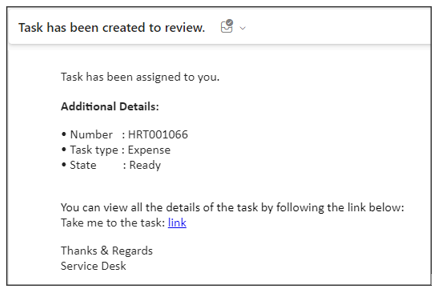Expense Management - Application
Expense management is the process of monitoring and managing an organization's spending to make sure it stays within its allocated budget and runs smoothly. It entails keeping track of, documenting, and analyzing all financial transactions and expenses a company incurs in order to minimize wasteful spending and make the best use of available funds. Businesses can reduce costs, increase financial stability, and allocate resources more wisely with the aid of effective expense management.
Navigate to Expense > Expense Reports in the left navigator.
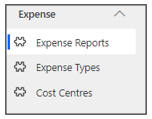
Expense Request Form
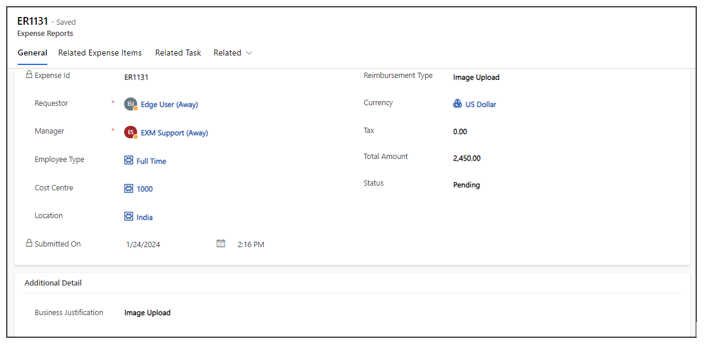
General
All the information related to the Expense request will be present in this tab.
| Fields | Description |
|---|---|
| Expense Id | A unique identifier for each expense report, which helps in tracking and referencing specific expenses. |
| Requestor | The person who has incurred the expenses and is submitting the report for reimbursement. |
| Employee Type | Categorizes the employee based on their role or status within the organization (e.g., full-time employee, part-time employee) |
| Cost Centre | A specific department within the organization to which the expenses are attributed. It helps in budget allocation and financial tracking |
| Location | Its Define the Location of the User |
| Reimbursement Type | Indicates the type of expenses being claimed(Itemized, Bulk etc.) |
| Manager | The manager responsible for approving the expenses and ensuring they comply with company policies. |
| Currency | The currency in which the expenses were incurred |
| Tax | The Amount of tax associated with the expense. |
| Total Amount | The total cost of the expenses incurred by the employee and being claimed for reimbursement. |
| Status | The current status of the expense report within the approval and reimbursement process (e.g., Pending, Approved, Rejected). |
| Business Justification | Provide a brief description of the expense, such as the purpose. |
| Attachment | Any supporting documentation, such as receipts or invoices, that validate the expenses and provide evidence of the expenditures. |
| Submitted On | The date when the expense report was submitted for review and reimbursement. |
Related Expense Items
Captures the individual items or components to the expense Report
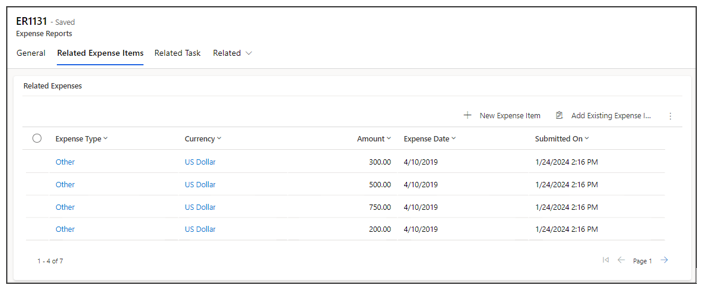
| Fields | Description |
|---|---|
| Expense Type | This field specifies the category or type of expense, such as "travel," or "office supplies." It categorizes the nature of the expenditure |
| Currency | It represents the currency in which the expense was incurred |
| Amount | This field records the cost or total amount of the expense incurred |
| Expense Date | This is the date on which the expense was incurred |
| Submitted On | Indicates the date when the expense item was submitted for approval or reimbursement |
Related Task
Its Show the detail of the Task related to the Expense Request

| Fields | Description |
|---|---|
| Number | This is a unique identifier or reference number assigned to each expense task |
| Task Type | This field specifies the type or category of the task |
| Assignment Group | The assignment group is a designation of the team or individuals responsible for handling the task |
| Parent | This field indicates parent current task is associated with. |
| Created On | This is the date and time when the task was initially created |
Approvals
View details regarding the approvals for the Expense request under the General Tab.

| Fields | Description |
|---|---|
| Approver Name | The name of the user who received the approval request. |
| Approver Email | The email of the user who received the approval request. |
| Module | Captures the record for which the approval requests and responses are captures. |
| Approver Comments | Captures the approvers’ comments while responding to the request. |
| Action Taken On | Capture the date of the approvers’ response. |
| Status | Captures whether the approver rejected or approved the request. |
Audit History
Any changes/updates made to the request will be captured in the audit history tab. The person who made the changes will be captured along with the time and the updated fields.
Audit History is where the system stores historical information for all records. These records are intended to be kept forever so that administrators can always track the history of audited records. As the number of auditing records grows over time, it becomes more inefficient to directly query the Audit table for historical information.
Navigate to Related > Audit History from the Expense Report Request form.
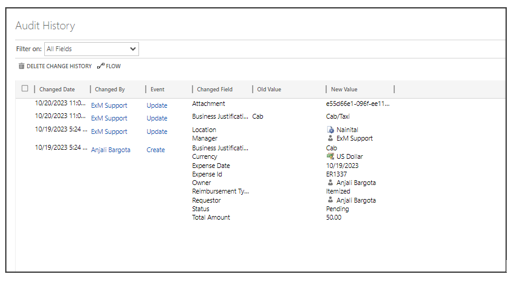
Expense Approval Process
After the expense request is submitted, it goes through an approval workflow. The first step is typically manager approval. The request is routed to the employee's manager for review. The manager evaluates the request to ensure it complies with company policies and budgets. If everything is in order, the manager approves the request. Expense Management follows a process which requires approval from the Requestor's Manager.
These notifications are sent to the manager through both Outlook and Teams. The manager can view the request details and take action from either platform. |
Email Approval Notification
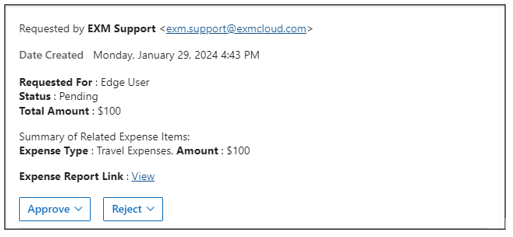
Teams Approval Notification
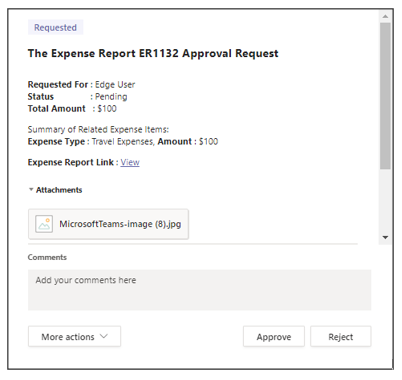
Task Creation
Once the manager approves the expense request, a task is created to process the reimbursement or payment to the employee. This task is typically handed over to the finance or accounting department for further processing.

Task Notification
When the Expense is approved the Task is created in the "Related task" Tab and Notification send to the Group who responsible for handling the task