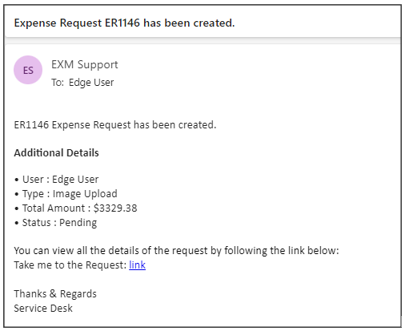Expense Management - Portal User Mobile View
The portal provides a user-friendly platform for both end users and managers to efficiently manage expenses. Users are required to sign in with their email addresses. Upon logging in, they will gain entry to the homepage of the dashboard.
Create Expense Request
After signing in successfully, Navigate to Expense Reimbursement.
Clicking on "Expense Reimbursement" displays a list of all the expense reimbursement requests, showing the total price, type of expense, and status. At the bottom, there's a "New Request" button to create a new request.
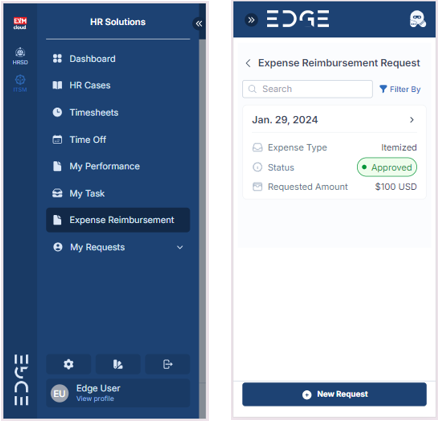
When you click on "New Request," a page will open prompting you to specify the type of expense, currency, and provide a business justification. Additionally, there is an "Important guidelines" callout with a "Show" and "Hide" option. Clicking "Show" will display the guidelines, while clicking "Hide" will collapse them.
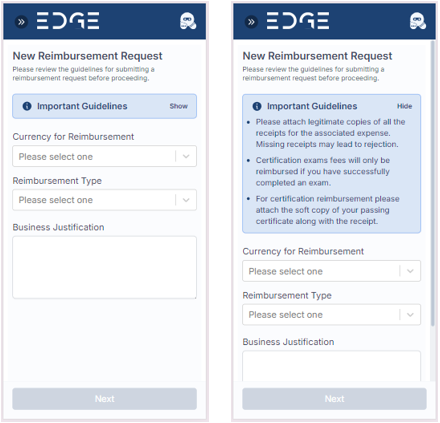
Enter Expense Details
| Fields | Description |
|---|---|
| Currency For Reimbursement | This field indicates the currency in which the expense is to be reimbursed |
| Reimbursement Type | Choose the appropriate expense type (e.g., Itemized, Bulk , Image Upload). |
| Business Justification | Provide a brief description of the expense, such as the purpose. |
a)When the Reimbursement Type is set to "Itemized," click on the "Next" button, and a new page will appear. This page allows users to add individual items or components to the expense by clicking on the "Add Expense" button
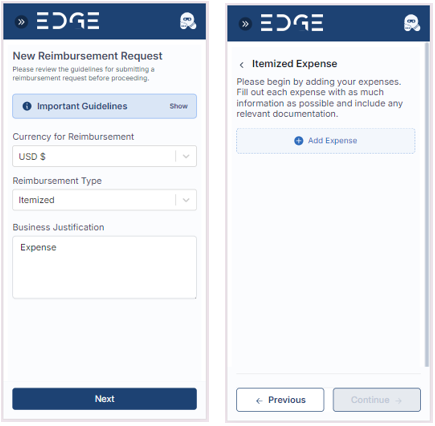
When a user click the "Add Expense" button, a pop-up form should appear to input itemized expense details.
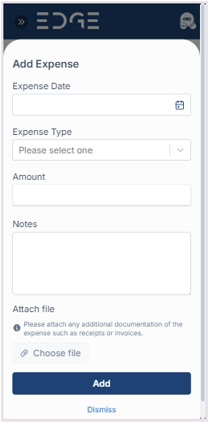
| Fields | Description |
|---|---|
| Expense Date | Specify the date when the expense occurred |
| Expense Type | Choose the appropriate expense Type |
| Amount | Enter the cost of the expense |
| Notes | Provide a brief description of the expense, such as the purpose |
| Attach File | Upload relevant documents, such as receipts or invoices etc. |
Fill in the fields and click on the 'Add' button, and a record will be created. Repeat these steps for each item that contributes to the total expense. When an expense item is added, it appears in the list. Additionally, we can update or delete the expense item records.
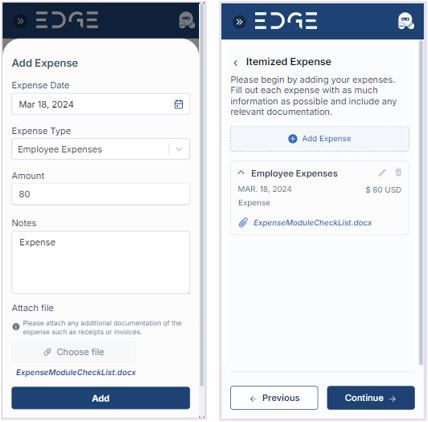
After adding the items, click on the 'Continue' button, which redirects to the review request page. Here, the user can see all request details. If there is any incorrect data, the user can click on the 'Previous' button and make changes accordingly. If everything looks good, click on the 'Submit' button to create the expense request.
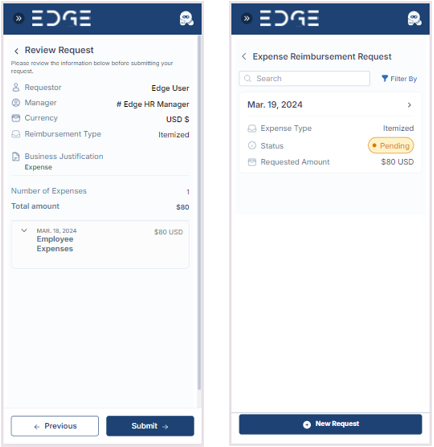
b) When the reimbursement type is 'Image Upload,' users can upload files or take photos that are automatically processed to extract data from scanned documents, such as receipts or invoices, and subsequently add them to an expense item. Each set of extracted data results in the automatic creation of an expense entry
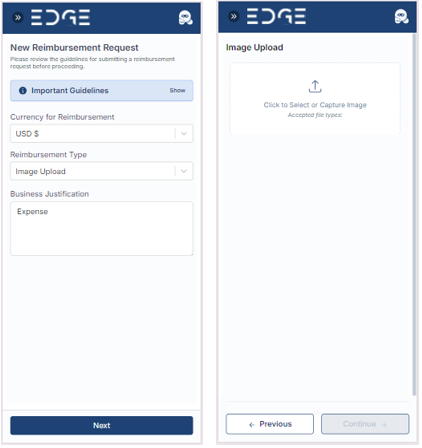
Populate the expense details within each entry with the extracted data, including: Expense Date, Expense Type, Amount and Notes etc.
Users can review and edit the populated expense details. Users have the option to make corrections if necessary. After reviewing the Expense Detail the User can submit the Report.
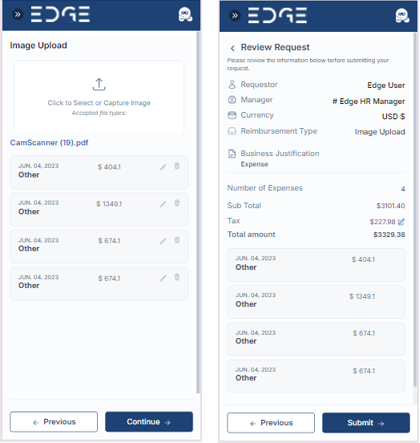
Upon submission, User will be automatically redirected to the "Expense Reimbursement Request" screen, where you can access your submitted request.
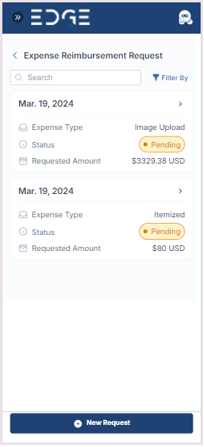
Notifications
An Email and Teams notification will be sent to the user with the details and link