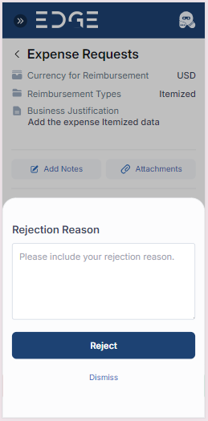Expense Management - Portal Manager Mobile View
The Portal provides a simplistic platform for Managers to manage their Team's Expense Requests. Managers are required to log into the portal using their E-Mail address. Once logged in, they shall be able to see the dashboard home page.
View Expense Requests
Managers can view the Expense Requests that are created by their team members by navigation to Management > Expense.
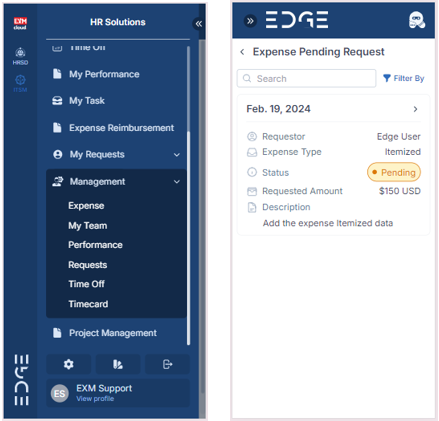
Managers can view all the Expense Requests that are "Pending". To view the details, click on any of the Expense Requests. The manager can filter pending requests using the filter option located at the top. They can filter based on expense type and sort the data by date and amount to retrieve pending requests accordingly.
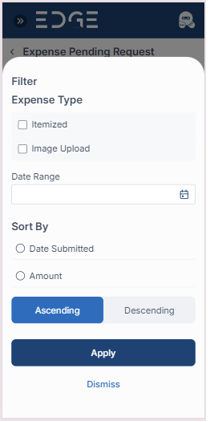
Approve/Reject Expense Request
The manager can open any pending request record and there will be an 'Approve' button at the bottom. Click on 'Approve' and the request will be approved.
Approval Confirmation Popup
Upon selecting the approval action for a Expense Request, a confirmation popup appears with a "Yes" or "No" button for the approver to confirm their decision. If "Yes" is selected, the timecard is approved. If "No" is selected, the approval action is canceled.
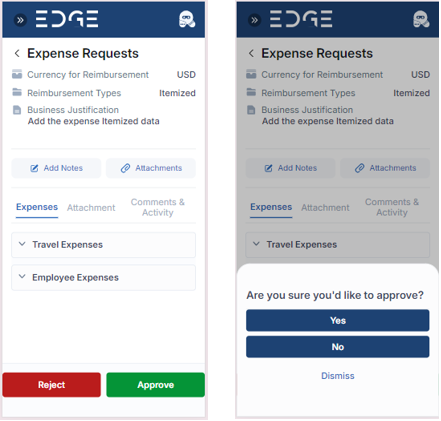
Reject Confirmation Popup
When the rejection action has been taken, a confirmation popup is displayed, requiring the approver to provide mandatory notes explaining the reason for the rejection. The popup includes fields for entering these notes along with "Reject" and "Dismiss" buttons. Clicking "Reject" finalizes the rejection with the provided notes, while clicking "Dismiss" aborts the rejection action.