Interacting with Request Management - User
Create Request
After signing in successfully, Navigate to Service Catalog.
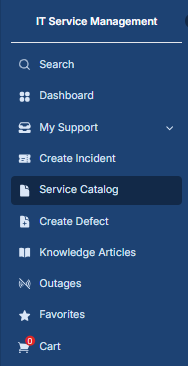
When you click on the Service Catalog, you'll find a page filled with many different things to choose from. You can select whatever you want from the list. It's easy to find what you're looking for because everything is sorted nicely. Plus, you can use filters to help you find specific items even faster. So, ordering exactly what you need is simple and hassle-free.
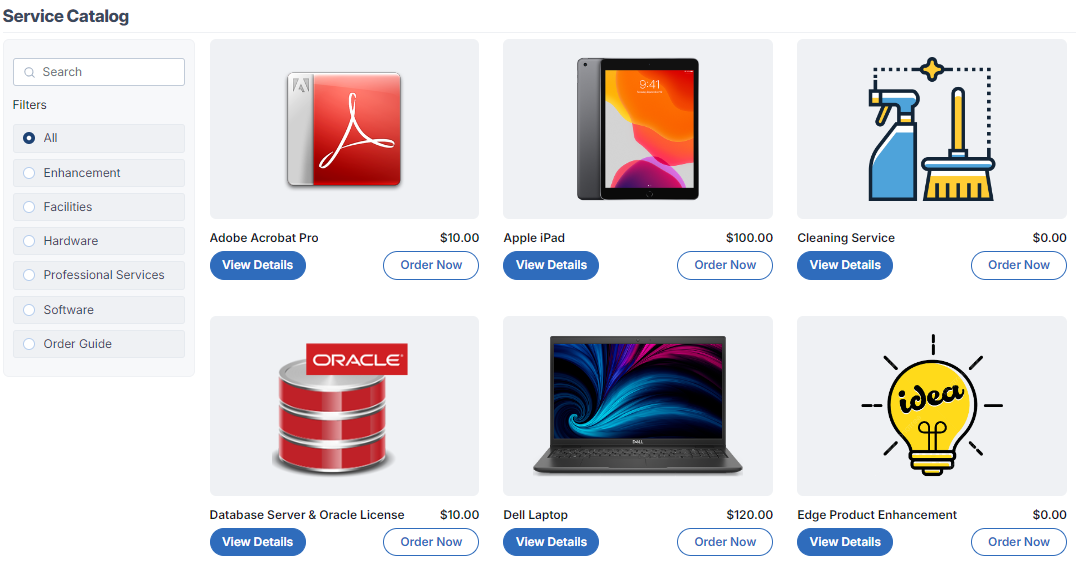
Procedures for Ordering Catalog Items
A catalog item can be ordered directly without adding it to the shopping cart. To request an item directly, simply click on the "Order Now" button. For instance, if you want to request the "Apple iPad3" item, upon clicking "Order Now", you will be redirected to the following page:
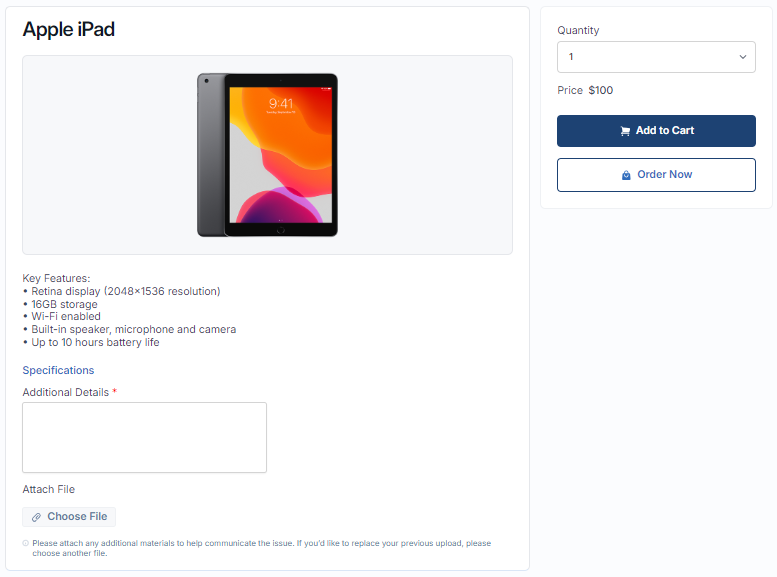
In this case, the catalog item has a field labeled "Additional Details". After filling in the necessary information in the fields, you can proceed to order the catalog item. Upon doing so, an "Order on Behalf" pop-up window will appear.
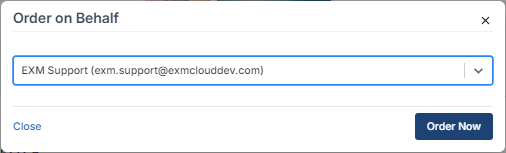
If you wish to request the catalog item on behalf of someone else, you can select that person's name. If no selection is made, the system will display the name of the currently logged-in user by default. Once you click on "Order Now", a request will be generated as shown below.
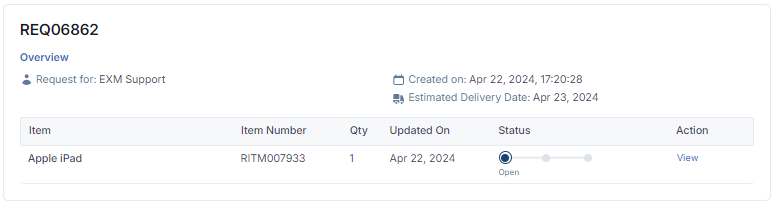
Click on the "View" to see the details of the requested item. Also under the specification tab its show all the variables in the tabular form.
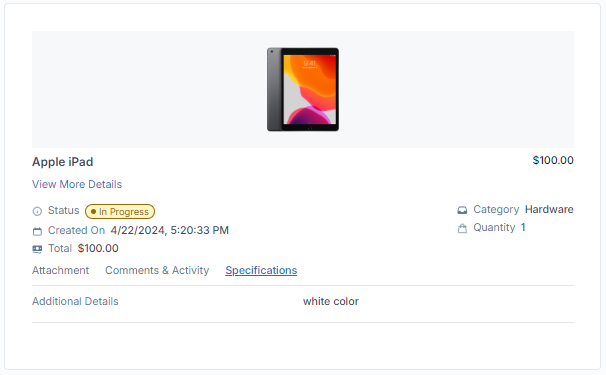
When an item is placed in the shopping cart, a service request is initiated. If you wish to request multiple items in a single transaction, you can utilize the "shopping cart" feature. To do this, click on "Add to Cart". For instance, if you're requesting the item "Galaxy S22 Ultra pro" and "Apple ipda2", upon clicking "Add to Cart", you will be redirected to the following page:
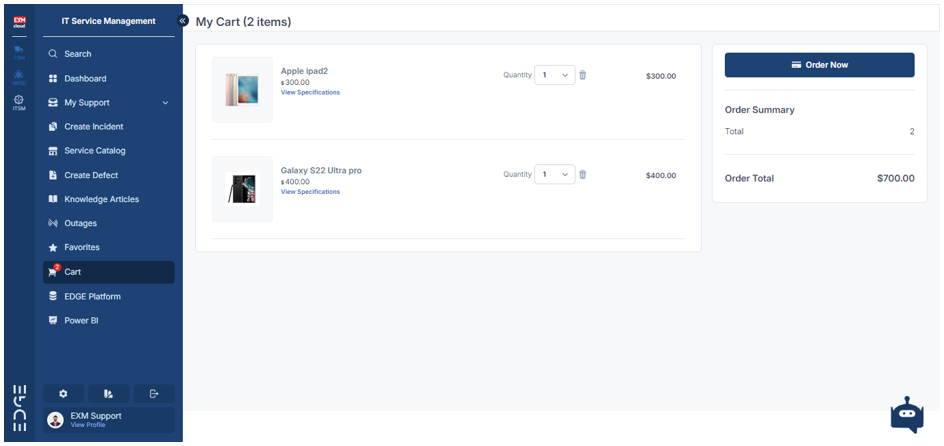
By clicking on "Order Now", you have the option to request multiple items within a single request.
When you add items to your cart, you can then click on "View Specifications" to see the details of the item. This will display all the variables related to the item.. |
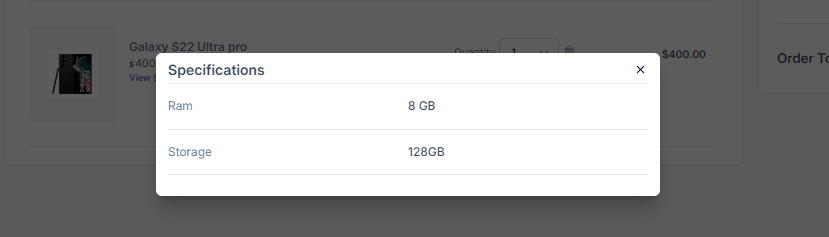
Once the request is successfully created, you will be redirected to a confirmation screen. This screen will display essential details such as the request number, the item(s) requested, the quantity of each item, and the current status of your request.
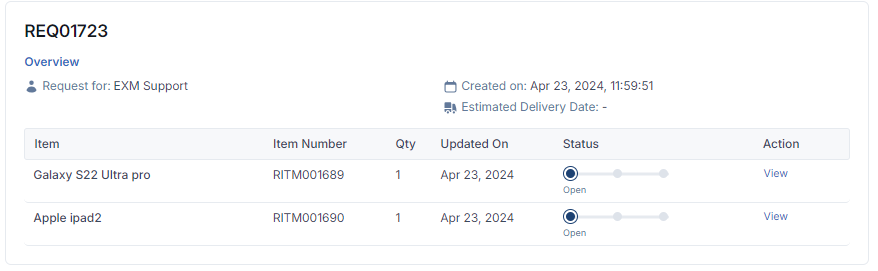
Upon successful creation of the request, an email notification will be dispatched to the user. This email will contain the details of the request and a link to view it.
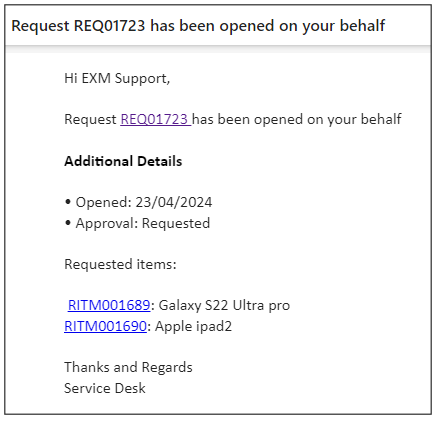
Once the request is successfully created, a notification will be sent to the user via Microsoft Teams. This notification will include the details of the request and a link for easy access to it.
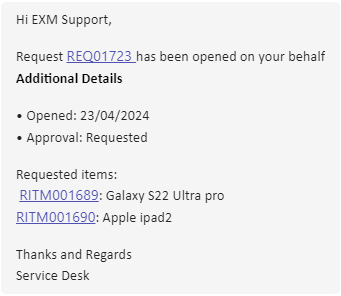
Track Request
To view all submitted requests and track their progress, users should navigate to the "My Support" section, then select "Requests" and finally "My Requests" from the portal.
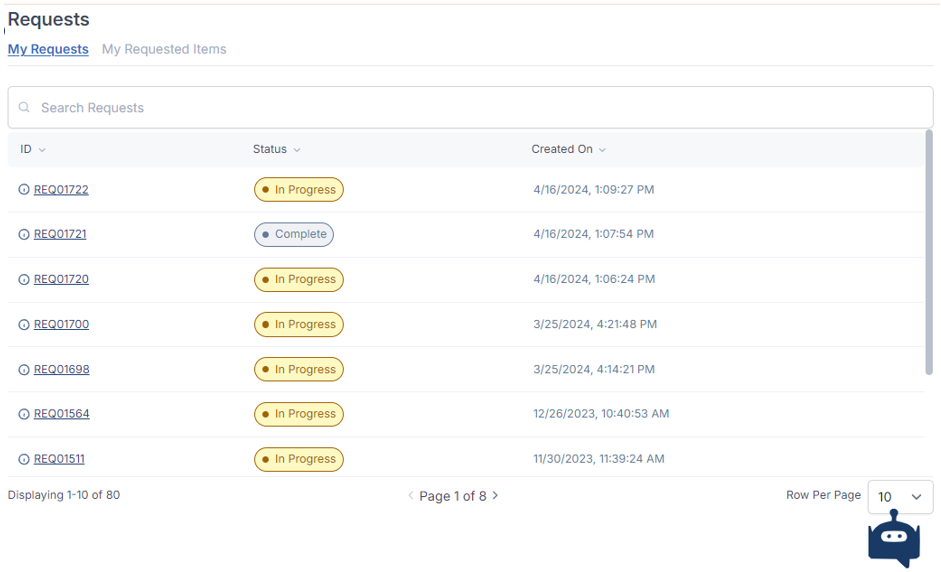
To track a specific request, simply click on the corresponding record.
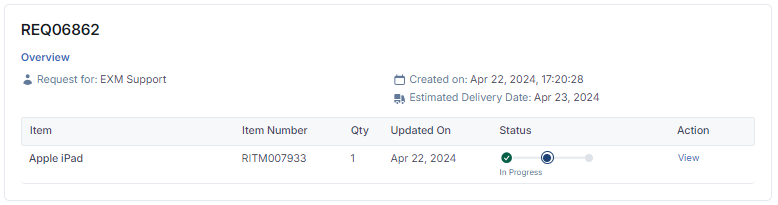
Click on the View to see the details of the requested item as shown below:

From this screen, users have the ability to provide any additional details or communicate with the individuals fulfilling the request. They can add notes and attachments (if necessary) in the "Comments & Activity" section.
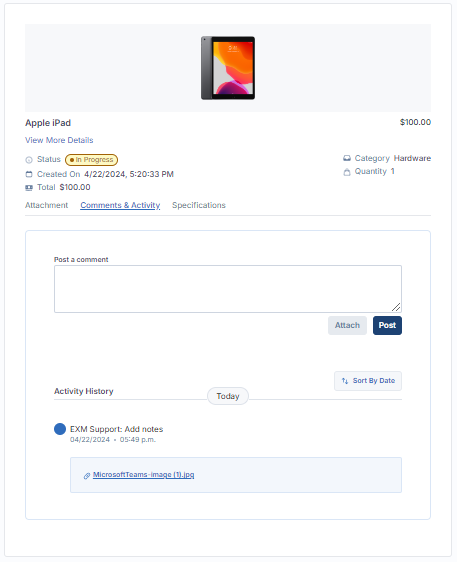
All uploaded attachments will be displayed in the "Attachment" section.
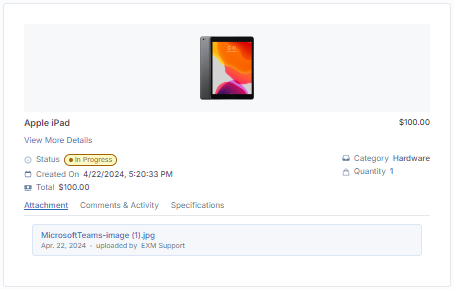
Request Complete
Once the request has been fulfilled and completed, the status will be updated to "Complete".
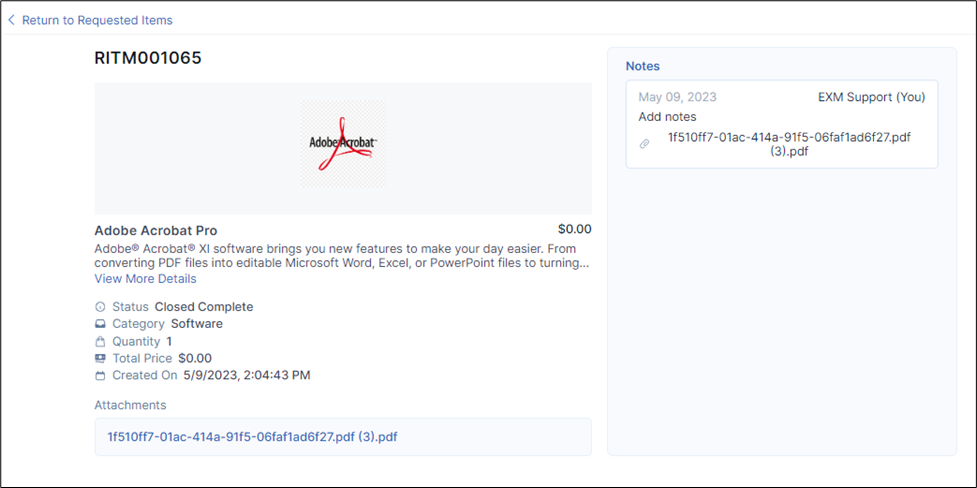
Upon completion of the request, the user will receive notifications via both E-Mail and Microsoft Teams.
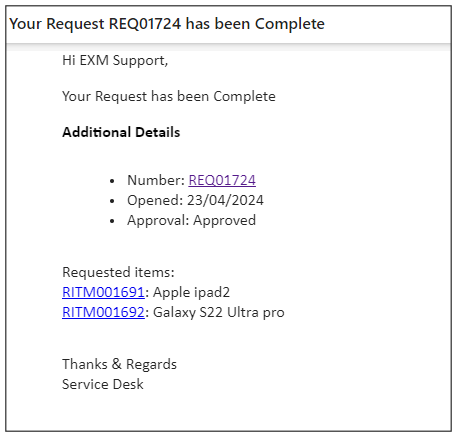
Teams Notification
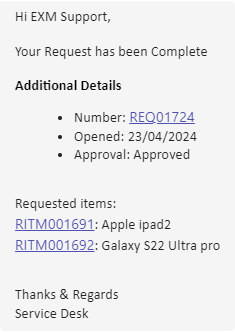
Cancel Requested Item
The requestor can cancel the requested item before the approver take any action on that Requested item, the person who made the request has the ability to cancel the requested item before the person responsible for approving it takes any action. In other words, if someone requests something but then changes their mind or realizes they no longer need it, they can cancel their requested item as long as the approver hasn't started processing it yet. This gives the requester control over their requests and allows them to make changes if needed without waiting for approval.