Time Off Management - End User Portal
The Portal provides a simplistic platform for End Users and Managers to manage Time Offs. Users are required to log into the portal using their E-Mail address. Once logged in, they shall be able to see the dashboard home page.

Create Time Off Request
In order to create a time off request, navigate to Time Off from the left navigator. You will be able to see the Create Request screen.
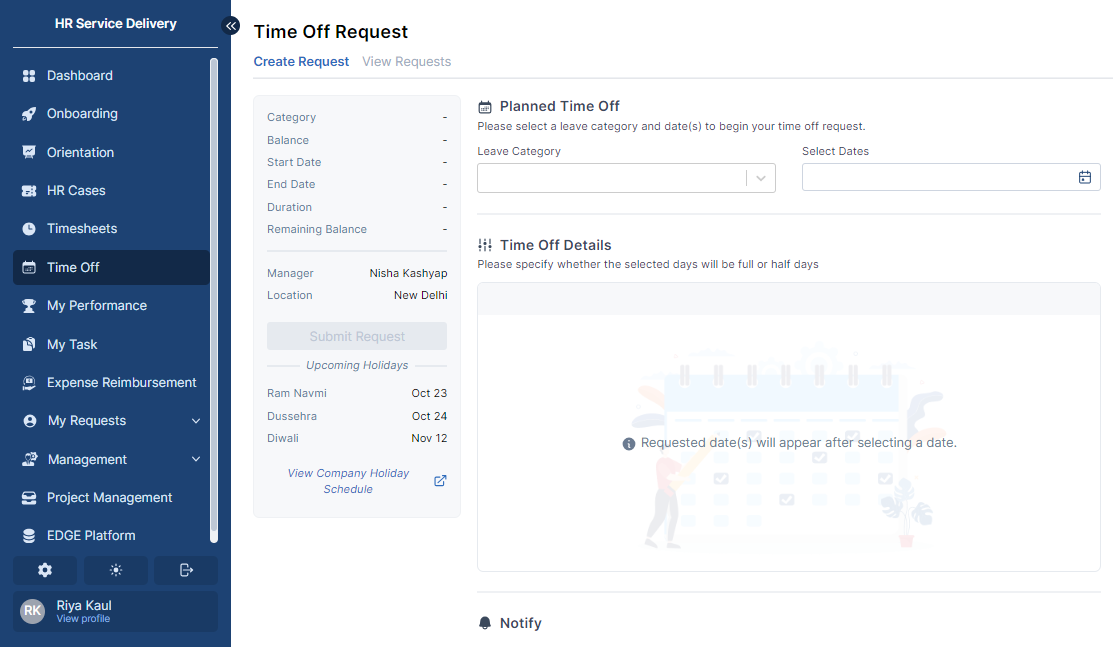
Users can view the Company Holiday Schedule to see the National and the Flexi Holidays in the organization.
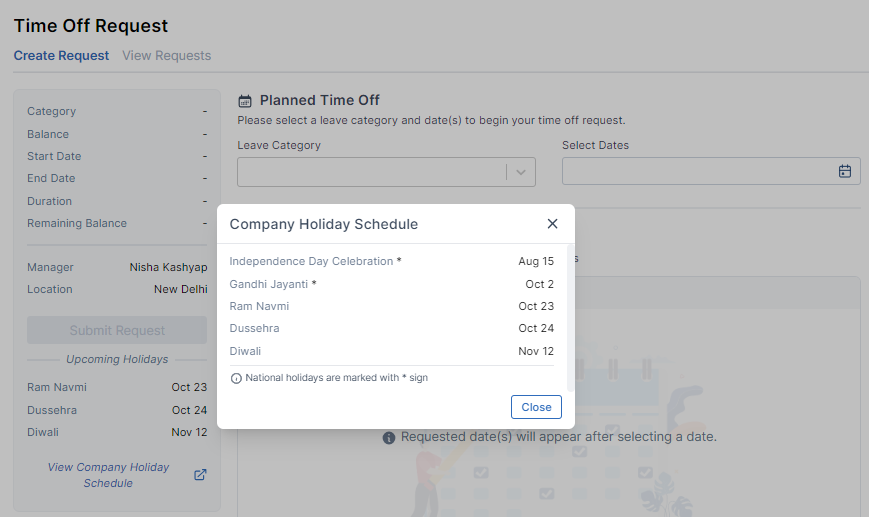
To create a Time Off Request, fill in the required information.
- Leave Category - Select the Type of Leave you would like to avail.

- Select the Dates for which you need leaves for and specify whether it is a Half Day or Full Day Off.
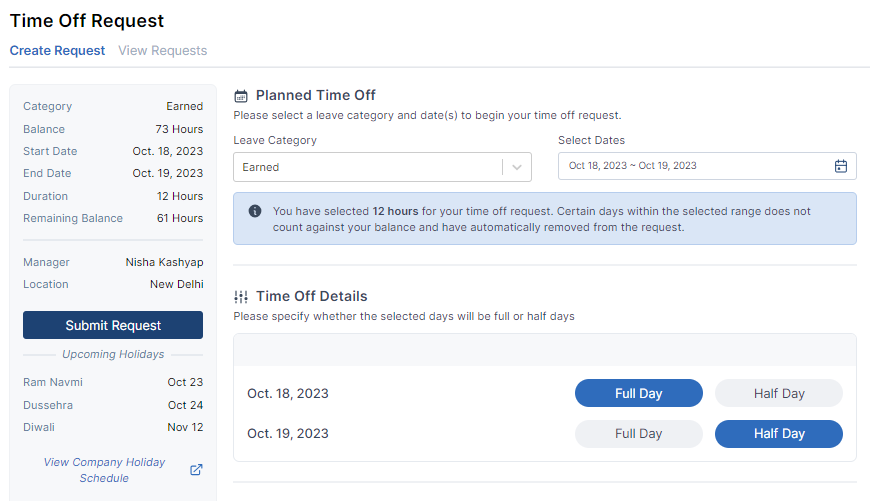
- If it is a Flexi Leave, select the Leaves from the Flexi Holidays that are available.
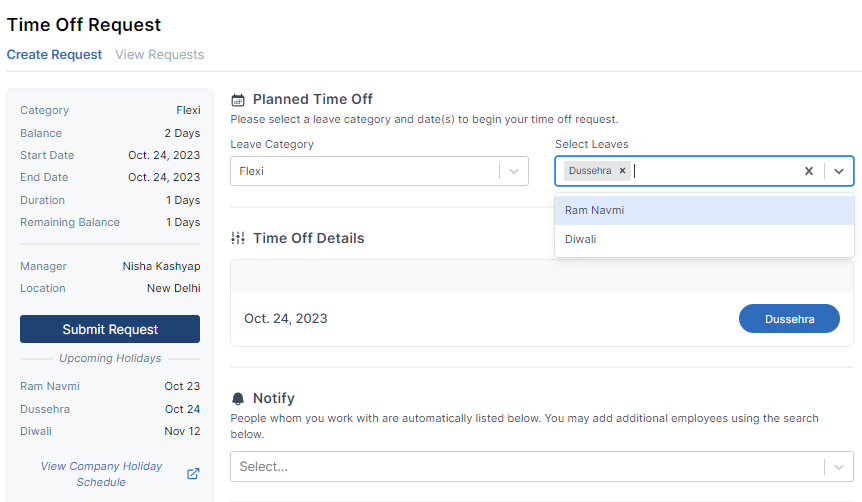
- Select the users you wish to Notify for your Time Off Request and add any additional comments if needed.
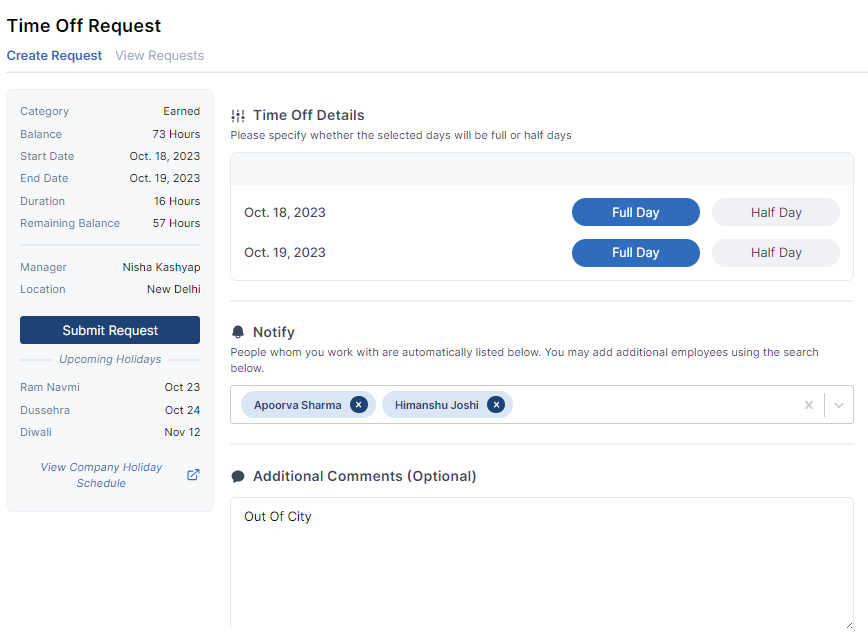
Click on Submit Request to submit the Leave Request and you will be redirected to the View Requests screen where user can see all the Leave Requests created by them.
Once submitted, the Manager of the user would receive an Approval Request for the Time Off.
View Time Off Request
Users can view their created Time Off Requests and its details on the View Requests screen.
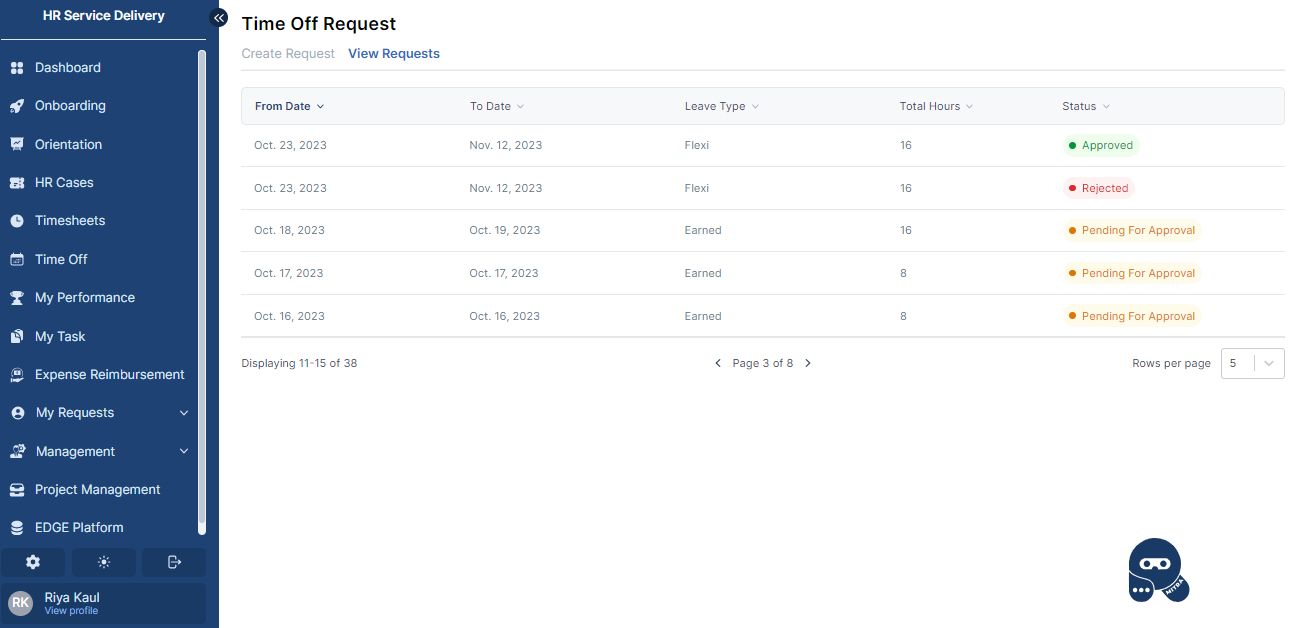
Click on a particular Leave Request to view its further details.
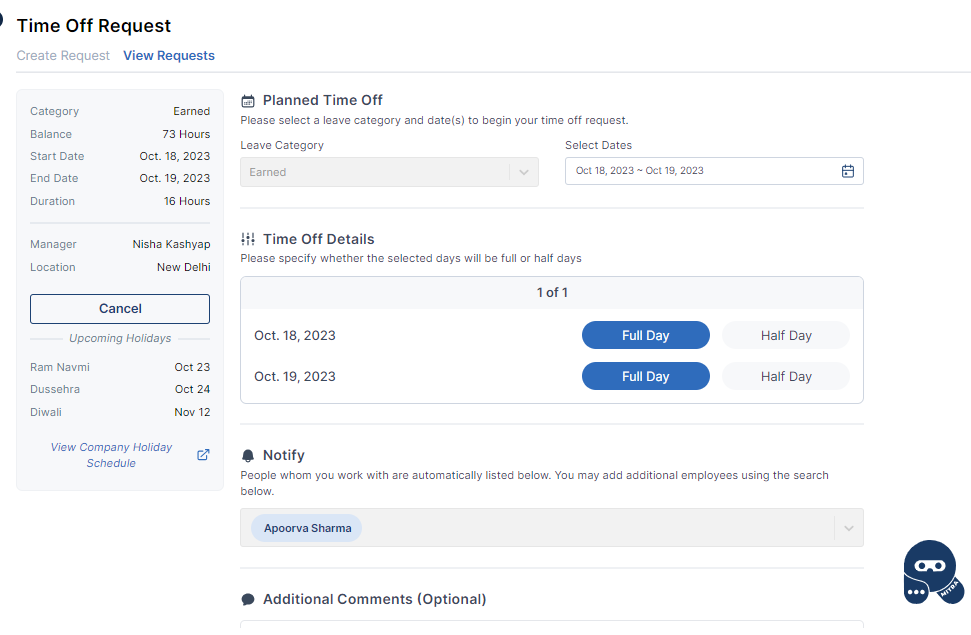
Cancel Time Off Request
Requestor can cancel their Time Off Request up until the day when the Leave starts. In order to cancel your Time Off, navigate to the details screen of the request.
Click on Cancel Request button to cancel the Time Off Request. Requestor need to provide the reason for cancellation.
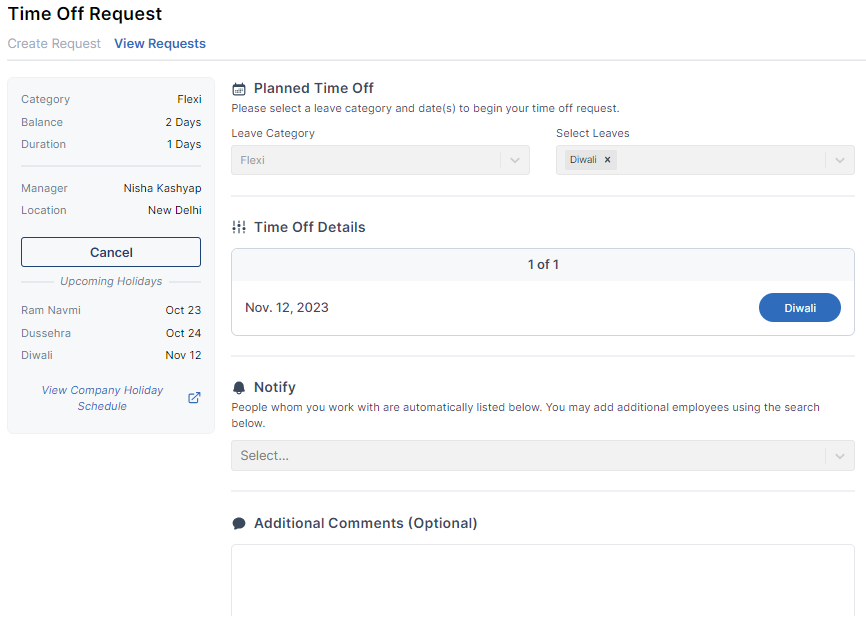
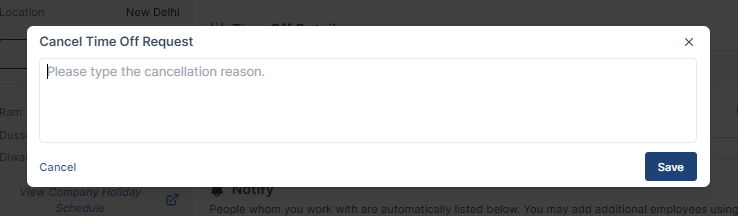
On click of save, Time Off Request will be cancelled and and its status would be updated to Withdrawn.