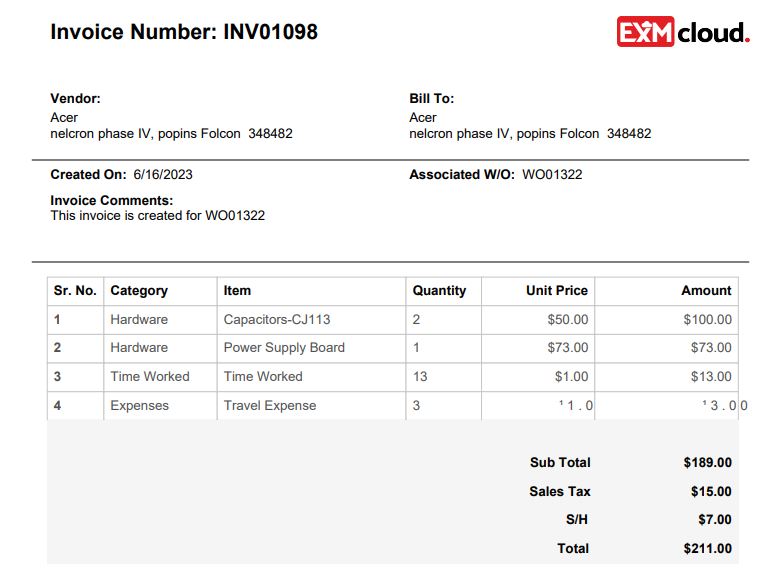Invoicing
The invoice feature is an essential part of the system in Field Service Management. It enables users to produce and manage invoices for completed work orders or services.
Generate Invoice from Work Order
We can generate invoice from the completed work order.
Click on the Generate Invoice button on the top ribbon of the form.
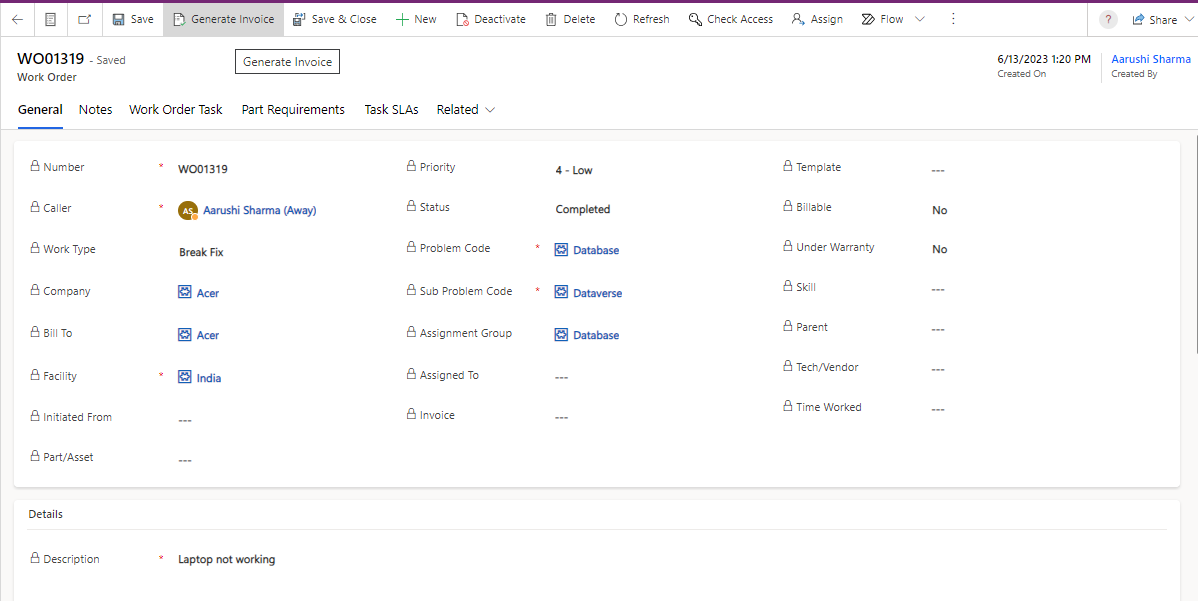
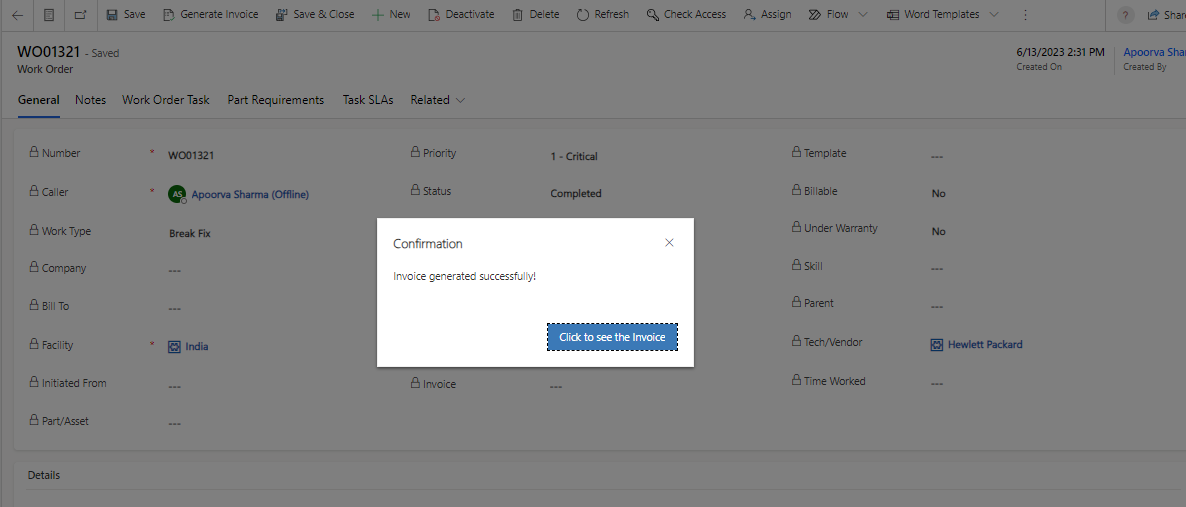
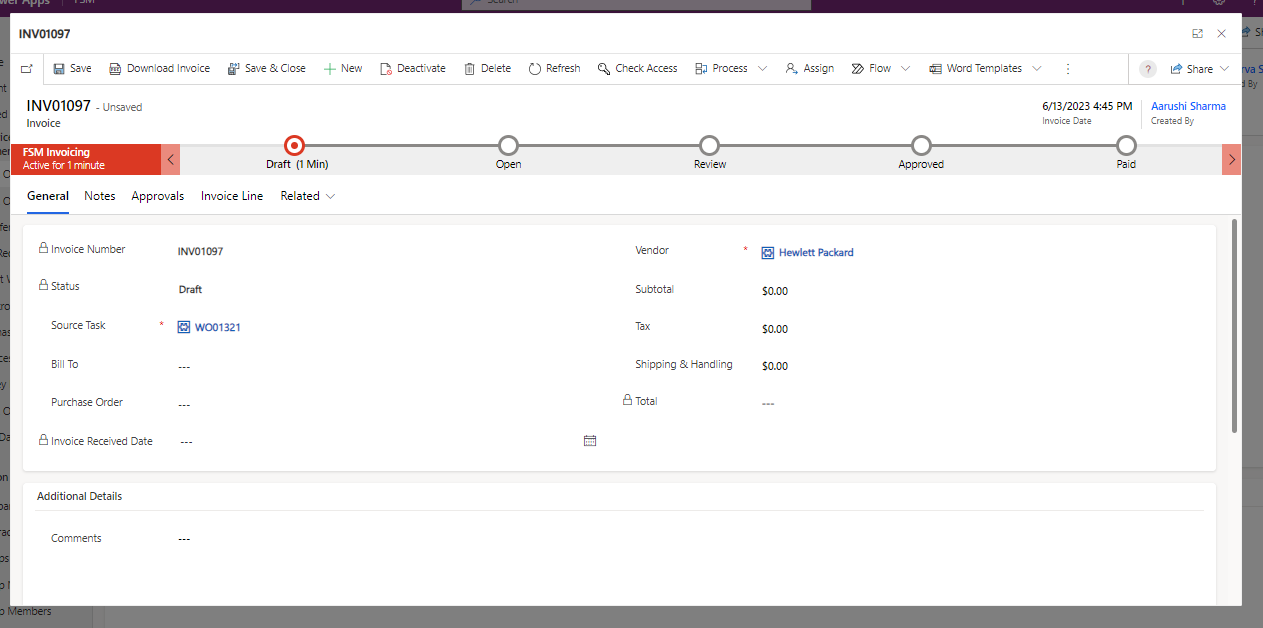
Create Invoice from Left Navigation
Navigate to Field Service Management > Invoices in the left navigator.
Click on the button on the top ribbon of the view.

The new Invoice form will open.
Source Task,Vendor |
Number,Created On,Created By |
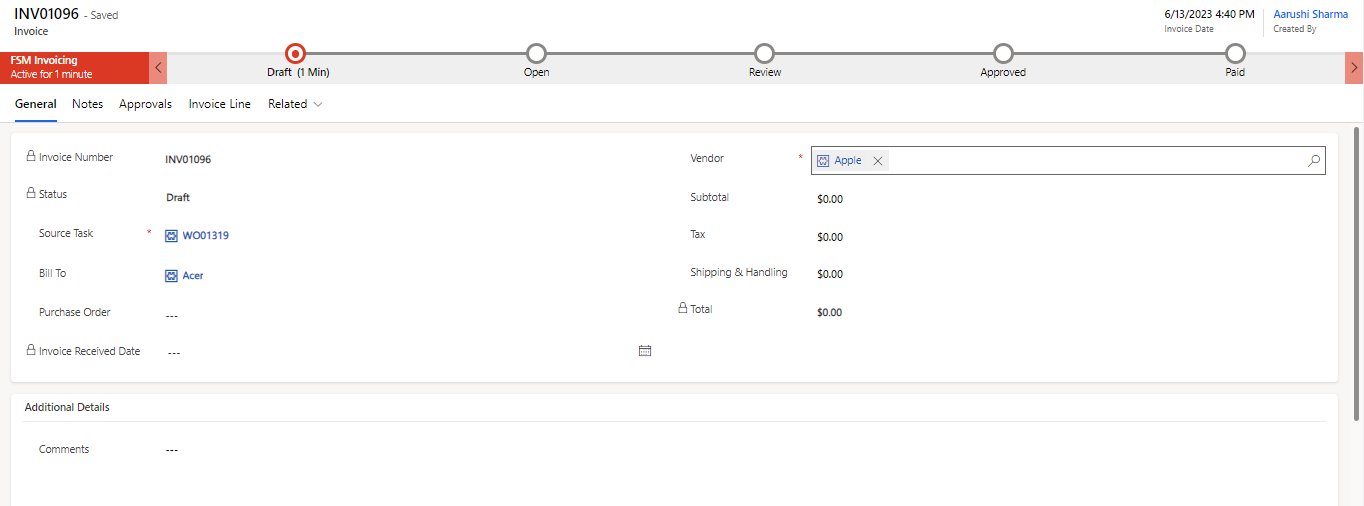
Invoice Form
General Tab
All the information related to the Invoice is present in this tab. An Admin can view/edit the fields and update the Invoice.
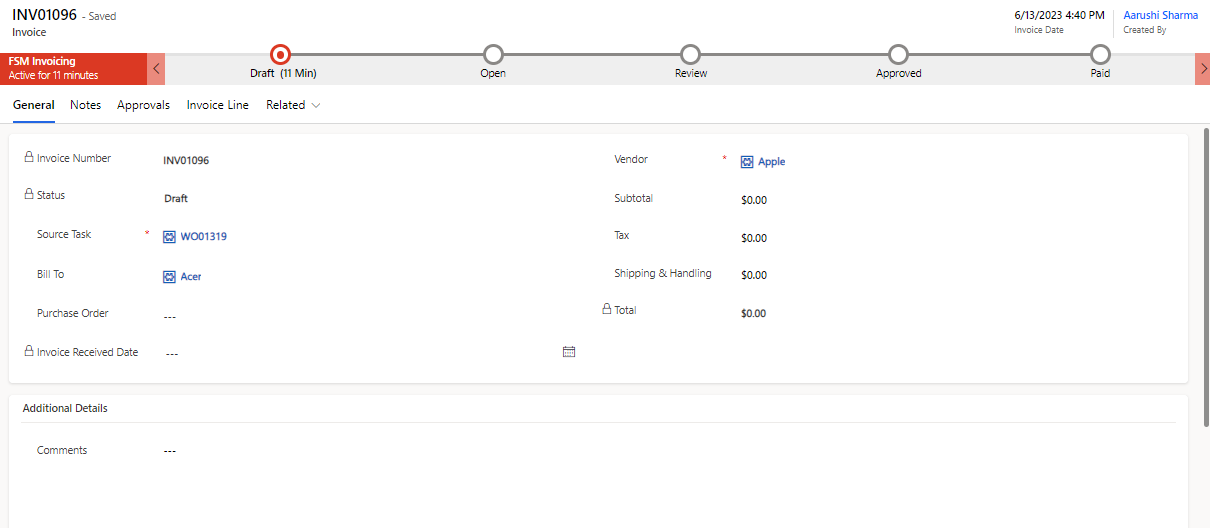
| Field | Description |
|---|---|
| Bill To | The contact details and address of the party issuing the invoice. |
| Created By | Invoice created by user. |
| Comments | To provide additional information, clarification, or instructions. |
| Invoice Date | Created date of the invoice. |
| Invoice Number | Unique auto-generated invoice number. |
| Invoice Received Date | The date when the invoice is issued or generated. |
| Purchase Order | This field indicates which purchase order it is related to. |
| Shipping & Handling | Additional charges related to the delivery or handling of the products or services, if applicable. |
| Source Task | This field indicates for which source task it is created. |
| Status | States of Invoice.
|
| Subtotal | The total amount from all the invoice lines without tax and shipping charges. |
| Tax | Any applicable taxes or fees that need to be added to the subtotal. |
| Total | The final total payable amount, including all line items, taxes, discounts, and additional charges. |
| Vendor | Vendor working on the work order. |
Notes Tab
Timeline
The Timeline maintains a historical record referencing when a Invoice is updated, or if any notes are added. Also, one can add attachments to the notes.
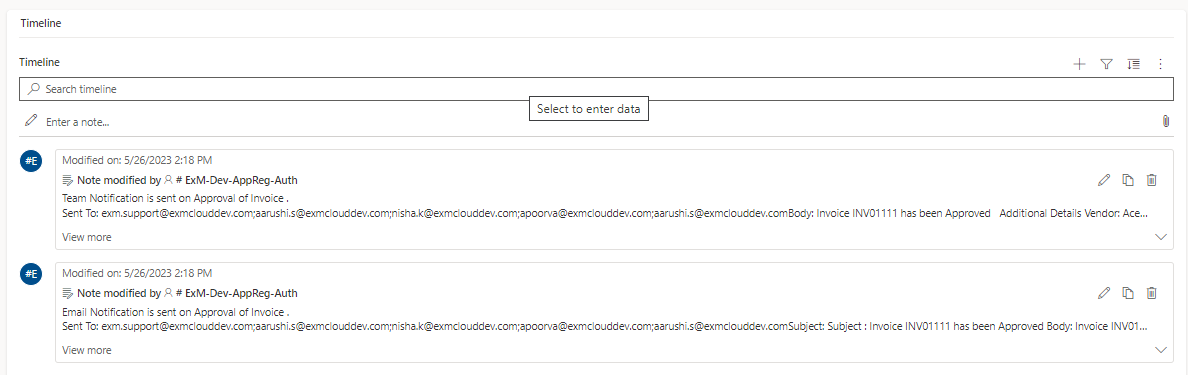
Approvals Tab
View details regarding the approvals for the change. The following details are captured:
| Field | Description |
|---|---|
| Approvers’ Comments | Captures the approvers’ comments while responding to the request. |
| Action Date | Capture the date of the approver's response. |
| Approver Names | The names of the users who received the approval requests. |
| ID | Unique auto-generated approvals number. |
| Module | Unique auto-generated invoice number. |
| Status | Captures whether the approver rejected or approved the request. |
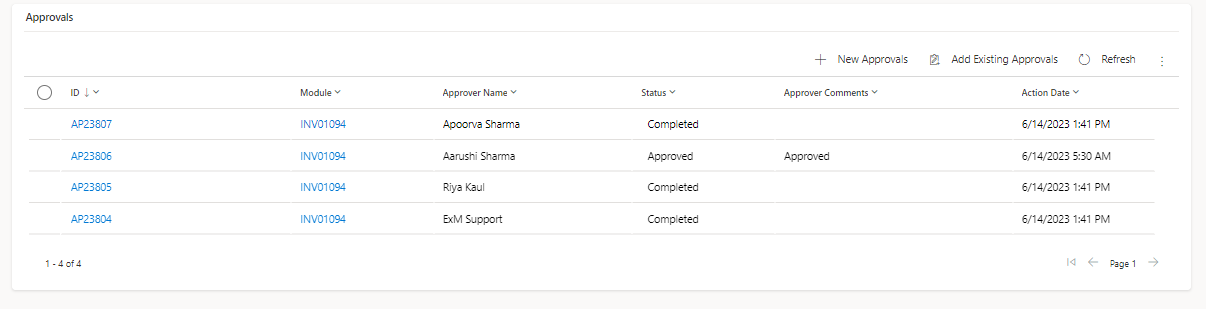
Invoice Line Tab
The role of an Invoice line in an Invoice is to provide a detailed breakdown of the products or services being billed. An invoice often has numerous invoice lines,separate item or line item on the Invoice.The Invoice form has a Invoice Line related list, which includes all invoice line. You can create new invoice lines or change ones that already exist from this related list.
Create/View the invoice line related to the invoice.

To create invoice line, click on the button. You will be redirected to the invoice line form.
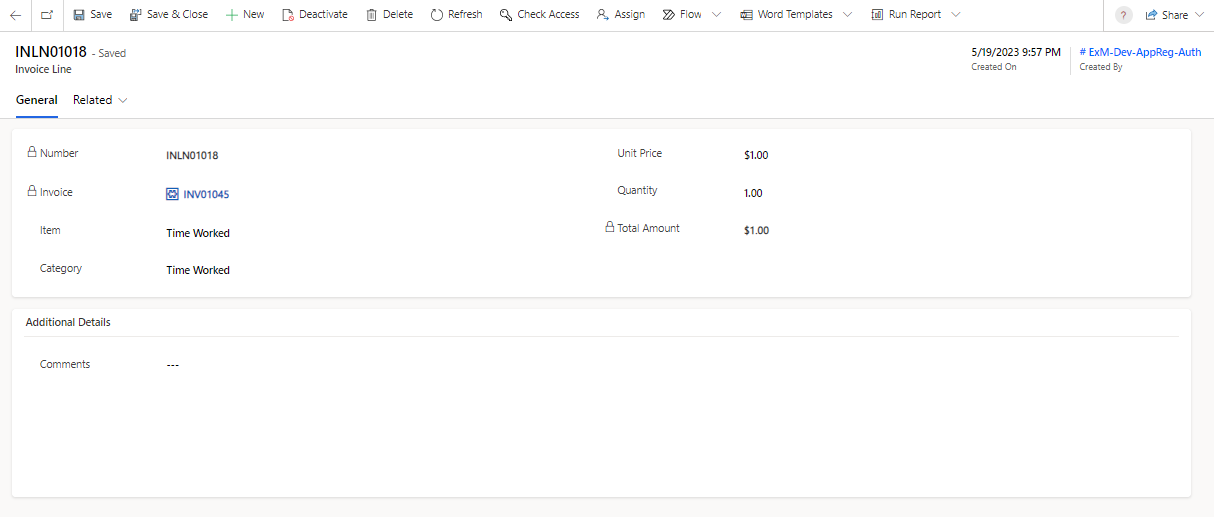
Click on the button on the top ribbon.
On successful submission, you will be redirected to the screen where your Number is generated automatically, along with the details of the task provided.
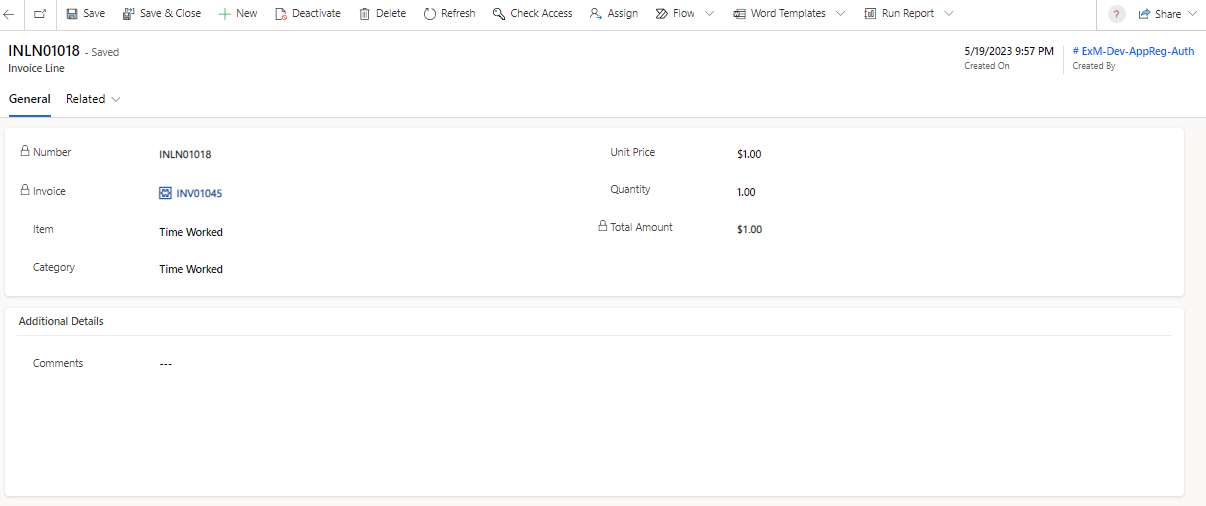
An email and/or team notification will be sent to the Assigned To user that the task has been assigned to them. If not specified, an email and/or team notification will be sent to the Support Group members that the task has been assigned to them.
General Tab
| Field | Description |
|---|---|
| Category | The category of the Invoice, for example, Hardware,Expenses,Time Worked. |
| Comments | To provide additional information, clarification, or instructions. |
| Invoice | This field indicates which invoice it is related to. |
| Item | An Item refers to a specific product or service that is being billed. |
| Number | Unique auto-generated invoice line number. |
| Quantity | The quantity of the item or service provided. |
| Total Amount | The total amount for the line item. |
| Unit Price | The price per unit of the item or service. |
Download Invoice
To download the invoice, click on button on the top ribbon of the Invoice form.

The invoice will be downloaded to your local system.