Purchase Order
Purchase orders describe which assets should be purchased from a single vendor.
For example, a company can create a purchase order to purchase ten laptops or ten servers. The information on a purchase order enables physical and financial tracking of the ordered assets.
Create Purchase Order
Navigate to Field Service Management > Purchase Order in the left navigator.
Click on the button on the top ribbon of the view.
The new purchase order form will open.
Created On, Owner |
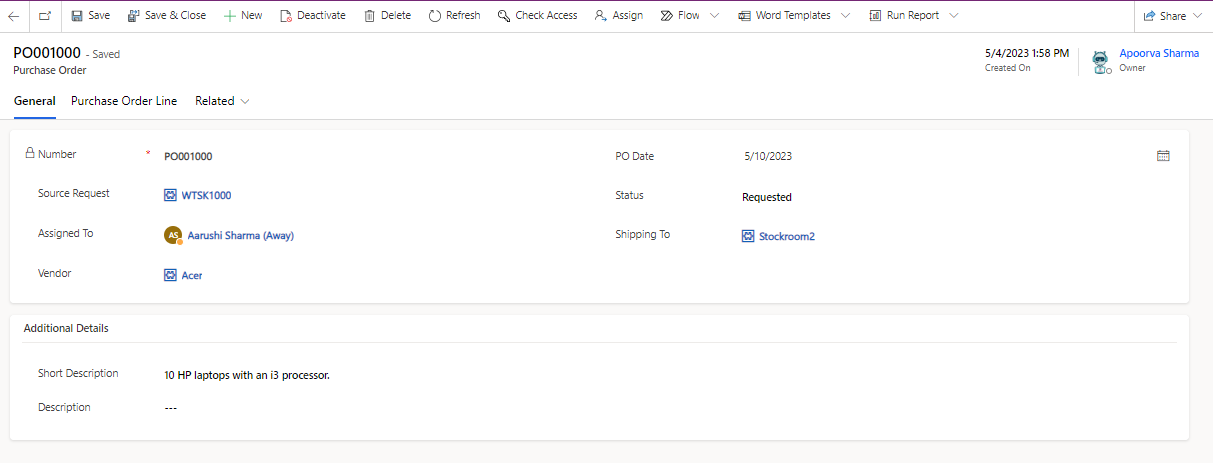
General Tab
| Field | Description |
|---|---|
| Assigned To | User who is assigned with the purchase order. |
| Created on | Purchase Order Created on date. |
| Description | A detailed description of the products or services being ordered, including specifications, quantities, unit prices, and any applicable codes or identifiers. |
| Number | Unique auto-generated purchase order number. |
| Owner | Purchase Order Created by person |
| PO Date | The date when the purchase order is created or issued. |
| Shipping to | The address where the ordered items should be delivered. |
| Short Description | A detailed description of the products or services being ordered, including specifications, quantities, unit prices, and any applicable codes or identifiers. |
| Source Request | This field indicates for which source task it is created. |
| Status | Status of the purchase order. Out of box choices are:
|
Purchase Order Line
Purchase order lines represent the specific goods or services being bought within a purchase order. A purchase order may contain numerous purchase order lines, each of which specifies a different good or service along with the appropriate amount, cost, and other relevant details.
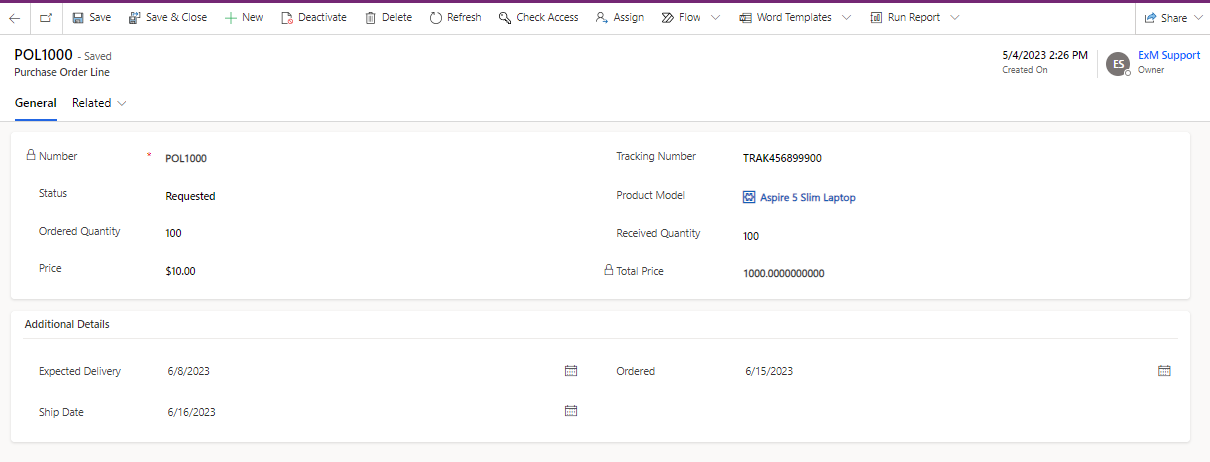
| Field | Description |
|---|---|
| Created On | Captures the date and time of transfer order line registration. |
| Expected Delivery | Expected delivery date of the order line. |
| Number | Unique auto-generated transfer order line number. |
| Ordered Quantity | Quantity of the order line. |
| Ordered | Date of placing order line. |
| Owner | User who created the order line. |
| Price | Price per unit of the item or service. |
| Product Model | Model for which the order is placed. |
| Received Quantity | Total quantity that is received. |
| Ship Date | Date when the order was shipped. |
| Status | Status of the purchase order line. Out of box choices are:
|
| Total Price | The total price for the quantity received, calculated by multiplying the received quantity by the price. |
| Tracking Number | The tracking id of the purchase order line if any. |
Example Illustration
Let's say you're in charge of ordering new air conditioners from a supplier for a Field Service Management business that specializes in HVAC maintenance.
You submit a Purchase Order that includes the following information:
| Field | Value |
|---|---|
| Number | PO001 |
| Vendor | AC Vendor Inc. |
| Shipping To | Your Company Name |
| PO Date | June 30, 2023 |
The following is detailed in the Purchase Order Lines:
| Number | Item | Quantity | Price |
|---|---|---|---|
| POL001 | Air Conditioning Unit Model X | 10 | $1,000 per unit |
| POL002 | Air Conditioning Unit Model Y | 5 | $1,200 per unit |
| POL003 | Air Conditioning Unit Model Z | 3 | $1,500 per unit |
The purchase order (PO001) in this illustration is made to order air conditioners from the vendor, AC Supplier Inc. The individual items being ordered are listed on the purchase order lines, together with their corresponding quantities and costs. In this instance, orders are being placed for 10 units of air conditioner model X, 5 units of air conditioner model Y, and 3 units of air conditioner model Z.
Field Service Management's purchase order and purchase order lines support effective procurement procedures by guaranteeing that necessary products or services are purchased from vendors in a timely way, enabling seamless field service activity operations.