Project Management- Portal Mobile View
Project Management
Project management involves systematic planning, execution, and supervision of activities, resources, and timelines to achieve specific objectives within defined parameters. Upon logging in, users will be able to access the dashboard's main page.
In order to navigate to Project Records, Click on the Project Management.
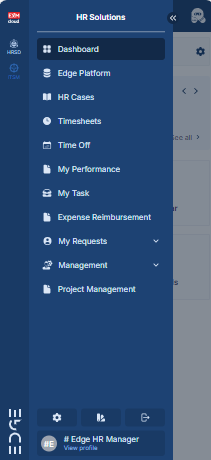
Retrieve a list of all projects generated within the system.
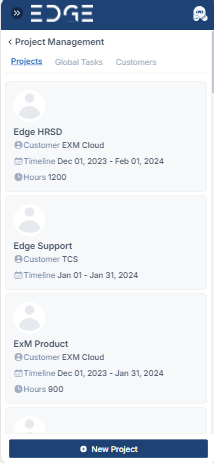
Create Project
In order to create project, Click on to button.
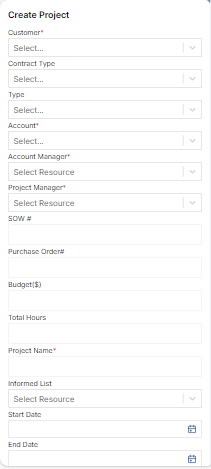
| Fields | Description |
|---|---|
| Customer | Identifies the client or customer for whom the project is being undertaken. |
| Contract Type | Describes the type of contract governing the project. |
| Type | Specifies the category or nature of the project. |
| Account | Indicates the account responsible for the projects. |
| Account Manager | Identifies the individual responsible for managing the account associated with the project. |
| Project Manager | Specifies the person assigned to lead and oversee the project. |
| SOW# | Includes the statement of work number associated with the project. |
| Purchase Order# | Includes the purchase order number associated with the project. |
| Budget | Specifies the allocated budget for the project. |
| Total Hours | Indicates the total work hours for the project. |
| Project Name | Provides a unique and descriptive name for the project. |
| Informed list | Lists individuals who need to be informed about project updates or decisions. |
| Start Date | Specifies the planned start date of the project. |
| End Date | Specifies the planned end date of the project. |
| Description | Provides a brief overview or summary of the project. |
Project Overview
A project overview provides a concise summary of the essential aspects of a project. It typically includes key information such as the project's objectives, scope, deliverables, timeline, budget, stakeholders, risks, and approach. The purpose of a project overview is to provide stakeholders with a high-level understanding of what the project entails and how it will be executed. It serves as a reference document to ensure alignment and clarity among team members and stakeholders throughout the project lifecycle.
All details related to the created project will be visible below:
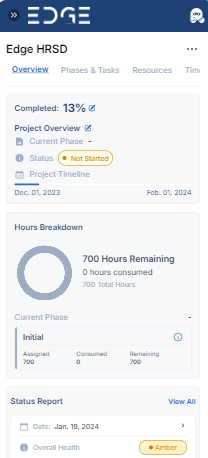
Create Tasks
In order to create task, Click on button.
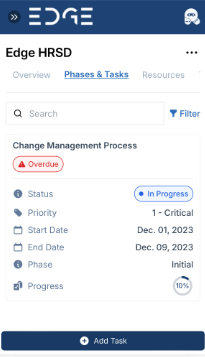
Create Task Form
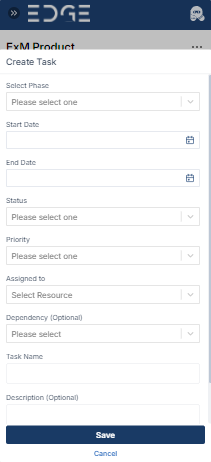
| Fields | Description |
|---|---|
| Select Phase | Identify the phase associated with the task. |
| Start Date | Set a commencement date that falls within the range established by the phase's start and end dates. |
| End Date | Define the conclusion date falling within the range established by the phase's start and end dates. |
| Status | Communicate the current status of the task. |
| Priority | Highlight the priority level. |
| Assigned to | Name the person assigned to the task. |
| Dependency | Indicates the task that is reliant on or linked to another task, creating a dependency between them. |
| Task Name | Specify the task name. |
| Description | Provide details or describe the characteristics of the resource. |
Filtering on Task
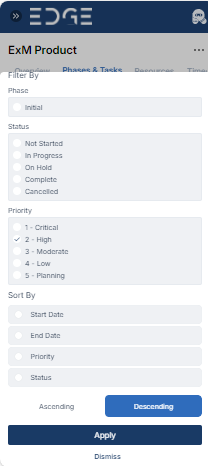
Resources
In project management, resource allocation is vital for successfully executing projects. It involves assigning and distributing elements necessary for project completion. This process is usually managed through the 'Resource' tab in project management tools.
In order to add resources, Click on the button.
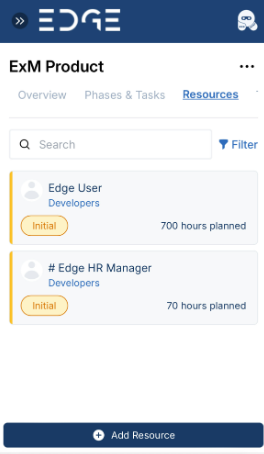
Filtering on Resources
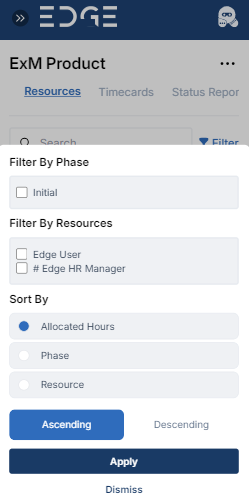
Add Resource Form

| Fields | Description |
|---|---|
| Designated Phase | Allocate phases according to the specified resource allocation. |
| Allocated Hours | Define the assigning hours to a resource. |
| Resource Name | Indicate the name of the resource for which hours need to be allocated. |
| Role | Specify the resource role for the project. |
Timecards
Timecards are records used to track and document the hours worked by employees on specific tasks or projects within a given period.
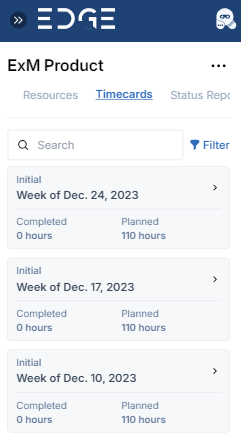
Filtering on Timecards
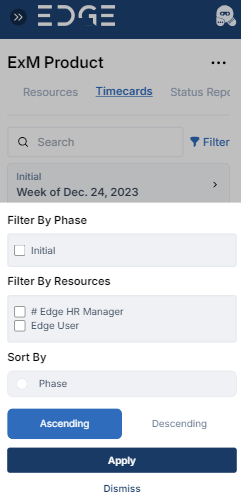
Status Report
The status report will be visible at this location.
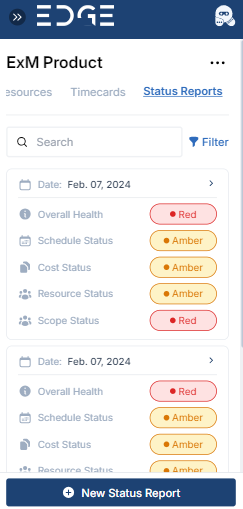
Filtering on Status Report
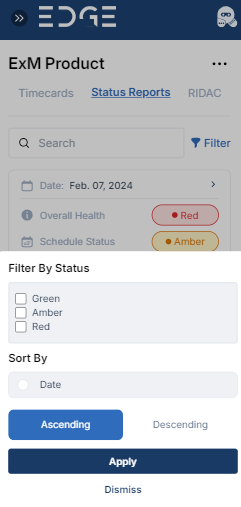
RIDAC Report
The created RIDAC Reports will be accessible at this location.
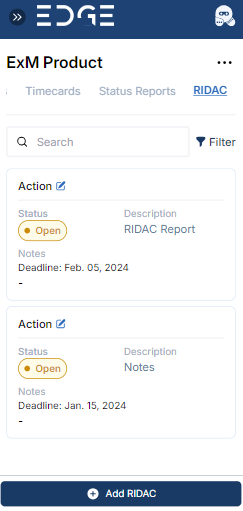
Filtering on RIDAC
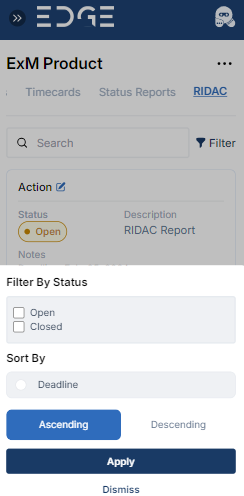
Add RIDAC Form
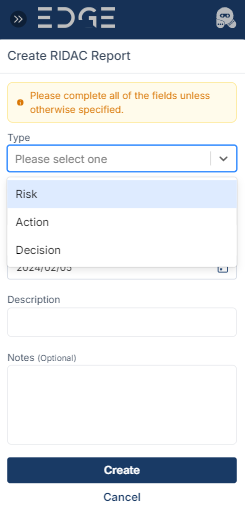
| Fields | Description |
|---|---|
| Type | Select the type of RIDAC report as Risk, Action, or Decision. |
| Owner | Select the owner for the RIDAC. |
| Deadline | Select the deadline date for RIDAC. |
| Description | Describe about the RIDAC report in the description. |
| Notes | Notes can also be specified. |
More Actions
Navigate to this location and click on the icon at the top
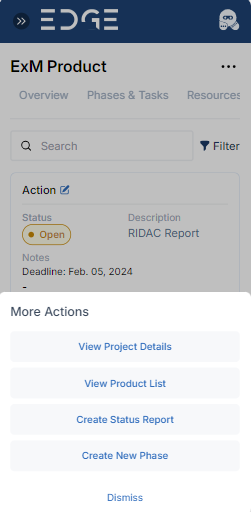
Navigate to this location and click on the icon at the top
View Project details
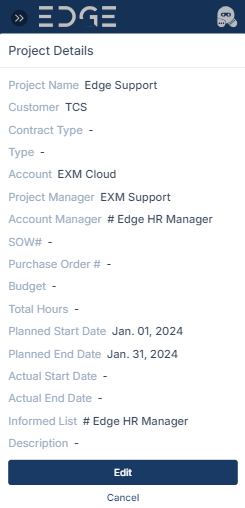
View Product List
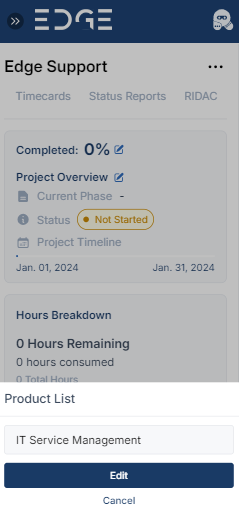
Create Status Report
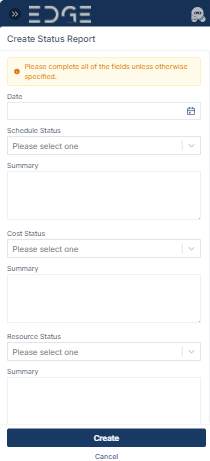
| Fields | Description |
|---|---|
| Date | Specify the date for the status report. |
| Schedule Status | Indicate the schedule status for the status report. |
| Summary | Provide the summary for the schedule status in the status report. |
| Cost Status | Indicate the cost status for the status report. |
| Summary | Provide a summary for the cost status in the status report. |
| Resource Status | Provide information on the resource status for the status report. |
| Summary | Specify the summary for the Resource Status for the status report. |
| Scope Status | Outline the summary for the resource status in the status report. |
| Summary | Define the summary for the status of the project scope in the status report. |
| Project Status | Based on the status of Schedule, Cost, Resources, and Scope, the project status will be determined. The overall project status will be marked as 'green' only when all individual statuses are 'green'. |
| Summary | Define the summary for the overall project status in the status report. |
| Accomplishments | Detail the achievements or accomplishments in the status report. |
| Planned Activities | Outline the planned activities to be included in the status report. |
Create Phase
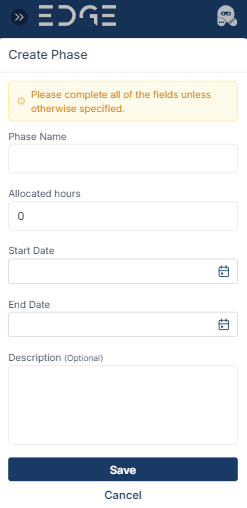
| Fields | Description |
|---|---|
| Phase Name | This field indicates the name or title assigned to the Create Phase of the project. |
| Allocated Hours | Specifies the total number of hours allocated for activities within the Create Phase. |
| Start Date | Indicates the start date of the Create Phase. |
| End Date | Specifies the end date of the Create Phase. |
| Description | Provides a brief overview or summary of the objectives and activities planned for the Phase. |